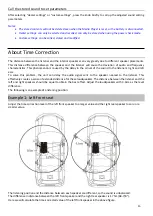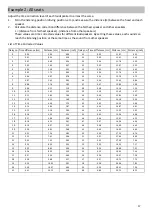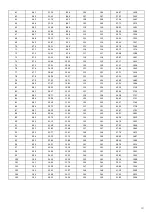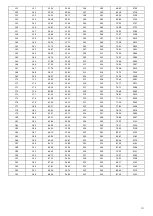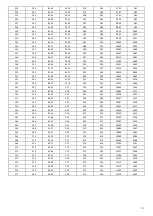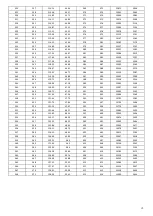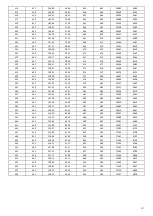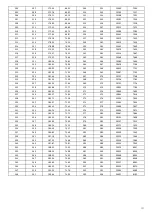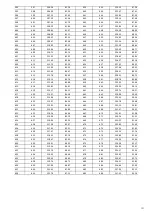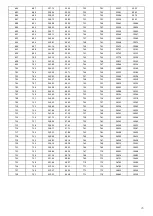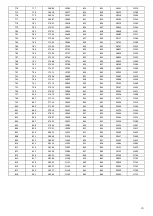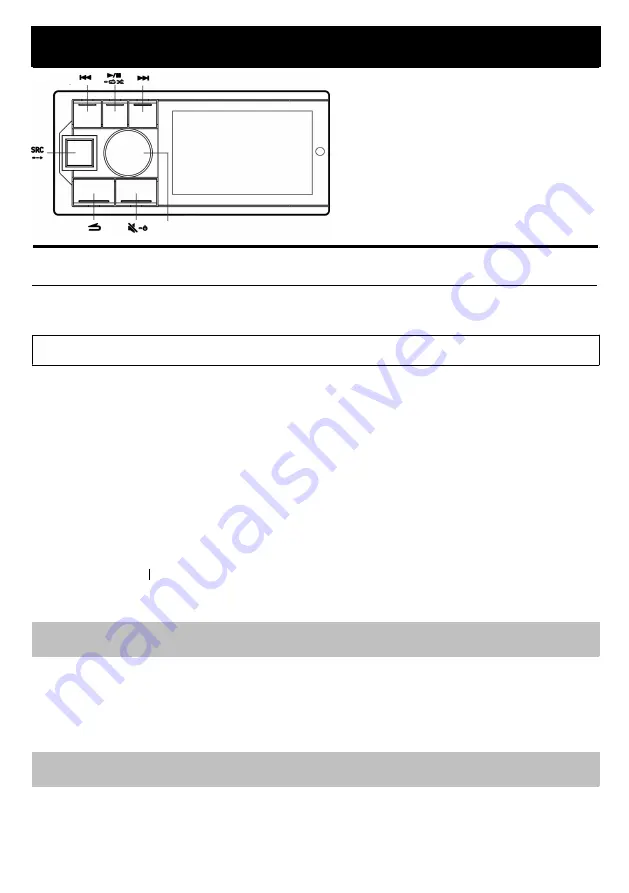
11
Sound Settings
Audio Setting
You can set up the Media Player according to your preferences and way of using. From the sound settings menu,
you can change the audio settings.
Use Steps 1 to 5 to select any setting mode to change. For a detailed description of the selected settings, refer to
the applicable sections below.
Treble*2
↔
Bass*2
↔
Subwoofer
↔
Parameter Equalizer
↔
BAL
↔
FAD*3
↔
Input Source Volume
↔
Time
Correction
↔
Crossover Setting*4
↔
Sound Settings Save
*2 Any changes made to "Preset Equalizer" or "Parametric Equalizer" are reflected in the settings of the otherone.
*3 When "Crossover Settings" is set to "Active 3-way Crossover", adjustment cannot be made. See "About the
Crossover" for more information.
*4 Depending on the frequency division setting, the settings will be different. See "about crossovers" for more.
4. T
urn the knob to change the setting or enter the next layer, and then press the knob briefly.
5.
Press SRC /→ card to release the setting mode.
Note:
•Press
to return to the previous sound menu mode.
Preset Equalizer
10 typical EQ settings are preset at the factory for use with a wide variety of source material.
Standard (initial setting)
↔
Pop
↔
Rock
↔
Newscast
↔
Jazz
↔
Electronic
↔
Hip-Hop
↔
Light
↔
Country
↔
Classical
↔
Custom.
Note:
• The "Custom" item is displayed when the Bass/Treble or Parametric EQ is adjusted.
Adjusting treble / base level
Treble or bass adjustment level can be selected according to your preference.
Setting items: Treble / Bass
Setting contents: -7 to +7 (Initial value: 0)
Knob
1.
Press and hold the knob for at least 2 seconds to enter the setting menu.
2.
Turn the knob to select "Sound Effect Settings", then press the knob briefly.
Preset Equalizer*1 Sound Effect Settings ↔ Sound Clear Settings ↔ General ↔ Bluetooth
*1 Adjustment cannot be made when "Sound Clear Settings" is turned on.
3.
Rotate the button to select the sound effects setting menu, then press the knob briefly.