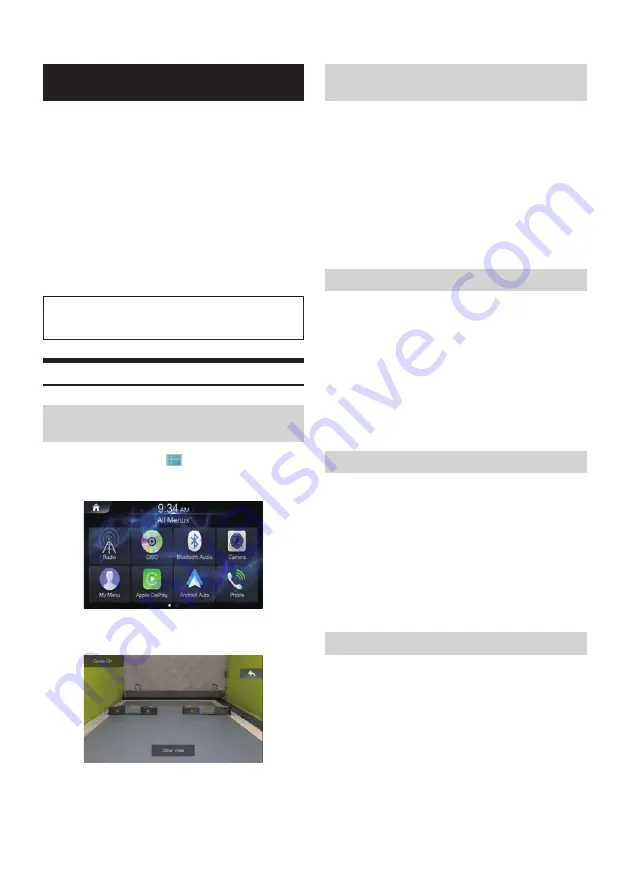
80
-EN
Camera Operation
When an optional camera is connected, the view video of camera
can be output to the monitor.
Front camera or Rear camera can be connected to this unit.
Make the Camera Status Setting (Rear or Other) according to your
connected camera.
Rear camera:
If an HCE-C127D/HCE-C157D/HCE-C252RD, etc., camera is
connected, when the vehicle is reversed, the rear camera view
(guide marks for vehicle width and available distance) is displayed
automatically on the screen of this unit.
Other camera:
Set when connecting to a camera other than the Rear camera, such
as a front camera.
You can adjust the quality of the camera image. Setting
items: Brightness / Colour / Contrast/Hue. Refer to “Visual
Settings”.
Rear Camera Operation
Displaying the Rear Camera Image from
the Menu screen
1
Press the All Menus
button.
Or in the Home screen, touch [All Menus].
2
Touch [Camera].
• Touch [
←
] to return the previous screen.
• You can perform a Guideline Adjustment. For details, see “Setting
Camera Guideline”.
• The guidelines will be displayed (or hidden) depending on whether
the Guide is turned On/Off.
Displaying the rear view video while the
car is in reverse
1. Shift the gear lever to the reverse (R) position.
The rear view image is displayed while the car remains in
reverse.
2. If you shift the gear lever to a position other than reverse (R),
the monitor returns to the previous screen.
• Never depend solely on the camera when backing up. Always turn
and look and only use the camera for additional assistance.
• This function is effective when the reverse wire is properly
connected.
• You can perform a Guideline Adjustment. For details, see “Setting
Camera Guideline”.
Guideline Display ON/OFF
1. Touch the screen when the image from the camera is
displayed.
The operation screen is displayed on the screen.
• After a 5-second time-out, the operation screen returns to the
camera display screen.
2. Touch [Guide Off] on the Rear camera display screen.
The guide disappears, and then the [Guide Off] switch changes
to [Guide On].
3. Touch [Guide On] to turn on the guide.
Hitch Guideline Display On/OFF
1. Touch the screen when the image from the camera is
displayed.
The operation screen is displayed on the screen.
• After a 5-second time-out, the operation screen returns to the
camera display screen.
2. Touch [Hitch Guide On] on the Rear camera display screen.
The hitch guideline is displayed, and then the [Hitch Guide On]
switch changes to [Hitch Guide Off].
3. Touch [Hitch Guide Off] to turn off the guide.
Switching the Front Camera image
1. Touch the screen when the image from the camera is
displayed.
The operation screen is displayed on the screen.
• After a 5-second time-out, the operation screen returns to the
camera display screen.
2. Touch [Other View] on the Rear camera display screen.
The Front Camera View is displayed, and then the [Other View]
switch changes to [Rear View].
3. Touch [Rear View] to display the Rear Camera View.
























