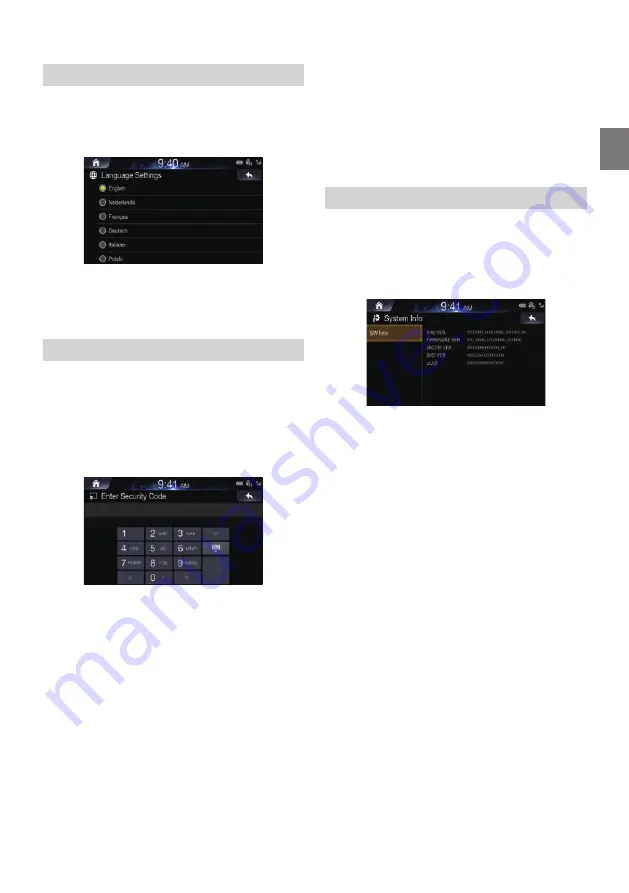
73
-EN
Setting Language
This menu allows you to set the language of the system.
1
In the General Settings screen, touch [Language].
2
Select the desired language.
English / Nederlands / Français / Deutsch / Italiano / Polski /
Русский
/ Español /
中文
Setting Security Code
You can set the system to be unusable without entering a password.
When you turn this setting to “On” and set a password, password
input is required when the system is connected to a battery and
turned on for the first time.
■
Setting the security Code
1. Check the [Off] box to turn the feature on and touch [OK].
2. Enter the password and touch [OK].
• Enter the 6~10 digit number.
• Touch [
] to delete an entered number.
3. Enter the same password again and touch [OK].
The security code is set and the system returns to the General Setup
Menu screen, then the checkbox of the Security Code is set to “On”.
• If you forget a registered password, you cannot use this unit. In
this case, service will be required.
■
Clearing the security Code
1. Uncheck the [On] box.
The password setting screen is displayed.
2. Enter the password you have set and touch [OK].
The password is cleared, and the system returns to the General
Setup Menu screen, then the checkbox of the Security Code is set to
“Off”.
Viewing System Info
You can view the version information of this product. Make note of
this information and refer to it whenever you contact Alpine Tech
Support or an Alpine-authorized dealer.
In the General Settings screen, touch [System Info].






























