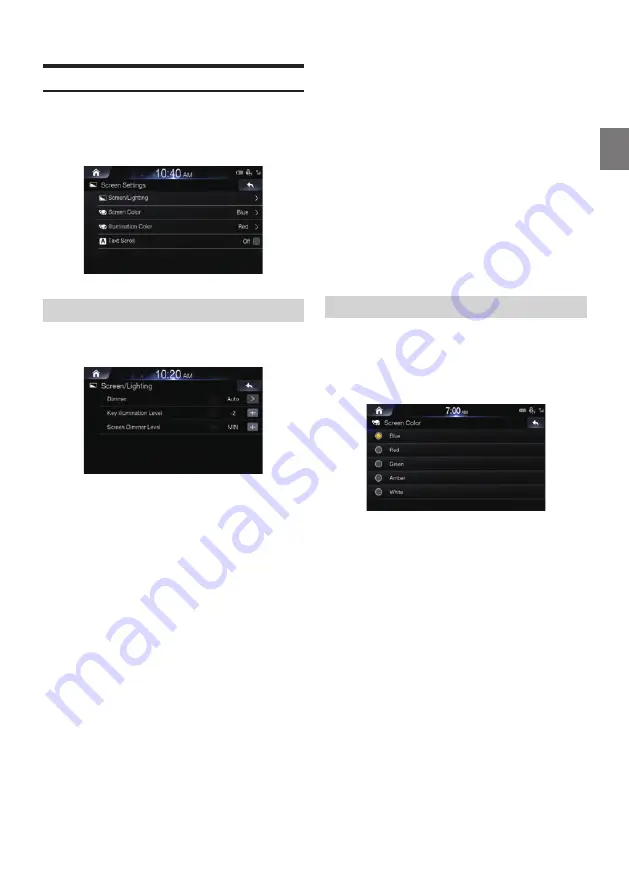
71
-EN
Screen Settings
This menu allows you to set the display settings for the whole
system
In the Setup screen, touch [Screen].
Setting Screen/Lighting
In the Screen Settings screen, touch [Screen/Lighting].
■
Setting Dimmer
Backlighting is provided by LED lights built into the liquid crystal
panel. The illumination control adjusts the brightness of the
backlighting based on the car ambient lighting for easier viewing.
Set the desired value from Auto, On and Off.
Auto: Adjust the brightness of the background illumination of the
monitor automatically to the brightness of the car interior.
On: Keep the background illumination of the monitor dark.
Off: Deactivate Auto Dimmer mode to keep the background
illumination of the monitor bright.
• The Key Illumination Level and Screen Dimmer Level feature are
unavailable when the Dimmer value is set to “Off”.
■
Setting Key Illumination Level
You can adjust the brightness of the button lighting at night with the
dimmer.
Adjust the value from -2 to +2.
This setting is only available when “Dimmer” is set to “On.”
■
Setting Screen Dimmer Level
You can adjust the brightness of the backlight. This function could be
used, for instance, to change the screen brightness while travelling
at night.
Adjust the value from -15 to +15.
You can adjust the level between MIN (-15) and MAX (+15). When it
reaches the minimum or maximum point, the display shows “MIN” or
“MAX” respectively.
• This setting is only available when “Dimmer” is set to “On” or “Auto.”
Setting Screen Colour
You can choose the screen colour from 5 different colours.
1
In the Screen Settings screen, touch
[Screen Colour].
2
Select the desired colour.






























