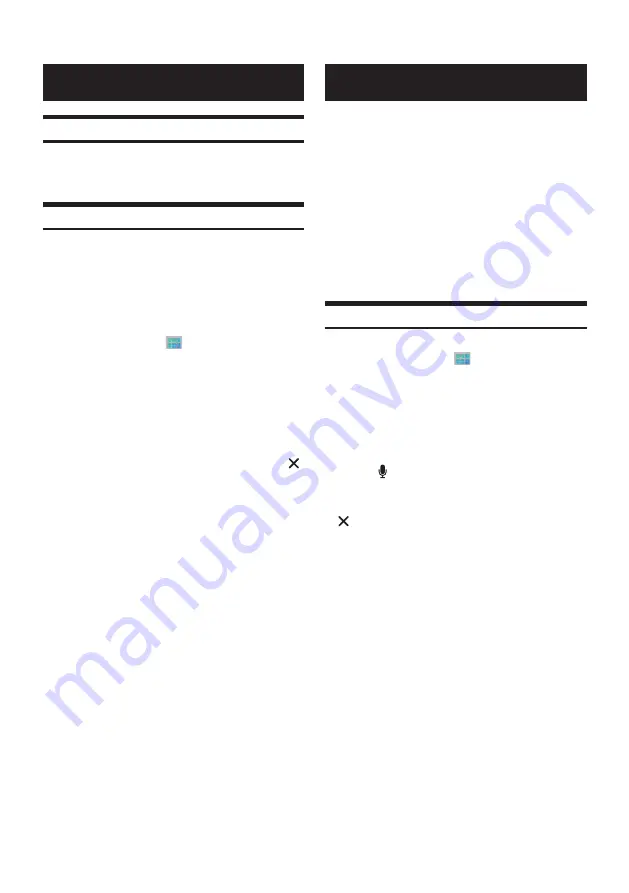
46
-EN
Android Auto
What is Android Auto
Android Auto is designed to make it easier to use apps from your
phone while you’re on the road. Navigate with Google Maps, listen
to playlists or podcasts from your favourite apps, and more.
Activate Android Auto
Download the Android Auto App from the Google Play store before
continuing.
Just plug in your smartphone to the unit's USB connector, then
follow the prompt to pair your smartphone with the unit.
• The connected smartphone with Android Auto will disconnect
other phone’s Bluetooth connection and pair to the unit.
1
Press the All Menus
button
→
touch [Android
Auto]. Or in the Home screen, touch [All Menus]
→
[Android Auto].
2
The Android Auto screen is displayed.
• When a used smartphone is reconnected, touch the pop-up
message-“Android Auto connected” within 5 seconds to access to
Android Auto screen, or you can ignore prompt by touching [
]
on the top right.
• You can make a call, use voice recognition function and Android
Auto’s compatible navigation app, etc,.
• Only Google approved apps with necessary driver-safety
measures in place can be used.
Apple CarPlay
Apple CarPlay is a smarter, safer way to use your iPhone in the car.
Apple CarPlay takes the things you want to do with your iPhone
while driving and puts them right on the unit. You can get directions,
make calls, send and receive messages, and listen to music, all in
a way that allows you to stay focused on the road. Just plug in your
iPhone to the unit and go.
• Before using this function, turn Apple CarPlay to On and plug in
your iPhone using Lightning to USB Cable (Supplied with iPhone)
to the unit.
• Some functions may not be available while driving.
• About iPhone models usable with this unit, see “iPod/iPhone
” (page 79). Only an iPhone 5 or later compatible with Apple
CarPlay function.
Access to Apple CarPlay
1
Press the All Menus
button
→
touch [Apple
CarPlay]. Or in the Home screen, touch [All
Menus]
→
[Apple CarPlay].
2
The Apple CarPlay mode is activated.
• Touch the desired App icon on the unit, or use Siri function by
pressing or VOICE Key.
• When a used iPhone 5 or later is reconnected, touch the pop-up
message-“Apple CarPlay connected.” within 5 seconds to access
to Apple CarPlay screen, or you can ignore prompt by touching
[
] on the top right.
• The App must be Apple CarPlay compatible in order to appear in
the Home screen.






























