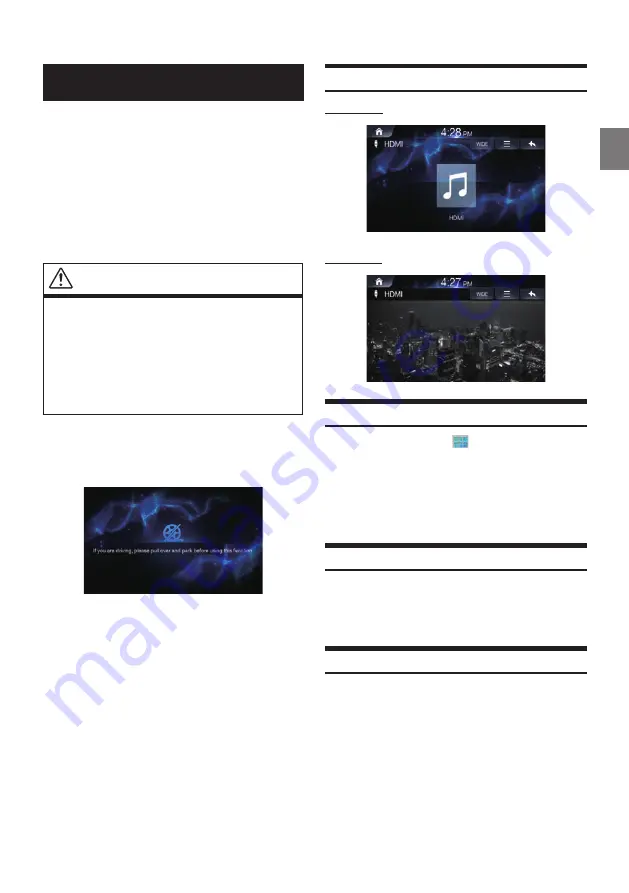
47
-EN
HDMI
Devices supporting HDMI can connect and play back through this
unit. When making HDMI connections, you need to set HDMI on the
unit suitable for the connected device.
• The HDMI/MHL connecting cable differs depending on the
connected device corresponding to HDMI. Prepare optional HDMI/
MHL connecting cable sets suitable for your device.
• The electronic device must possess an HDMI output interface.
• Not all devices with an HDMI output interface can be recognised
by this unit.
• Use only the Alpine Special HDMI connection cable.
WARNING
• It is dangerous (and illegal in many countries) for the driver
to watch video while driving the vehicle. The driver may be
distracted from looking ahead and an accident could occur.
• Install the unit correctly so that the driver cannot watch video
unless the vehicle is stopped, and the parking brake is applied.
• If the unit is not installed correctly, the driver will be able to
watch video while driving the vehicle and may be distracted
from looking ahead and cause an accident. The driver or other
people could be severely injured.
• HDMI Video is not available while driving. (Because of traffic
regulations, videos are only available when your vehicle is
parked.)
HDMI Main Screen
HDMI Audio
HDMI Video
Playing HDMI Mode
1
Press the All Menus
button
→
touch [HDMI].
Or in the Home screen, touch [All Menus]
→
[HDMI].
2
Control directly within your HDMI device.
Viewing in Full Screen
Touch the screen in a non-menu area to change to full screen.
If you want to display the menu, touch the screen.
• If there are no operations for 10 seconds, the menu will
automatically disappear.
Changing Screen Ratio
1
Touch [Wide].
Each time the button is touched, the mode is changed.
2
Select the desired mode.
• Wide: displays in 16:9 wide screen.
• Normal: displays in 4:3 screen ratio.
• Cinema: displays in 21:9 screen ratio






























