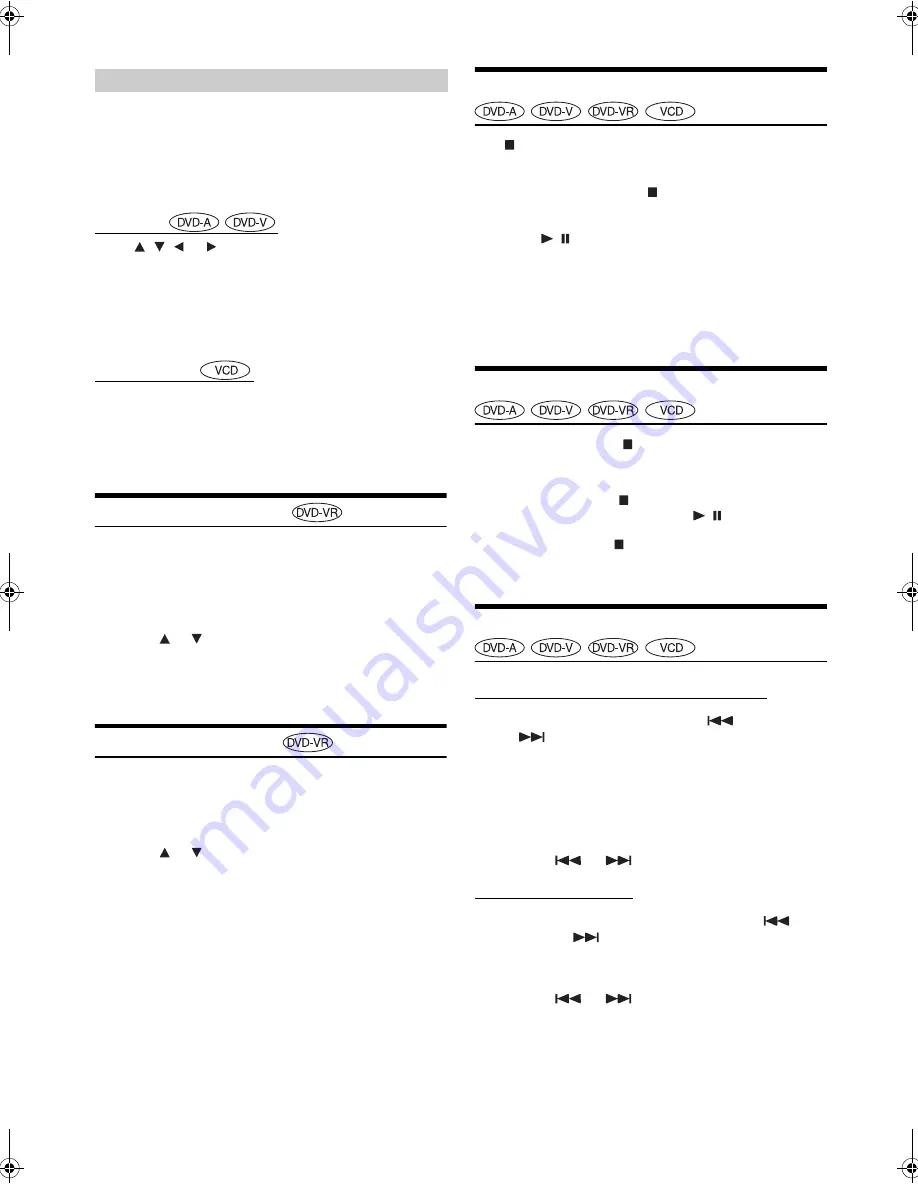
16
-EN
01GB05DVA9861.fm
ALPINE DVA-9861 68-04123Z61-A (EN)
On DVDs and video CDs with playback control (PBC), menu screens
may appear automatically. If this happens, perform the operation
described below to start playback.
•
This operation is controlled using the remote control unit.
•
For many discs, the menu screen can also be displayed by pressing
MENU
.
DVD menu
Press
,
,
or
to select the desired item, then
press
ENT.
•
For some discs it is possible to select items directly from the menu
screen using the
number keys
(“0” to “9”).
•
If the DVD-Audio disc is set to “VCAP”, operation can be
performed. (Refer to “Setting the DVD Audio Playback Mode”
(page 31)
Video CD menu
Use the
numeric keypad
(“0” to “9”) to select the
desired number, then press
ENT.
•
The menu screen does not appear when the PBC function is turned
off. In this case, set VCD PLAY MODE to turn on the PBC function.
For details, refer to “Setting the Video CD Play Mode” (page 31).
Searching by Program
•
This operation is performed by the remote control unit.
1
Press and hold
DISP./TOP M.
for at least 2 seconds
while playing a DVD-VR disc.
The program search list screen is displayed.
2
Press or to select the desired program, then
press
ENT
.
The selected program is played back.
•
If PLAY LIST is selected, the playlist search list screen is displayed.
Searching by Playlist
•
This operation is performed by the remote control unit.
1
Press
MENU
while playing DVD-VR disc.
The playlist search list screen is displayed.
2
Press or to select the desired playlist, then
press
ENT
.
The selected playlist is played back.
•
Only discs containing a playlist can be operated.
•
If PROGRAM LIST is selected, the program search list screen is
displayed.
Stopping Playback (PRE-STOP)
Press
during playback to stop playback. That position is stored in
memory.
1
During playback, press
on the remote control unit.
“PRE-STOP” is displayed.
2
Press
/
in the PRE-STOP mode.
Playback starts from the position at which it was stopped.
•
For some discs, the position at which playback was stopped may not
be accurate.
•
When “VOFF” is set, PRE-STOP function is not available for the
DVD Audio disc. (Refer to “Setting the DVD Audio Playback Mode”
(page 31).)
Stopping Playback
During playback, press
twice on the remote control
unit.
“STOP” is displayed, and playback stops.
•
Playback stops also when
is pressed for more than 2 seconds.
•
Playback starts from the beginning when
/
is pressed while
playback is stopped.
•
When VOFF is set, press
once to stop DVD audio playback
(STOP). Refer to “Setting the DVD Audio Playback Mode” (page
31).
Fast-forwarding/Fast-reversing
DVD Audio (VCAP mode)
*
/DVD Video/Video CD
1
During playback, press and hold
(fast-reverse)
or
(fast-forward).
When pressed for more than 1 second, the disc is
forwarded/reversed at double speed.
When held in 5 more seconds, the disc is forwarded/
reversed at 8 times the normal speed.
When held in 10 more seconds, the disc is forwarded/
reversed at 21 times the normal speed.
2
Release
or
to return to normal playback.
DVD Audio (VOFF mode)
*
1
During playback or pause, press and hold
(fast-
reverse) or
(fast-forward).
When pressed for more than 1 second, the disc is
forwarded/reversed at 21 times the normal speed.
2
Release
or
to return to normal playback.
If a menu screen appears
01GB00DVA9861.book Page 16 Tuesday, December 6, 2005 3:41 PM
















































