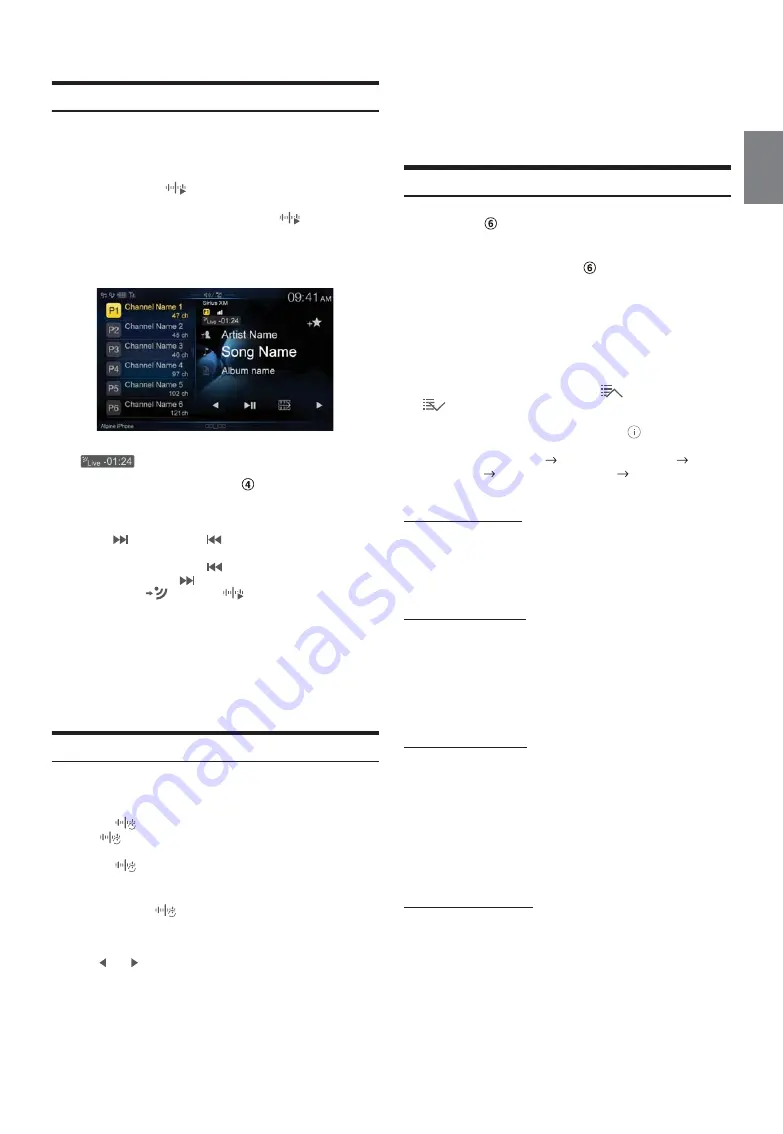
65
-EN
Tune Start Function
Use Tune Start to play music content from its beginning on programmed
preset stations. The user can, therefore, enjoy the full track (i.e. song)
rather than hearing what’s left from its current live playback position.
1
Touch and hold
[
] (Tune Start)
for at least 2 seconds
to activate or deactivate the Tune Start function.
When the Tune Start function is activated, [
] (Tune Start) is
highlighted.
2
On the Preset Mode screen, touch the Preset number.
Tune Start mode will begin.
During Tune Start mode, the difference between the
“
” indicator and the current time is displayed.
• To switch to the Preset mode screen, see
in “SiriusXM main screen
example (Song Info. Mode)” (page 63).
• The number of preset channels that Tune Start can access differs
depending on the SiriusXM Tuner Box.
• Touching
[
] (Track Up)
or
[
] (Track Down)
will move a track
up/down.
• To fast reverse, touch and hold
[
] (Track Down)
and to fast
forward, touch and hold
[
] (Track Up)
.
• When you touch
[
] (Live)
or
[
] (Tune Start)
during Tune
Start, the program currently selected in Tune Start mode changes to the
program currently being broadcast.
• This function is available only when SiriusXM Tuner-SXV200 is
connected or later is connected. When Tuner-SXV200 is connected, this
function is available only for Preset channels 1-6. When Tuner-SXV300
is connected, this function is available for all Preset channels.
• Preset stations that play other than music-type content will start playing
the channel from the current live play point when selected.
Tune Scan Function
While listening to SiriusXM Satellite Radio, you can scan through all the
songs you missed from your current band of preset channels.
1
Touch
[
] (Tune Scan)
.
The
[
] (Tune Scan)
highlighted during Tune Scan mode.
2
Touch
[
] (Tune Scan)
during scan playback, tune
scan mode will be canceled and the selected track will be
played back normally.
Touch and hold
[
] (Tune Scan)
for at least 2 seconds during
scan playback to cancel Tune Scan mode. The tuner returns to
the channel before Tune Scan was initiated.
• Touch [ ] or [ ] during Tune scan mode to switch the Preset channel
that Tune Scan is accessing.
• This function is available when SiriusXM Tuner-SXV200 is connected
or later is connected. When Tuner-SXV200 is connected, this function is
available only for Preset channels 1-6. When Tuner-SXV300 is
connected, this function is available for all Preset channels.
• If no operation is performed during the scanning process, when
scanning finishes, the next mode depends on the SiriusXM Tuner.
• During Tune Scan mode, the artist and song name will be displayed.
• The SiriusXM Tune scans through the songs from the preset music
channels on the current band only, scanning from oldest to newest.
• The number of Preset channels and the play times that can perform
Tune Scan differ depending on the SiriusXM Tuner box.
Search Function
1
Touch the
Search mode button on the Preset mode
screen.
The Search list screen appears.
• To switch into Search mode, see
in “Preset mode screen
example” (page 63).
Search item:
All Channels / Category Name*
1
/ My Music / My Games /
Featured*
2
*1
The Category name for the channel currently being received is
displayed.
*2
Displayed only when the SiriusXM Tuner-SXV200 is connected.
• You can switch the category by touching
[
] (Category Up)
or
[
] (Category Down)
on the List screen after selecting a Search
item other than Featured.
• You can switch the display format by touching
[
] (Info)
in the List
screen after selecting a Search item.
Channel No./Channel Name
Channel No./Artist Name
Channel
No./Song Title
Channel No./Content Info
Channel No./Channel
Name
Searching by Channel
2
Touch
[All Channels]
.
All Channels will be displayed in a list.
3
Touch the selected channel.
Searching by Category
2
Touch Category Name.
The channels within the category of the current channel are
listed.
3
Touch the selected channel.
The channel you selected is received.
Searching by My Music
2
Touch
[My Music]
*.
The artist names and song titles that you have stored and are
currently playing will be displayed in a list.
*
Displayed only when the stored song or artist is broadcasting.
3
Touch the desired artist/song.
The channel of the selected artist/song being broadcast is
received.
Searching by My Games
2
Touch
[My Games]
*.
The sport teams that you have stored and the game is currently
broadcasting will be displayed in a list.
*
Displayed only when the game of stored team is broadcasting.
3
Touch the desired team.
The channel of the selected game being broadcast is received.
Summary of Contents for 9ZUA147
Page 2: ......
Page 103: ...103 EN List of Language Codes For details see page 69...
Page 111: ......
















































