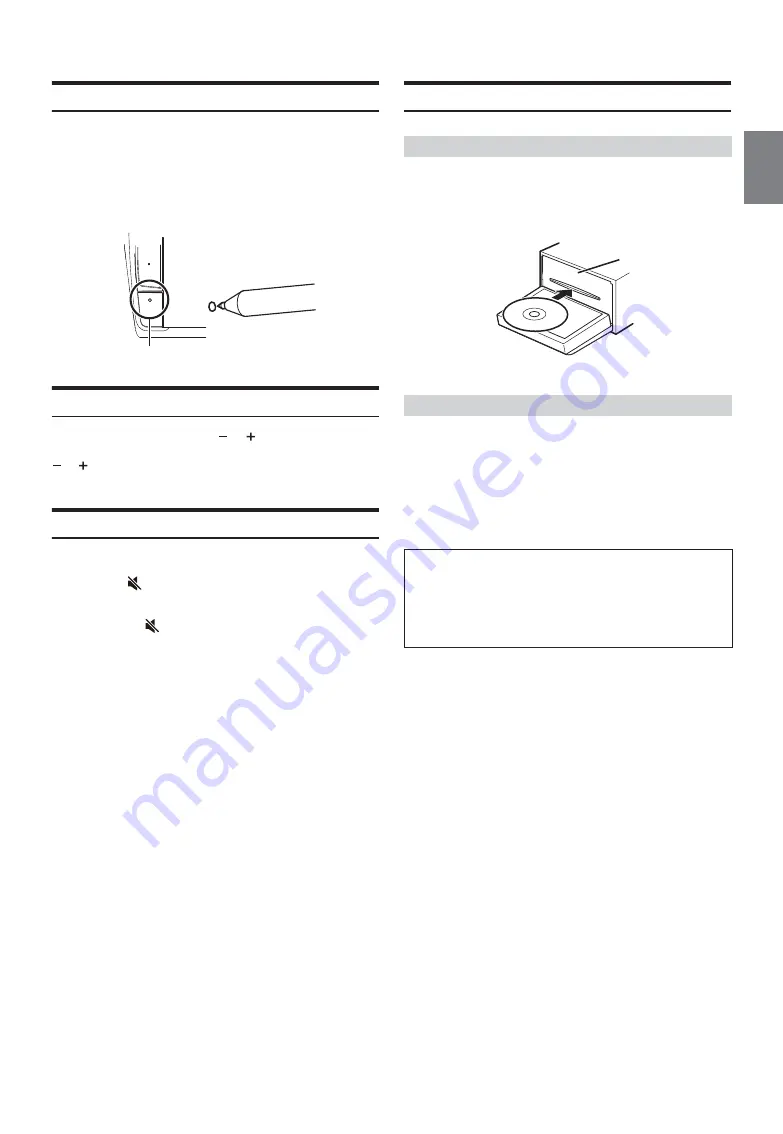
15
-EN
Initial System Start-Up
Be sure to press the
RESET
switch when using the unit for the first time,
after changing the car battery, etc.
1
Turn off the unit power.
2
Press the
RESET
switch with a ballpoint pen or similar
pointed object.
Adjusting the Volume
Adjust the volume by pressing
or
.
Volume decreases/increases continuously by pressing and holding
or
.
Volume: 0 - 35
Lowering Volume Quickly
Audio Mute function instantly lowers the volume level to 0.
1
Press the
(MUTE)
button to activate the MUTE mode.
The audio level will be 0.
2
Pressing the
(MUTE)
button again will bring the
audio back to its previous level.
Inserting/Ejecting a Disc
1
Press
c
(Eject).
The monitor is opened.
2
Insert the disc with the label side facing up.
Insert the disc until it is automatically pulled into the unit.
1
Press
c
(Eject).
The monitor will open. Then the disc is ejected.
When the disc has been ejected part way, take it out.
2
Press
c
(Eject).
• Do not apply shock to the monitor when it is open as it may result in
malfunction of the unit.
RESET switch
Inserting the Disc
Removing the Disc
CAUTION
Keep hands (or any other object) away from the monitor while it is
opening or closing to avoid damage or injury. The back of the
monitor tends to become very warm under normal operating
conditions. This is not a malfunction, but care should be taken to
avoid prolonged contact with it.
Disc Slot
Summary of Contents for 9ZUA147
Page 2: ......
Page 103: ...103 EN List of Language Codes For details see page 69...
Page 111: ......






























