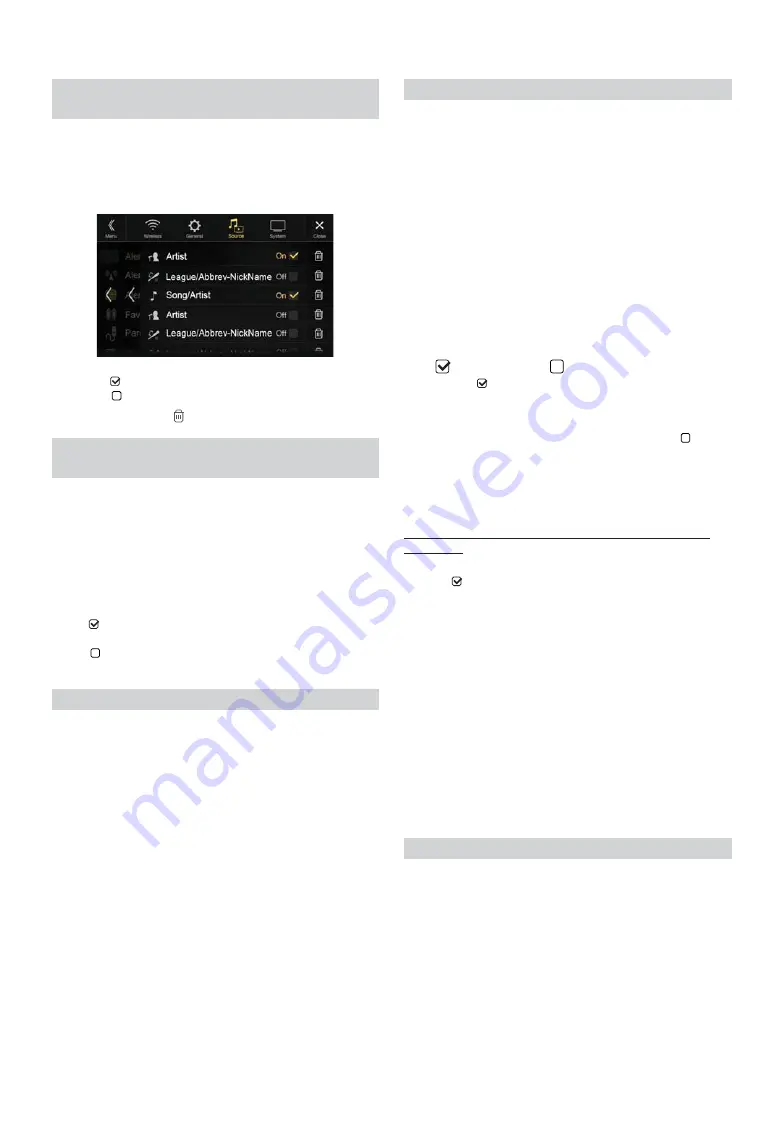
42
-EN
This menu option allows you to enable the Artist/Song/Team alert for
individual Artists/Songs/Teams (On or Off) or to delete individual
stored Artist/Song/Team alerts (Delete).
Setting item:
Alert Setup
Set to “On” (
) to enable the alert for the Artist/Song or Team.
Set to “Off” (
) to disable the alert for the Artist/Song or Team.
• To delete the list, touch
[
] (Delete)
, and then touch
[OK]
.
This menu option allows you to temporarily disable the Artist/Song/
Game Alerts for all Artists/Songs/Games. When the Alerts are re-
enabled, individual Artist/Song/Game Alert disabled in the Alert List
menu setting remain disabled.
Setting item:
Alert
Setting contents:
On / Off
If “On” (
) is set, the alert for all stored Artists/Songs/Games is
enabled.
If “Off” (
) is set, the alerts for all stored Artists/Songs/Games are
disabled.
This operation will delete all alerts (artists, songs and teams) stored in
memory.
Setting item:
Alert Delete All
1
Touch
[Reset]
of “Alert Delete All.”
A message is displayed.
2
Touch
[OK]
to clear the information of all stored Artist,
Song, and Game alert items.
Touch
[Cancel]
to cancel.
This menu option allows you to select your favorite teams, organized by
leagues, so that you will be alerted later when your favorite teams are
playing on other channels. Once selected, you will be alerted when
games that those teams are playing in can be heard on a SiriusXM
channel.
Setting item:
Favorite Team Setup
Setting contents:
On / Off
1
Touch
[Favorite Team Setup]
.
A sports league list is displayed.
2
Select the desired league.
The display changes to the team list of the selected league.
3
Touch the checkboxes on the Team list to set teams to
“
” (registered)
or
“
” (released)
.
• When
“
” (registered)
is set, scrolling text of the Team name,
Total registrations, and Remaining number of registration slots is
displayed for two seconds, then the team is registered as a Favorite
Team.
• When you set a team that is registered as an Alert to
“
”
(released)
, scrolling text for confirmation is displayed. Touch
[OK]
to cancel the registration.
• The maximum number of registered Teams, Artists, and Songs is
50. For details on how to register an Artist alert or Song alert, see
“Storing the desired Song/Artist” (page 66).
When the number of registered Teams, Artist, and Songs
exceeds 50
If the total number of registered Teams, Artists, and Songs is already at
50 when
“
” (registered)
is set, then scrolling text is displayed, asking
whether you want to replace a registered Artist/Song/Team with the new
one. If you want to replace one, go to step 4.
4
Touch
[OK]
.
The list of registered Artists/Songs/Teams is displayed.
• If you want to cancel the registration of your Favorite Team, then
touch [Cancel], and return to step 3.
5
Touch the Artist, Song, or Team name that you want to
replace.
Scrolling text of the Team name, Total registrations, and
Remaining number of registration slots is displayed for 2
seconds, then the team is registered as a Favorite Team.
• For details on deleting a registered Artist, Song, or Team beforehand, to
secure a registration slot in advance, see “Setting the Alert individually
for an Artist/Song/Favorite Team” (page 42).
You can lock out channels with passcode protection. Channels that are
locked cannot be accessed without entering the passcode. You can
unlock a channel or change the passcode using this menu option.
Setting item:
Parental Lock
1
Touch
[Parental Lock]
.
A passcode input screen is displayed.
Setting the Alert individually for an Artist/
Song/Favorite Team
Setting ON/OFF of all Songs/Artists/Games
Alert
Deleting all stored Alert
Setting the Favorite Sports Team Alerts
Setting the Parental Lock
Summary of Contents for 9ZUA147
Page 2: ......
Page 103: ...103 EN List of Language Codes For details see page 69...
Page 111: ......
















































