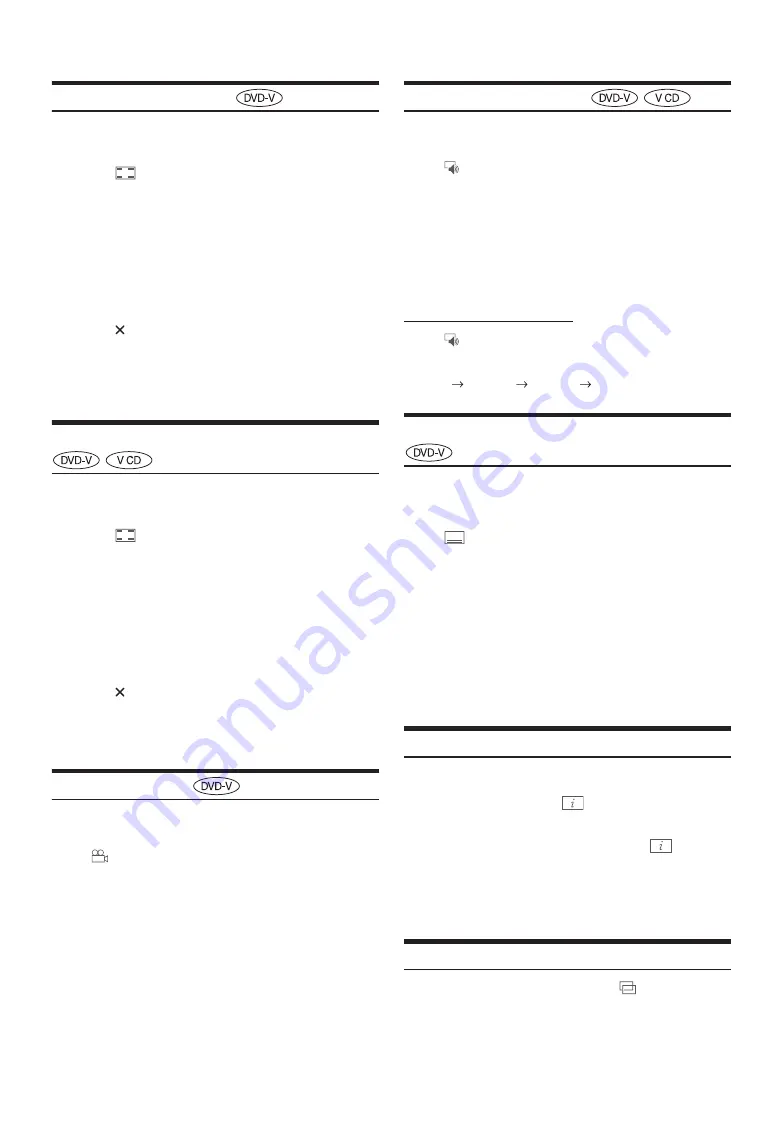
76
-EN
Searching by Title Number
Use this function to easily find positions on the DVD using the DVD’s
titles. Perform operations while playback is stopped.
1
Touch
[
] (Menu Control)
.
The menu operation mode screen appears.
2
Touch
[Key]
again in the menu operation mode.
3
Enter a desired title by touching its number.
See page 74 for operation of the numeric keypad.
4
Touch
[Enter]
.
Playback will start from the number selected.
5
Touch
[
]
.
• This function cannot be used on discs on which no title numbers are
recorded.
• Some disc may not accept any operation.
• You cannot operate them while driving.
Searching Directly by Chapter Number
Use this function to easily move to the beginnings of the chapters on the
disc. Perform operations during playback or while playback is paused.
1
Touch
[
] (Menu Control)
.
The menu operation mode screen appears.
2
Touch
[Key]
again in the menu operation mode.
3
Touch and enter the chapter number you want to play.
See page 74 for operation of the numeric keypad.
4
Touch
[Enter]
to confirm your selection.
Playback will start from the selected chapter.
5
Touch
[
]
.
• This function is not available for a disc on which chapters are not
stored.
• You cannot operate them while driving.
Switching the Angle
On DVDs in which scenes have been filmed from multiple angles, the
angle can be switched during playback.
Touch
[
] (Angle)
.
The angle switches between the angles recorded on the disc every
time the button is touched.
• Some time may be required for the angle to change.
• Depending on the disc, the angle may switch in one of two ways.
- Seamless: The angle switches smoothly.
- Non-seamless: When the angle is switched, a still picture is displayed
first, after which the angle switches.
Switching the Audio Tracks
DVDs with multiple audio tracks or languages allow switching the
sound during playback.
Touch
[
] (Audio)
.
The sound switches between the alternate audio tracks recorded on
the disc every time the button is touched.
• The alternate track selected becomes the default setting every time the
power is turned on or the disc is replaced. If the disc does not include
that track, the disc’s default language is selected instead.
• Not all discs will allow changing the alternate audio tracks during
playback. In these cases, select audio tracks from the DVDs menu.
• There may be a delay before the selected alternate track begins to play.
Video CDs with multiplex audio
Touch
[
] (Audio)
.
The left and right channels will be output as shown below, each time
the button is touched.
Audio: LL
Audio: RR
Audio: LR
Audio: LL
Switching the Subtitles (Subtitle Language)
With DVDs on which multiple subtitle languages are recorded, the
subtitle language can be switched during playback; moreover, subtitles
can be hidden.
Touch
[
] (Sub Title)
.
Touching this button repeatedly selects sequentially the subtitle
languages recorded on the disc, and then turns the subtitles OFF.
• There may be a delay before the selected subtitle appears.
• Not all discs will allow changing the subtitles during playback. In these
cases, select subtitles from the DVDs menu.
• The subtitle language selected becomes the default setting every time the
power is turned on or the disc is replaced. If the disc does not include
that language, the disc’s default language is selected instead.
However, the subtitle language may differ depending on the disc.
• For some discs, the subtitles will be displayed even when this is set to
OFF. However, the subtitle language may differ depending on the disc.
Info Mode Function
You can display the DISC information.
1
During playback, touch
[
] (Display)
.
The playback status is displayed.
2
The playback status display closes when
[
] (Display)
is touched.
• For details on the display example, see Info mode in “DVD Video main
screen example” (page 72) or “Video CD main screen example”
(page 72).
Switching Display Modes
You can switch the Display Mode by touching
[
] (Display Mode)
.
For details, see “Switching Display Modes (During Video File Play
Back)” (page 59).
• You cannot operate them while driving.
Summary of Contents for 9ZUA147
Page 2: ......
Page 103: ...103 EN List of Language Codes For details see page 69...
Page 111: ......






























