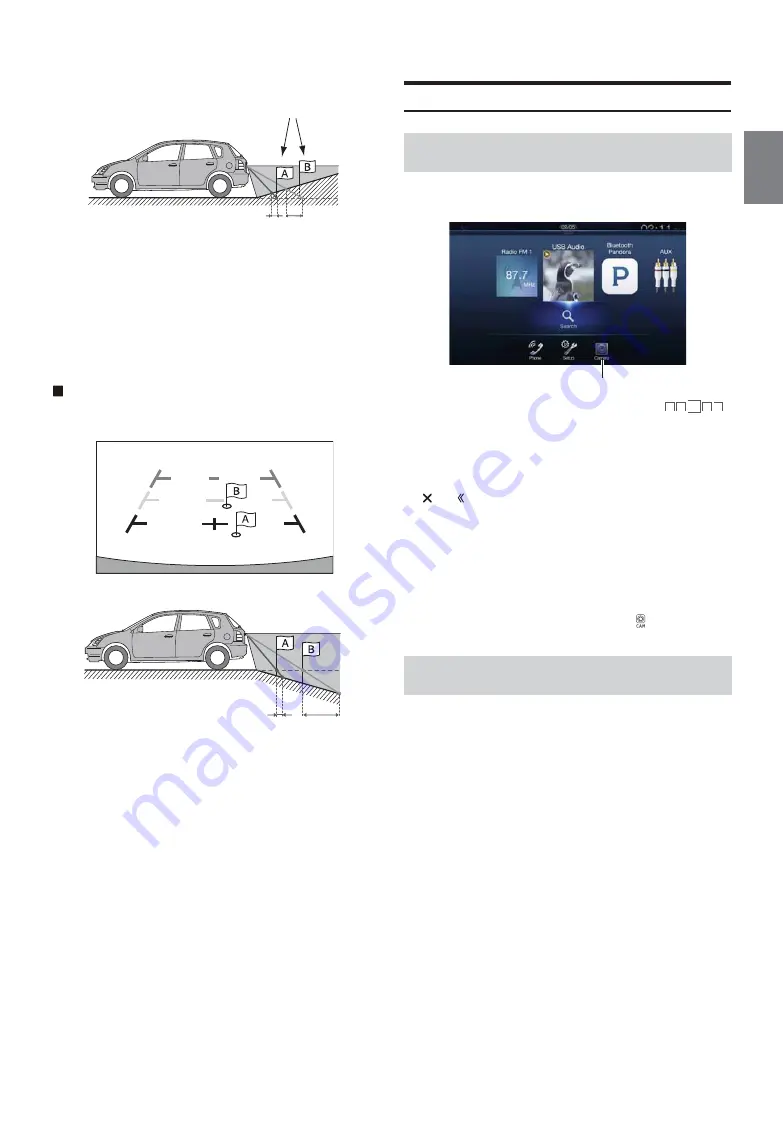
91
-EN
<Situation of the car>
The distance guidance mark represents the distance to a flat
road surface. Therefore in the case of an upward slope
behind the car, the distance guides are displayed closer to
the rear bumper than the actual distance. For example, if
there is an obstacle on the upward slope, it may appear
farther away than its actual position.
Also, an error may occur between the guidance and the
actual path of the car on the road surface.
When there is a steep downward slope behind the car
(example)
<Screen>
<Situation of the car>
In the case of a downward slope behind the car, the distance
guides are displayed farther from the rear bumper than the
actual distance.
If there is an obstacle on the downward slope, it seems closer
than its actual position.
Also, an error may occur between the guidance and the
actual path of the car on the road surface.
Front Camera Operation
1
Press the
MENU
button.
The menu screen is displayed.
• You can also display the menu screen by touching
[
]
on the lower part of the Audio source screen or by swiping upward.
2
Touch
[Camera]
.
The Front Camera view is displayed.
• Touch the screen while the camera image is being displayed, and touch
[
]
or
[ ]
to return to the main source screen or previous screen.
• You can perform a Guide Adjustment. For details, see “Adjusting the
Rear/Front/Side Camera Guide” (page 45).
• If you connect a Front Camera using the optional Multi Camera
Interface module, you can display the Front camera image using the
[Camera]
button only when you set “Setting a Default Camera”
(page 47) to “Front”. If you connect a Rear Camera and Side Camera at
the same time, touch
[Rear]
or
[Side]
in the Rear Camera image to
switch the Camera image.
• You can also switch the Camera view by Pressing
(CAMERA)
button.
If the camera has a view switch function, the Direct Change switch is
displayed.
1
Touch the screen when the image from the front camera
is displayed.
The operation screen is displayed on the screen.
• After a 5-second time-out, the operation screen returns to the
camera display screen.
2
Touch
[Panorama]
,
[Corner]
or
[Top]
.
The image pattern changes.
• For detailed information about image patterns, see the camera Owner’s
Manual.
• You can perform a Guide Adjustment. For details, see “Adjusting the
Rear/Front/Side Camera Guide” (page 45).
Actual distances
Error Error
Error
Error
Displaying the Front Camera image from the
Menu screen.
Switching the Image Pattern for the Front
Camera
[Panorama]: Panorama View
[Corner]:
Corner View
[Top]:
Ground View
[Camera] button
Summary of Contents for 9ZUA147
Page 2: ......
Page 103: ...103 EN List of Language Codes For details see page 69...
Page 111: ......






























