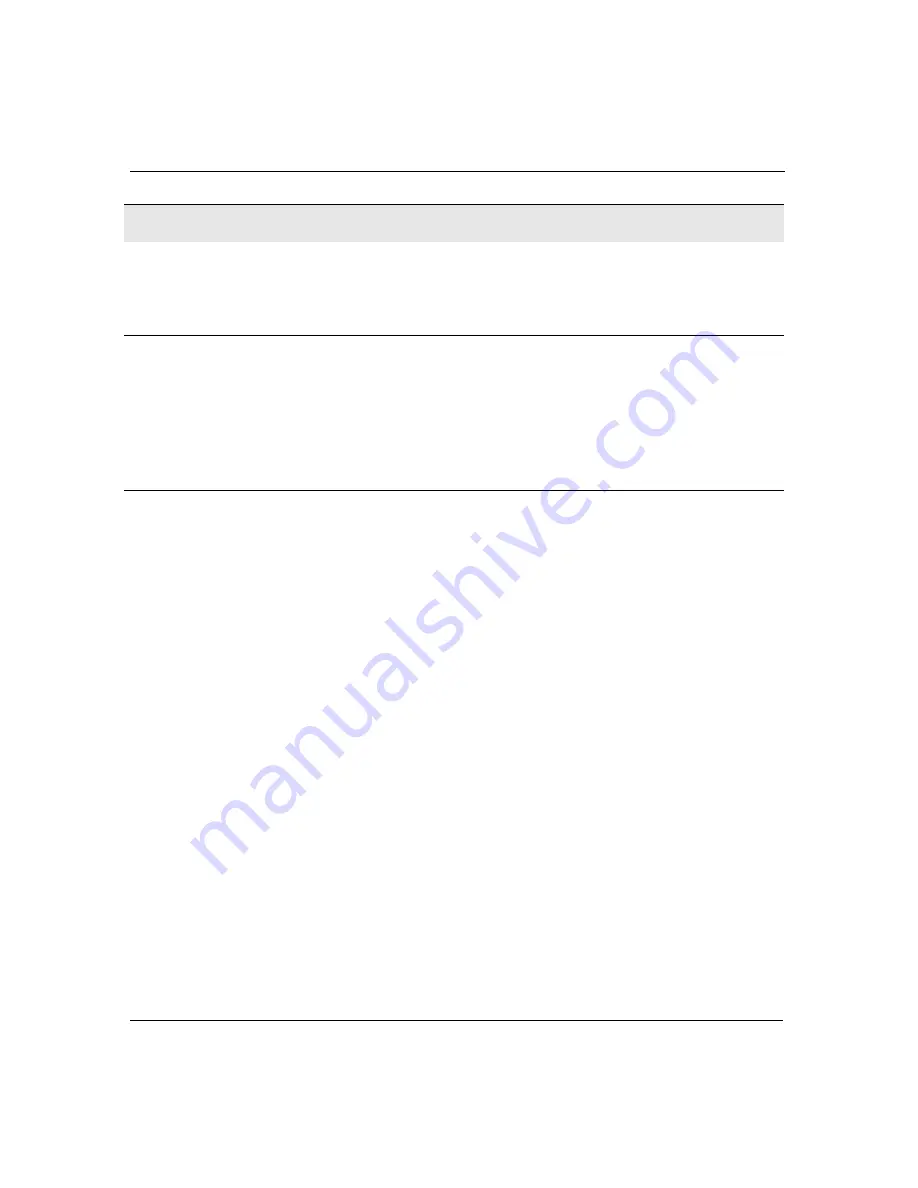
56
Neo User’s Guide
Maintaining your files
To clear a file (remove its contents):
1. When the file you want to clear is onscreen, press
clear file
. A
prompt appears.
2. Press
Y
to clear the file; press
N
to return to the file.
Tip!
You can also clear a file from the File Selector by scrolling to
the file you want to clear and pressing
clear file
.
Note:
You can clear files only when your Neo is
not
connected to
your computer. If your device is connected to your computer,
pressing
clear file
has no effect.
Clearing all files from the workspaces
You can clear all files in the workspaces simultaneously, which can
be useful if multiple users have entered information on Neo. You can
clear files only from the workspaces (they can be either named or
unnamed files); if you have named files that
aren’t
in workspaces,
their contents are not affected.
Named text and linked
file not in a workspace
(use
ctrl-F
to view)
• Clears text in the main file
(which you can still recover)
• Keeps file name
• Keeps linked file text intact and
clears checkboxes
• Deletes the file, its name, and its
linked file
• Returns you to the File Selector
Mixed group of files
Clear All Files from
Workspaces:
• See other cells in this table for
descriptions of how the
command deals with each file
type
• Leaves you in the empty, active
workspace
Delete All Files:
• Deletes all text, named files, and
linked files from the device
• All workspaces are empty
• Leaves you in the empty, active
workspace
File type (Continued)
Clear File (Continued)
Delete File (Continued)
Summary of Contents for NEO
Page 1: ...Neo User s Guide ...
Page 8: ...viii Neo User s Guide ...
Page 12: ...4 Neo User s Guide System requirements ...
Page 94: ...86 Neo User s Guide Changing the transfer speed ...
Page 170: ...162 Neo User s Guide ...
















































