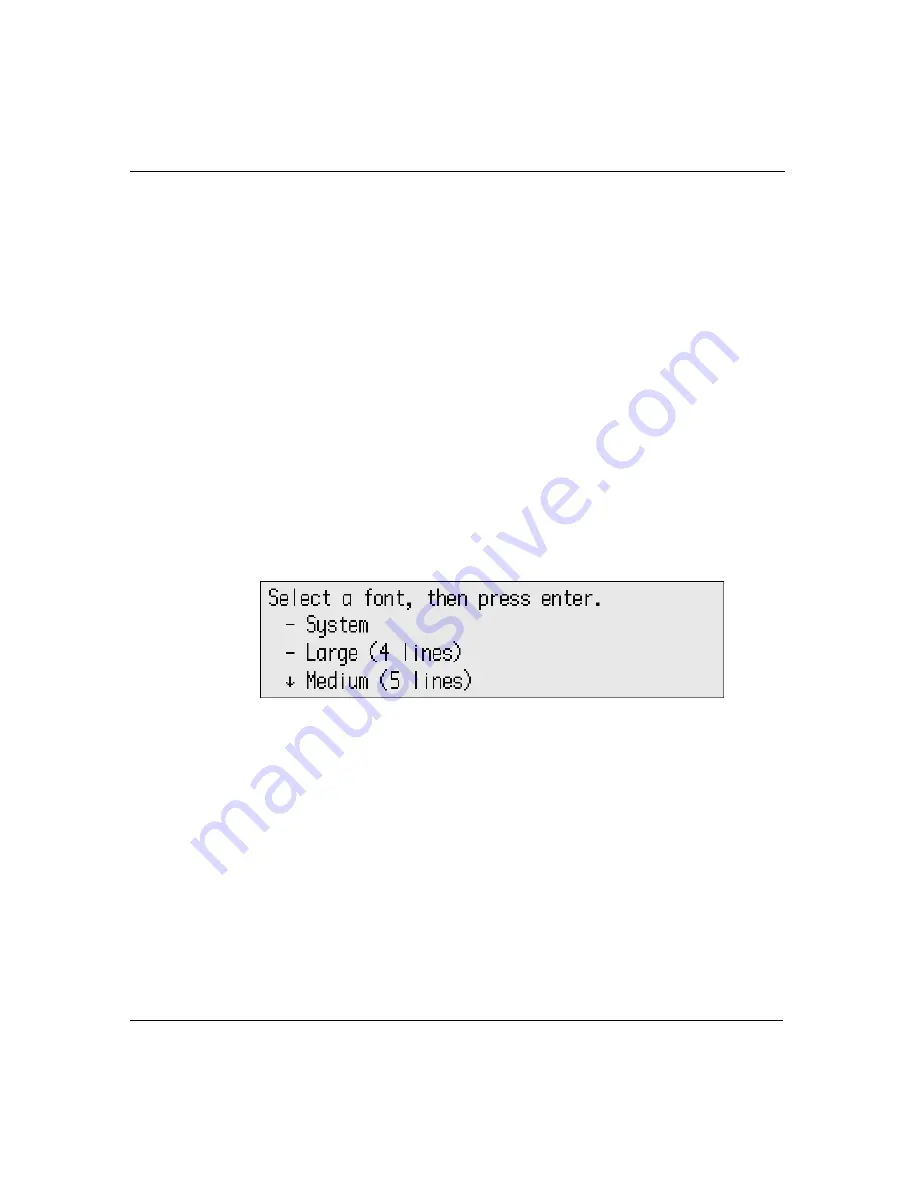
30
Neo User’s Guide
Changing font size
You can set the font size in one of three ways:
•
By using a keyboard command.
•
Through the Control Panel SmartApplet (see “Control Panel” on
page 64 for more information about Control Panel).
•
Through AlphaSmart Manager. Note, however, that AlphaSmart
Manager can only reset the font size to the system font (four lines
onscreen).
To set the font size:
1. Do one of the following:
•
Press
ctrl-option-
a
-F
.
•
Press
applets
and select Control panel; then, scroll to select
Change default SmartApplet font from the list of options.
2. Scroll to select the font size you want to use, then press
enter
.
If you changed the font size with the keyboard command, you’re
returned to the workspace where you were working previously. If you
used Control Panel, you’re returned to the list of settings. Press
applets
, then select AlphaWord Plus to view the change in font size.
The system font
The four-line system font is slightly different from the four-line large
font setting. The four-line system font is a “fixed-width” or
“monospace” font, and the four-line large font is a proportional font.
With fixed-width fonts, every character and space occupies the exact
same width. With proportionally spaced fonts, each character
Summary of Contents for NEO
Page 1: ...Neo User s Guide ...
Page 8: ...viii Neo User s Guide ...
Page 12: ...4 Neo User s Guide System requirements ...
Page 94: ...86 Neo User s Guide Changing the transfer speed ...
Page 170: ...162 Neo User s Guide ...
















































