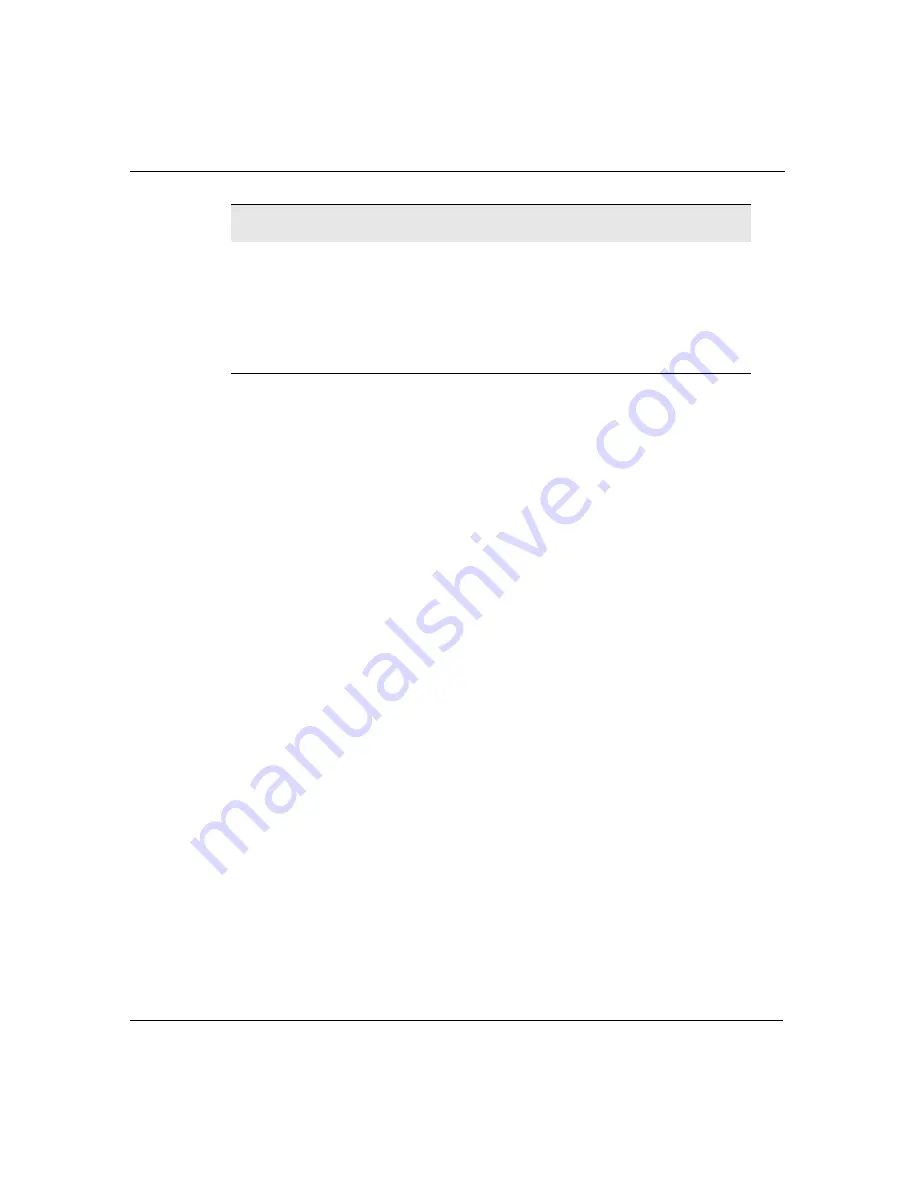
24
Neo User’s Guide
Entering and editing text
Note:
Neo has a built-in clipboard, like most computers. The
following section provides details about using the clipboard.
Using the clipboard
The clipboard is a place where you temporarily store data to reuse in
another area. When you use cut and copy commands, you’re placing
text on the clipboard. When you use the Paste command, you’re
pasting text from the clipboard into a file.
You can view information about the clipboard—either contents or
status—at any time.
To view the clipboard contents:
1. Press
ctrl
-
option
-
a
-
C
. If the text on the clipboard is lengthy, you
can use the arrow keys to scroll the text.
2. Press
esc
to return to your file.
To view the clipboard status:
1. Press
option-
a
-C
. The screen displays the number of text pages
currently in the clipboard and how much empty space is still
available.
2. Press any key to exit the status screen and return to your file.
Note:
You can paste the contents of the clipboard to a new
location in the current file, or anywhere in a completely different
file. The clipboard can store only one block of text at a time.
backspace
Delete a character to the left of the
cursor or delete a text selection
delete
Delete a character to the right of the
cursor or delete a text selection
clear file
Remove the entire contents of the file
Press
To
Summary of Contents for NEO
Page 1: ...Neo User s Guide ...
Page 8: ...viii Neo User s Guide ...
Page 12: ...4 Neo User s Guide System requirements ...
Page 94: ...86 Neo User s Guide Changing the transfer speed ...
Page 170: ...162 Neo User s Guide ...






























