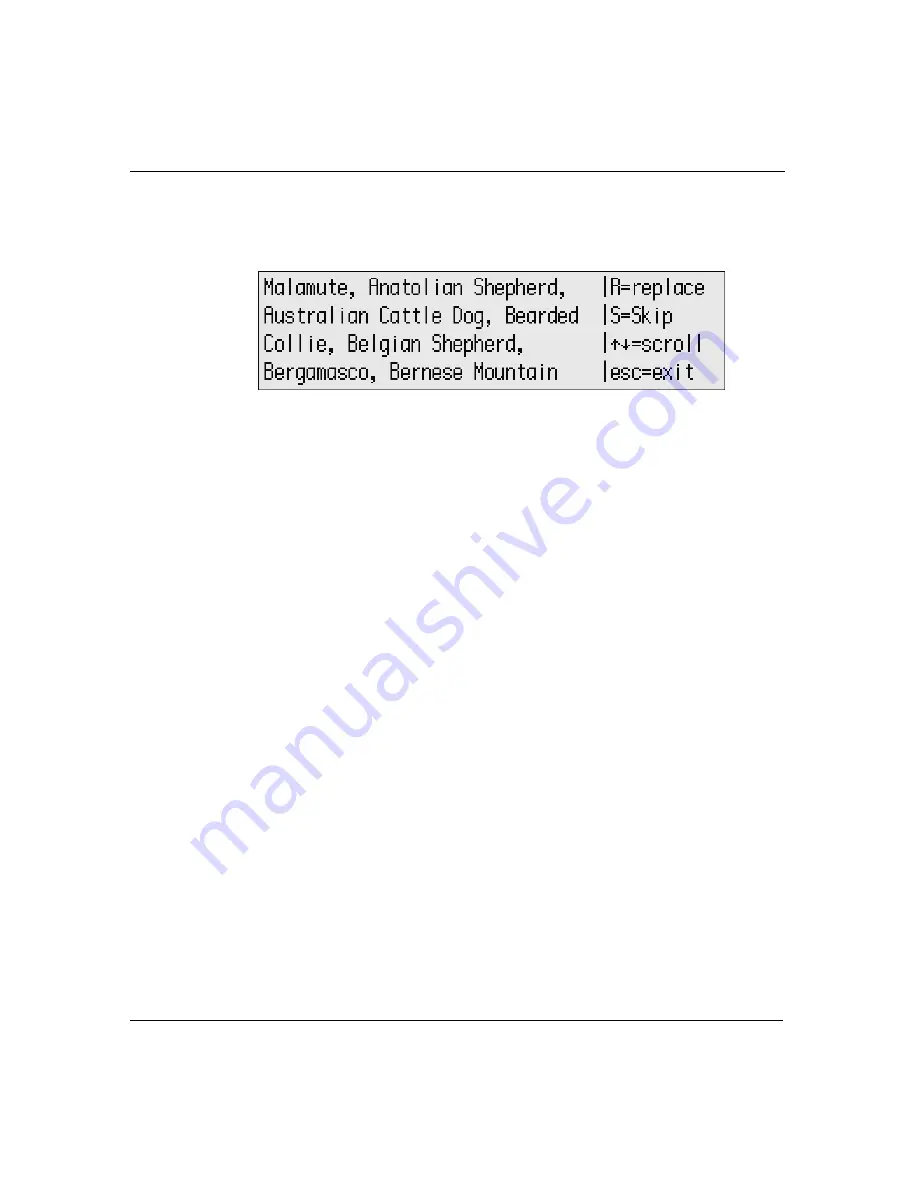
34
Neo User’s Guide
Finding text
6. Press
enter
to begin the search. The following screen appears
when AlphaWord Plus finds the word you specified.
7. Do one of the following:
•
Type
R
to replace the found string with the replacement
string.
•
Type
S
to skip that occurrence of the found string.
•
Press the arrow keys to scroll the surrounding text so you can
see the found string in the context of nearby text.
•
Press
esc
to exit without finding or replacing any other
strings.
Tips on finding text
Keep these tips in mind when searching your files:
•
You can search and replace up to 100 characters, including
spaces.
•
Unless you specify otherwise, a search is not case sensitive, so if
you are looking for
CAT
and type
cat
, the search finds
cat,
CAT
,
Cat
,
or
caT,
and so on.
•
If you don’t restrict the search to whole words (the default)
AlphaWord Plus also finds partial words or characters embedded
in other words. For example, if you search for
cat
, it also finds
catalog
.
Summary of Contents for NEO
Page 1: ...Neo User s Guide ...
Page 8: ...viii Neo User s Guide ...
Page 12: ...4 Neo User s Guide System requirements ...
Page 94: ...86 Neo User s Guide Changing the transfer speed ...
Page 170: ...162 Neo User s Guide ...
















































