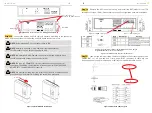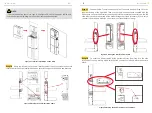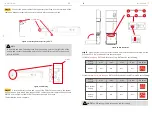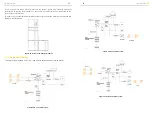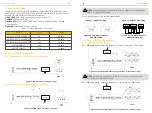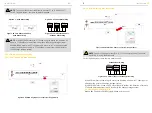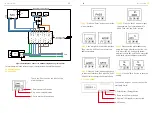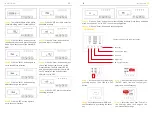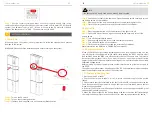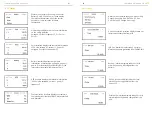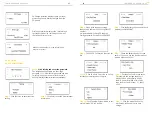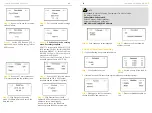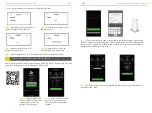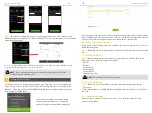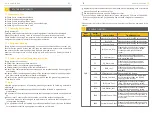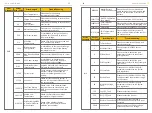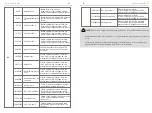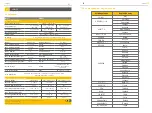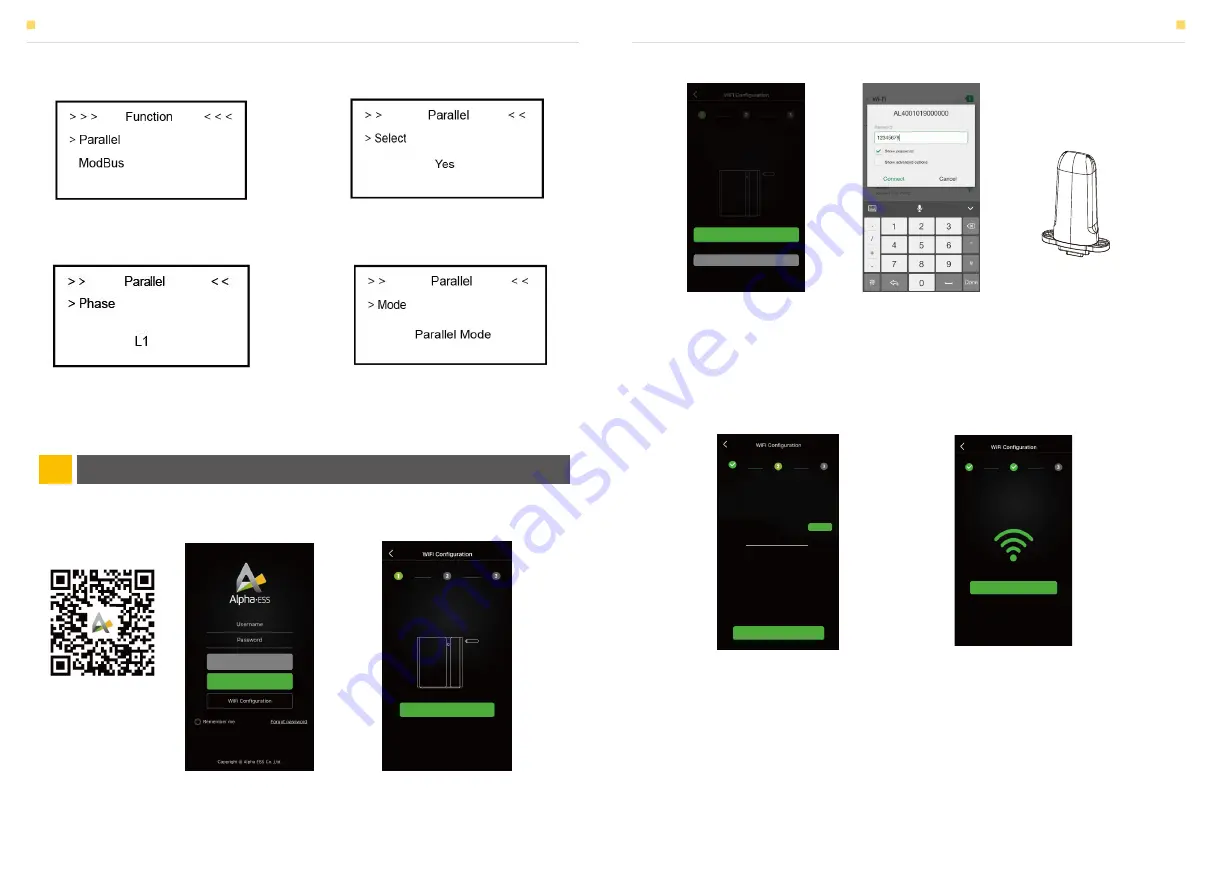
Please install the WiFi module. Download and install the APP by scanning the QR code
below, and directly connect to this device by WiFi module.
Step 1:
Please go to the function menu,
choose “Parallel” and press enter.
Step 2:
Please choose “Select” as “Yes”
and press enter.
Step 3:
Please choose “Phase” as L1
(master) and press enter.
Step 1:
Open AlphaESS APP,
click the “Wi-Fi Configuration”
button and enter the WiFi
configuration interface
Step 2:
After that please check
whether your mobile phone
has connected to the system
hotspot
Step 3:
If your mobile phone hasn’ t connected to the system hotspot, please open
the Wi-Fi network list. Please find the hotspot named after the product SN in WLAN
list then enter the password 12345678 and connect to it. After successfully setting it,
please go back to APP and click “Next” .
Step 4:
Enter the WiFi account and password and then save it, the configuration is
successful, click “Next",
Step 5:
please repeat Step 1 to 4 to set the other device as L2 (slave) L3 (slave).
Step 4:
Please choose “Mode” as
“Parallel mode” and press enter.
CONFIGURATION NETWORK (WIFI OPTIONAL)
CONFIGURATION NETWORK (WIFI OPTIONAL)
Register
Login
Please make sure that the POWER light of the Wi-Fi
module is always on, and then connect the mobile
phone Wi-Fi to the Wi-Fi Network named after the
S/N number of your product.
Next
Connect to
the hotspot
Router
Configuration
System
Configuration
Connect to
the hotspot
Router
Configuration
System
Configuration
Please make sure that the POWER light of the Wi-Fi
module is always on, and then connect the mobile
phone Wi-Fi to the Wi-Fi Network named after the
S/N number of your product.
Open the Wi-Fi network list
Cancel
Submit
Next
Change
Connect to
the hotspot
Router
Configuration
System
Configuration
Connect to
the hotspot
Wi-Fi
Password
admin
Router
Configuration
System
Configuration
Successfully configured
Enter the password
CONFIGURATION NETWORK (WIFI OPTIONAL)
05
C.
If you use cascading function please set as following steps:
47
48