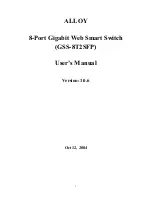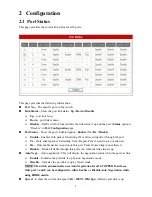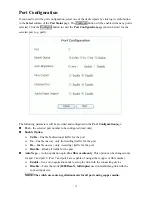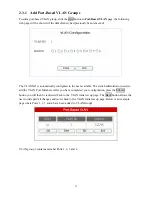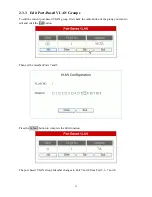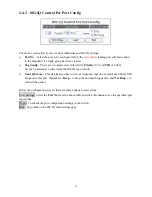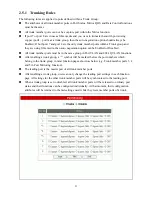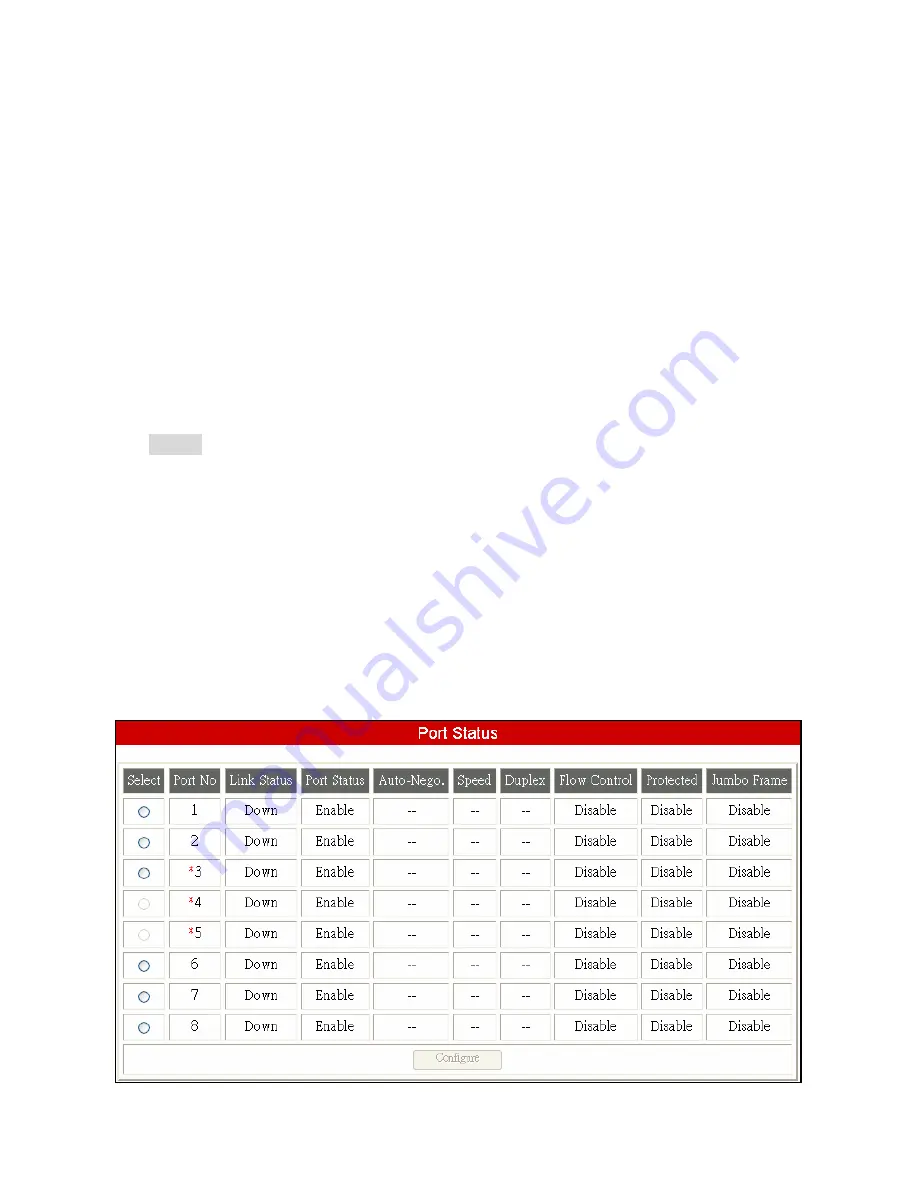
9
n
Duplex
– Indicates the port as
Full or Half
duplex mode while the link is up.
n
Flow Control
–Shows the flow control capability as
Enabled / Disabled
for this port.
n
Protected
– Shows the protected capability as
Enabled / Disabled
for this port.
Defining a port as Protected, is like defining a simple port based VLAN. A port selected as
Protected, cannot communicate with other ports that have been selected as protected, but can
communicate with non protected ports. For example.
You have a School class room that is used by students. You need to ensure that all students can
access the file server, but cannot communicate directly with each other. You could connect Port 1
of the switch to the File Server. Ports 2 to 8 would then be connected to the student workstations.
Defining ports 2 to 8 as Protected and leaving port 1 un-protected, will achieve the desired result.
ie. Port 3 cannot communicate with port 4, but Port 3 can communicate with port 1
n
Jumbo Frame
– Shows the current settings for Jumbo Frame capability as
Enabled / Disabled
for this port. Jumbo frames (packets that are longer than 1518 byte but shorter than 9728 bytes)
are only supported
while the port is in 1000Base-T mode, link is active and Jumbo Frames
is Enabled.
NOTE: To ensure system performance, it is recommended that only TWO ports be
enabled for this function.
Note:
Auto-Nego, Speed
and
Duplex
will not appear while the port link is down.
(The ‘-‘ character indicates that the status is unavailable.)
If a
trunk
ports have been enabled, then the port numbers for all member trunk ports will be marked
with a ‘
*
’ symbol. The following example shows the port status with trunk ports configured. Only
the leading port (e.g. port 3) (the trunk member with the lowest port number) can be configured,
configurations for the other member ports (e.g. port 4 & port 5) will be synchronized with the
leading port (port 3). Section 2.6 (Trunk) describes port trunking in detail.