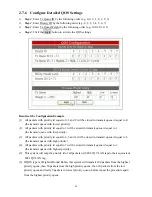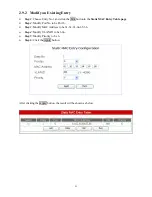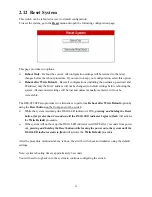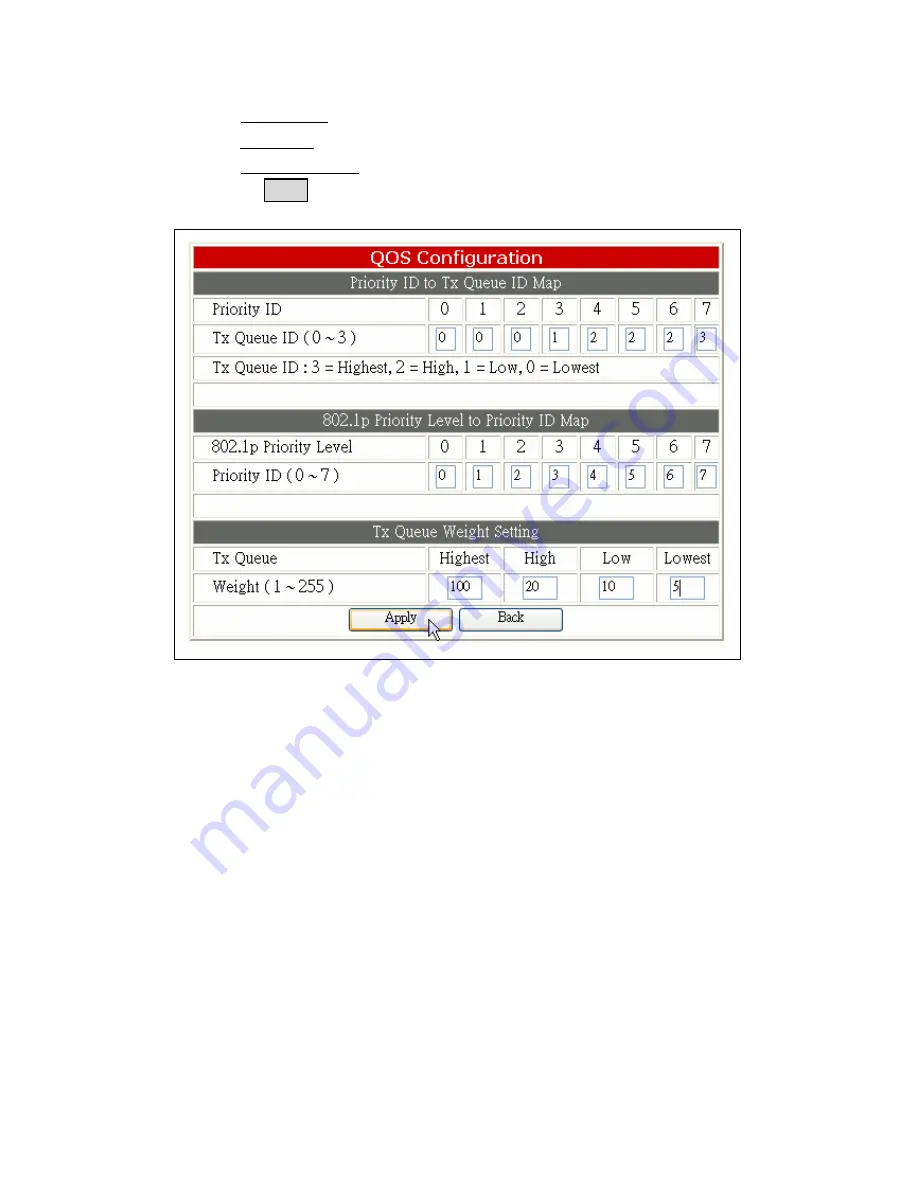
42
2.7.6
Configure Detailed QOS Settings
Ø
Step 1
: Enter Tx Queue ID by the following order (e.g. 0, 0, 0, 1, 2, 2, 2, 3)
Ø
Step 2
: Enter Priority ID by the following order (e.g. 0, 1, 2, 3, 4, 5, 6, 7)
Ø
Step 3
: Enter Tx Queue Weight by the following order (e.g. 100, 20, 10, 5)
Ø
Step 4
: Click the Apply button to activate the QOS settings
Results of the Configuration Example
:
(1) All packets with priority id equal to 0, 1 and 2 will be stored in transmit queue id equal to 0
(the transmit queue with lowest priority).
(2) All packets with priority id equal to 3 will be stored in transmit queue id equal to 1
(the transmit queue with low priority).
(3) All packets with priority id equal to 4, 5 and 6 will be stored in transmit queue id equal to 2
(the transmit queue with high priority).
(4) All packets with priority id equal to 7 will be stored in transmit queue id equal to 3
(the transmit queue with highest priority).
(5) This system will map the priority id of all packets with 802.1Q VLAN tags to their equivalent
802.1Q VLAN tag.
(6) If QOS type is Weighted-Round Robin, this system will transmit 100 packets from the highest
priority queue, then 50 packets from the high priority queue, then 10 packets from the low
priority queue and lastly 5 packets in lowest priority queue, before repeat the procedure again
from the highest priority queue.