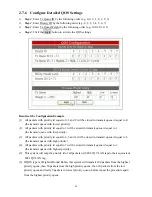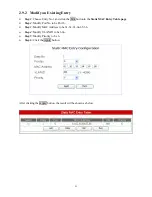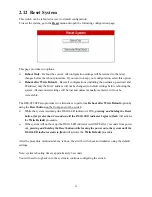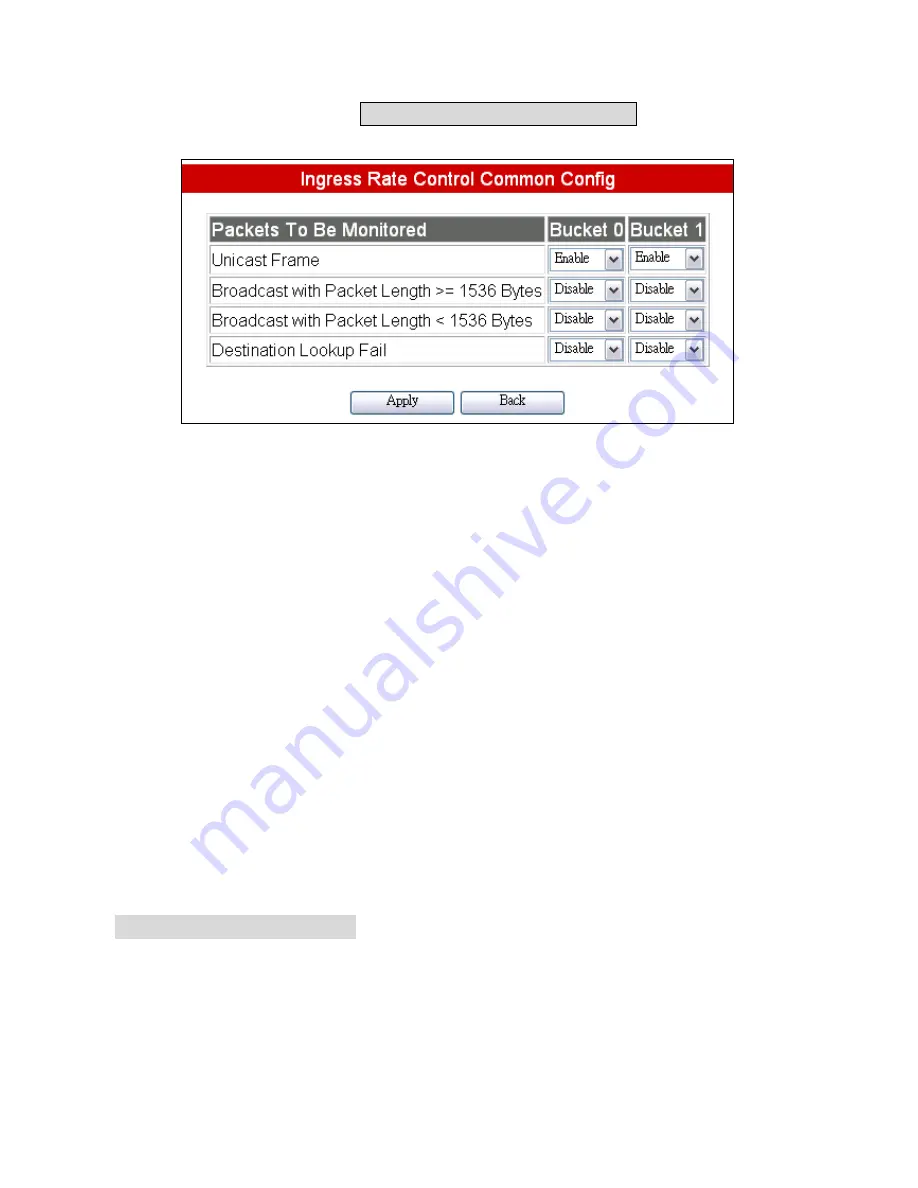
45
2.8.2
Ingress Rate Control Common Config
To configure this function, click the
Ingress Rate Control Common Config
button. The following
page is presented.
You can monitor four types of packets and choose which bucket to monitor the specified packets
from
n
Unicast Frame
: Unicast are directed point-to-point packets, choose Bucket 0 and/or Bucket 1.
n
Broadcast with Packet Length >= 1536 Bytes:
This option enables Rate control of Jumbo
Frame size broadcast packets. This can be used to limit problems associated with system
performance caused excessive broadcast packets.
n
Broadcast with Packet Length <1536 Bytes:
This option enables Rate control of ordinary
frame size broadcast packets. This can be used to limit problems associated with system
performance caused excessive broadcast packets.
n
Destination Lookup Fail:
Used to apply Rate control to packets whose destination addresses
(DA) don’t exist in the switches address table for lookup. These packets are normally broadcast
on all ports of the switch, and excessive amounts of this type of traffic can cause congestion
problems. Select this to limit the max rate of Destination Lookup Fail packets.
As mentioned before, you can select the same packet type in both buckets. For example, select
unicast frames for monitoring on both buckets. You can also select multiple packet types in the same
bucket. For example, select all packet types in Bucket 0, or Bucket 1.
Note: Why 2 bucket system?
A one bucket system does not allow for heavy traffic conditions. Excessive traffic of one particular
type can cause bucket overflow, so that the switch as a whole is affected. Using 2 buckets and
distributing the packet types to different buckets minimizes the likelihood of a bucket overflow
affecting the switch.