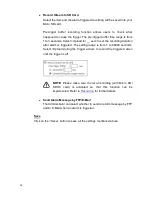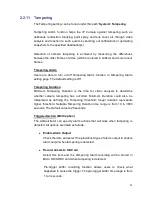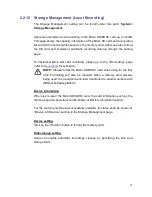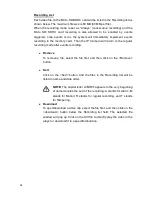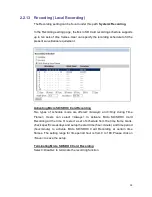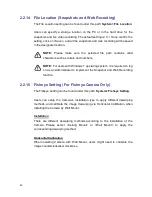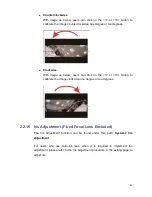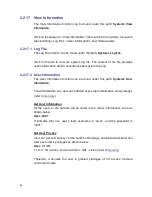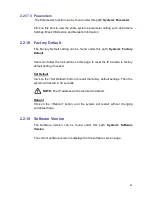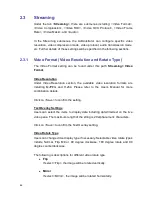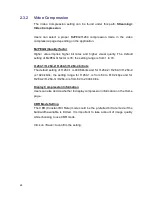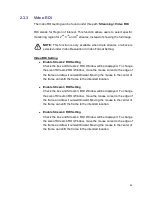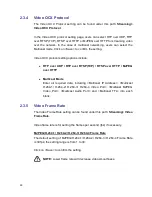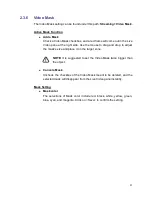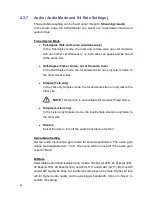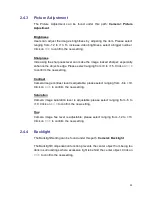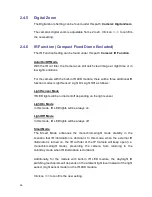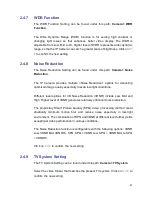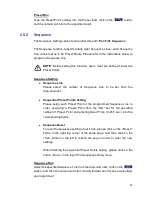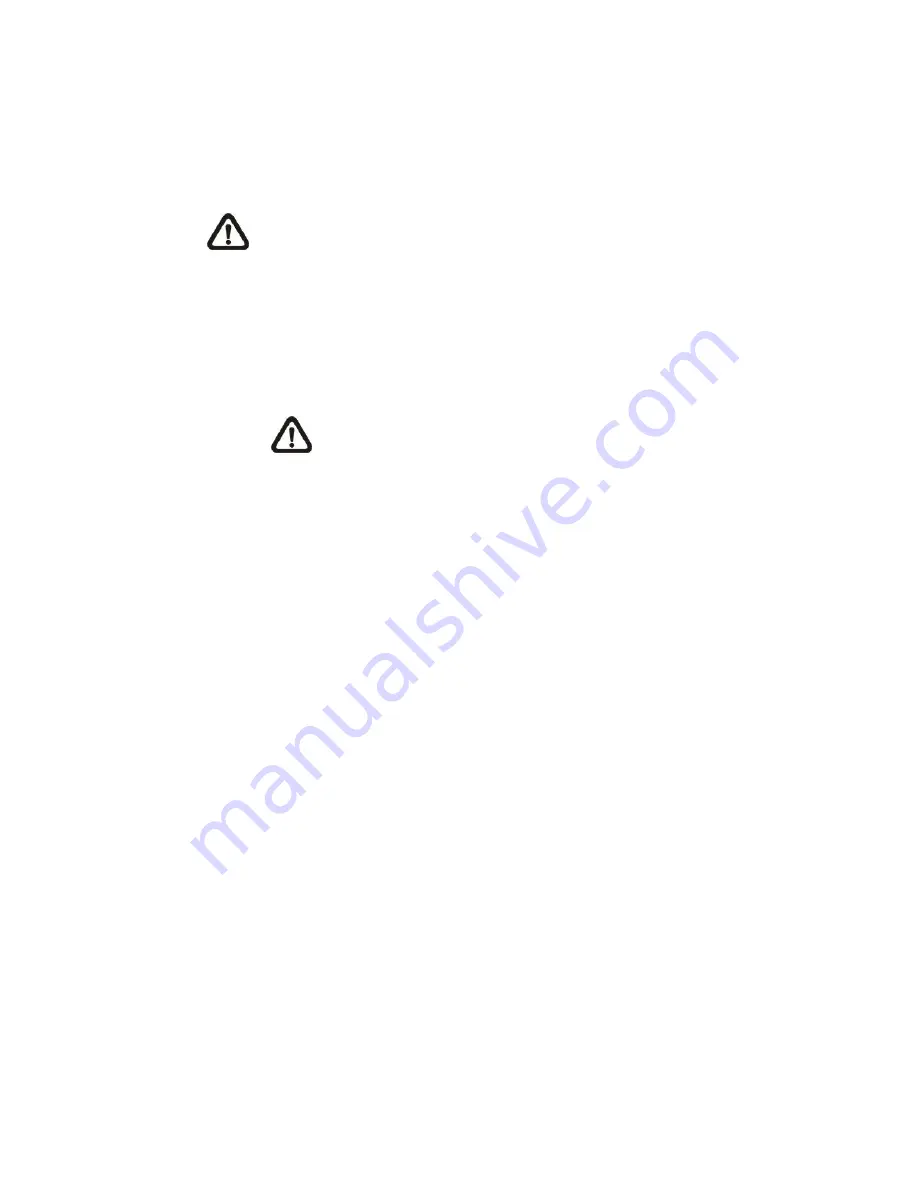
44
2.2.20 Software Upgrade
The Software Upgrade setting can be found under this path:
System> Software
Upgrade
.
NOTE:
Make sure the upgrade software file is available before carrying
out software upgrade.
The procedure of software upgrade is as below:
Step 1.
Click on
“Browse” and select the binary file to be uploaded, ex.
uImage_userland.
NOTE:
Do not change the upgrade file name, or the system will
fail to find the file.
Step 2.
Pull down the upgrade binary file list and select the file
“userland.img”
Step 3.
Click on the <Upgrade> button. The system will check whether the
upgrade file exists or not first, and then begin to upload the upgrade file.
Subsequently, the upgrade status bar will display on the page. When it
runs to 100%, the upgrade process is finished.
After the upgrade process is finished, the viewer will return to Home
page.
Step 4.
Close the video browser.
Step 5.
Start <Control Panel> on your PC, and then double click on <Add or
Remove Programs>. In the <Currently install programs> list, select
<DCViewer> and click on
the button “Remove” to uninstall the existing
DC Viewer.
Step 6.
Open a new web browser, re-login the IP Camera, and then allow the
automatic download of DC Viewer.