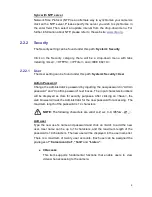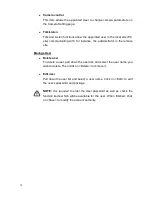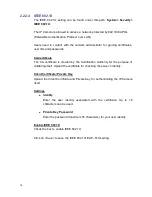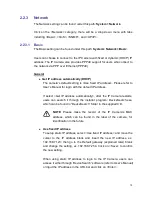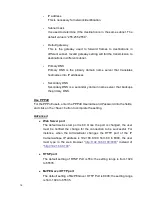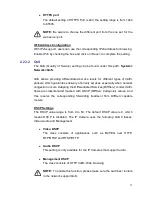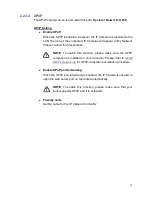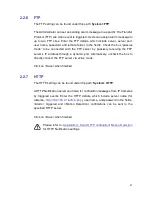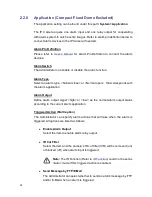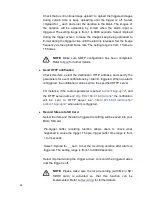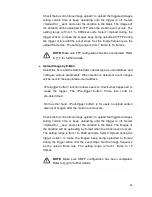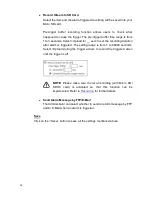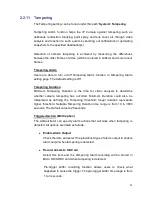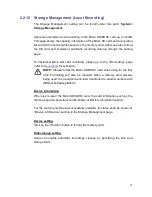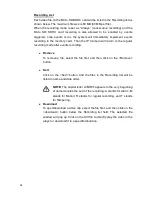23
Upload Image by FTP
Select this item and the Administrator ca n assign a FTP site and
configure various parameters. When the alarm is triggered, event
images will be uploaded to the appointed FTP site.
<Pre-trigger buffer> function allows users to check what happened to
cause the trigger. The <Pre-trigger buffer> frame rate could be
pre-determined.
On the other hand, <Post-trigger buffer> is for users to upload certain
amount of images after the alarm input is triggered.
Check the box <Continue image upload> to upload the triggered images
during certain time or keep uploading until the trigger is off. Select
<Upload for __sec> and enter the duration in the blank. The images of
the duration will be uploaded to FTP when the alarm input is triggered.
The setting range is from 1 to 9999 seconds. Select <Upload during t he
trigger active> to make the images keep being uploaded to FTP during
the trigger active until the alarm is released. Set the Image frequency as
the upload frame rate. The setting range is from 1 frame to 15 frames.
NOTE:
Make sure FTP configuration has been completed. Refer
to
FTP
for further details.
Upload Image by E-Mail
Select this item and the Administrator can assign an e-mail address and
configure various parameters. When the
alarm input is triggered, event
images will be sent to the appointed e-mail address.
<Pre-trigger buffer> function allows users to check what happened to
cause the trigger. The <Pre-trigger buffer> frame rate could be
pre-determined.
On the other hand, <Post-trigger buffer> is for users to upload certain
amount of images after
alarm input
is triggered.