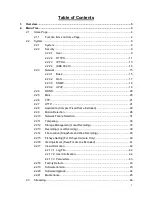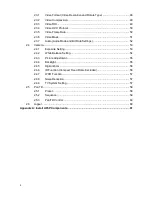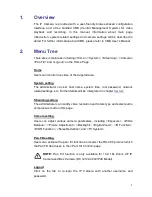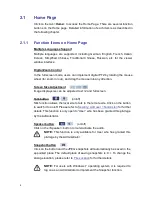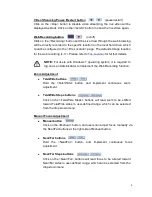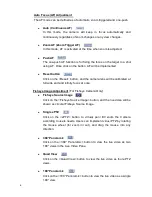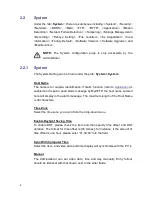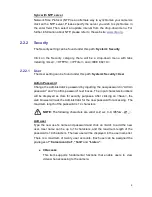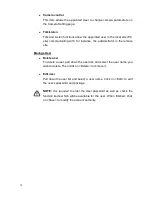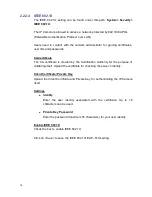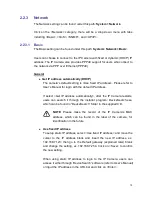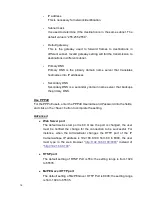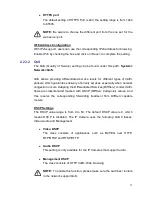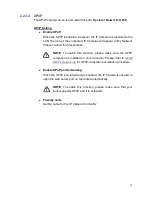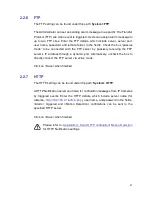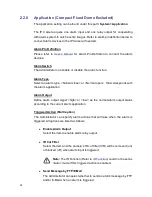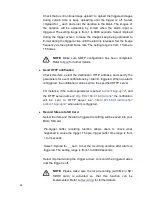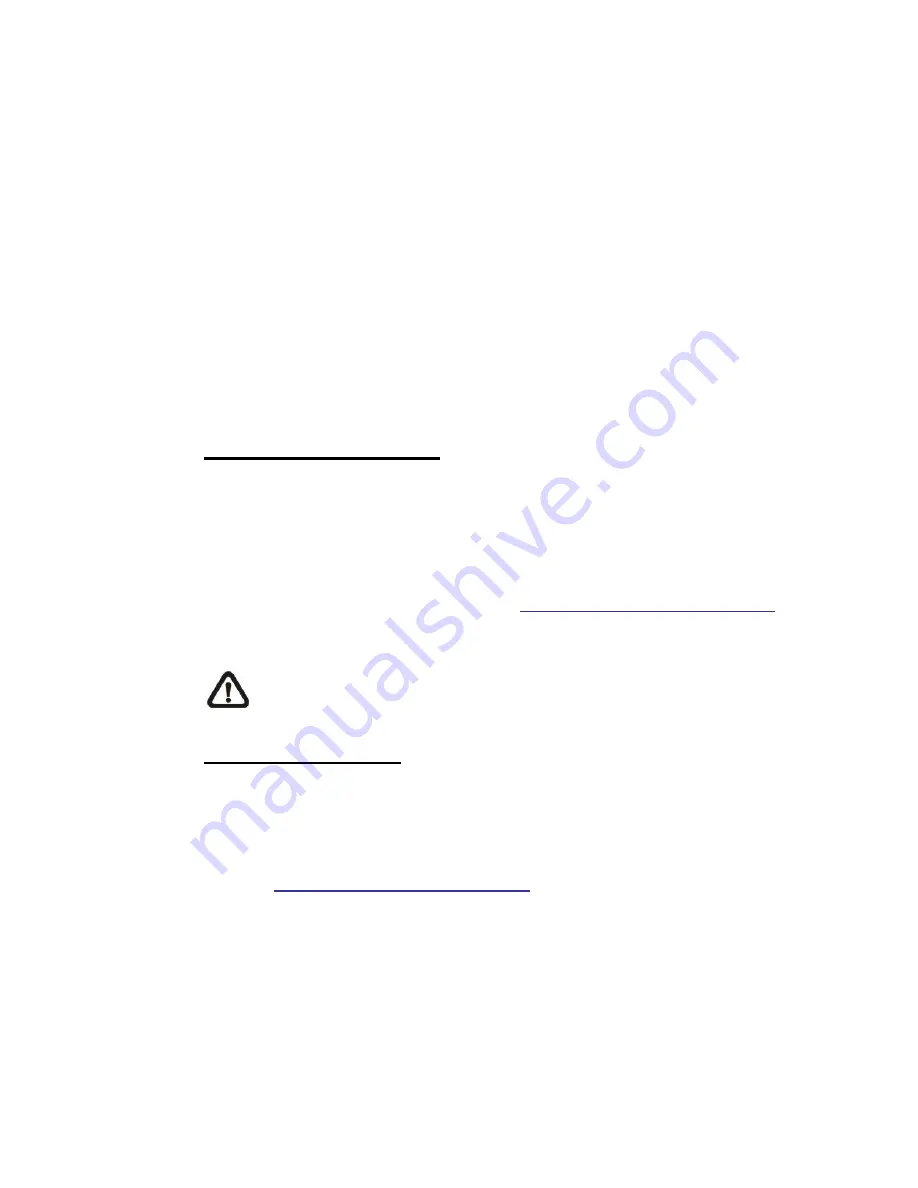
11
2.2.2.2
HTTPS
The HTTPS setting can be found under this path:
System> Security> HTTPS
.
<HTTPS> allows secure connections between the IP Camera and web browser
using <Secure Socket Layer (SSL)> or <Transport Layer Security (TLS)>, which
ensure camera settings or Username/ Password info from snooping. It is
required to install a self-signed certificate or a CA-signed certificate for
implementing <HTTPS>.
To use HTTPS on the IP Camera, a HTTPS certificate must be installed. The
HTTPS certificate can be ob tained by either creating and sending a certificate
request to a Certificate Authority (CA) or creating a self-signed HTTPS
certificate, as described below.
Create Self-signed Certificate
Before a CA-issued certificate is obtained, users can create and install a
self-signed certificate first.
Click on <Create> button unde
r “Create self-signed certificate” and provide the
requested information to install a self-signed certificate for the IP Camera.
Please refer to the last part of this section:
Provide the Certificate Information
for
more details.
NOTE:
The self-signed certificate does not provide the same high level
of security as when using a CA-issued certificate.
Install Signed Certificate
Click on the <Create Certificate Request> button to create and submit a
certificate request in order to obtain a signed certificate from CA.
Provide the request information in the create dialog. Please refer to the
following
Provide the Certificate Information
for more details.
When the request is complete, the subject of the Created Request will be shown
in the field. Click on <Properties> below the Subject field, copy the
PEM-formatted request and send it to your selected CA.
When the signed certificate is returned, install it by uploading the signed
certificate.