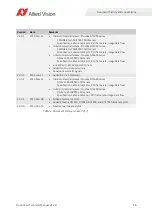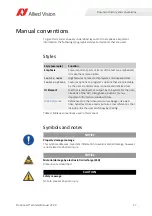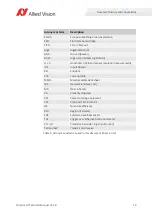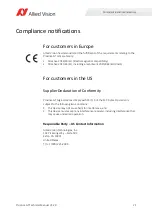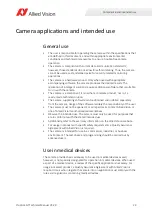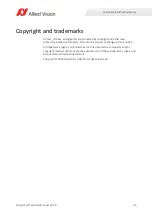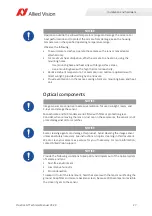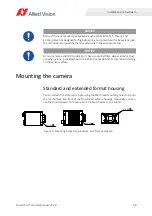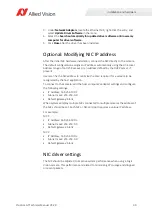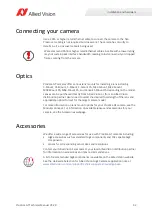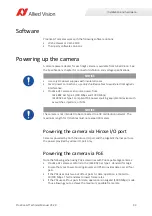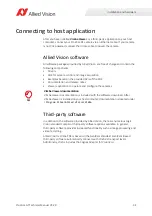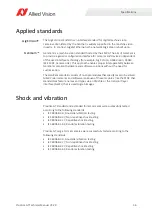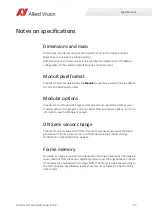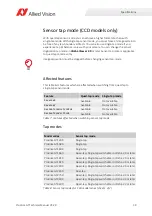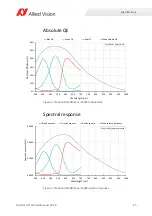Installation and hardware
30
Prosilica GT Technical Manual V3.2.0
3. Under
Network Adapters
, locate the Ethernet NIC, right-click the entry, and
select
Update Driver Software
in the menu.
4. Select the
Search automatically for updated driver software or Browse my
computer for driver software
.
5. Click
Close
after the driver has been installed.
Optional: Modifying NIC IP address
After the initial NIC hardware installation, connect the NIC directly to the camera.
The default configuration assigns an IP address automatically using the Link-Local
Address range of 169.254.xxx.xxx or an address defined by the DHCP server, if
present.
Users can fix the NIC address to minimize the time required for a camera to be
recognized by the host application.
To connect to the camera, edit the host computer’s adapter settings and configure
the following settings:
•
IP Address: 169.254.100.1
•
Subnet mask: 255.255.0.0
•
Default gateway: blank
When systems employ multiple NICs connected to multiple cameras the address of
the NICs should be set. Each NIC or NIC card port requires a unique IP address.
For example:
NIC 1:
•
IP Address: 169.254.100.1
•
Subnet mask: 255.255.0.0
•
Default gateway: blank
NIC 2:
•
IP Address: 169.254.100.2
•
Subnet mask: 255.255.0.0
•
Default gateway: blank
NIC driver settings
The NIC should be adjusted to improve system performance when using a GigE
Vision camera. This performance is related to minimizing CPU usage and dropped
or resent packets.