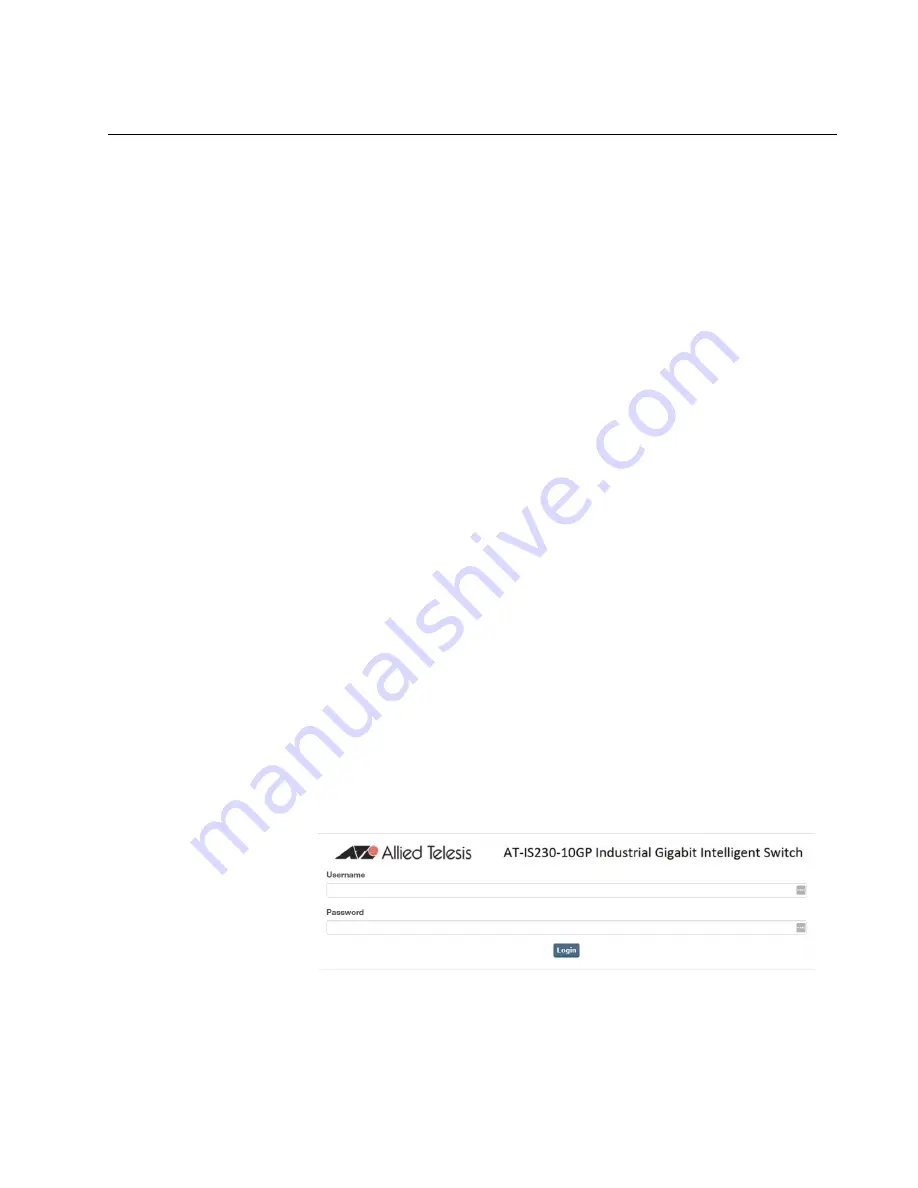
IS230-10GP Industrial layer 2 Switch Web User Guide
27
Web Browser Configuration
The switch has an HTML based user interface embedded in the flash
memory. The interface offers an easy to use means to manage basic and
advanced switch functions. The interface allows for local or remote switch
configuration anywhere on the network.
The interface is designed for use with Internet Explorer (6.0), Chrome,
Firefox.
Default Network
Configuration
When the switch is first installed, its management configuration
parameters are set to pre-assigned default values. The default network
configuration parameters are:
Static IP address: 192.168.1.1
Subnet Mask 255.255.255
Gateway 192.168.1.254
DNS Server 1: 168.95.1.1
DNS Server 2: 168.95.192.1
The default User Name is
manager
and the default password is
friend
.
Both the user name and password are case sensitive.
Log In
To start a network management session, perform the following procedure:
1. Connect one of the Ethernet ports on the switch to an existing network.
2. Connect your computer console to the same local area network (LAN)
that is connected to the IS230-10GP switch.
3. If you choose to use the Web management interface, perform the
following steps:
a. Launch your web browser on the PC.
b. In the browser’s URL address bar, type the switch’s default IP
address (192.168.1.1).
The login screen displays.
Figure 1. Login Screen
c. Enter the default username (
manager
) and password (
friend
).
Both the user name and password are case sensitive.
d. Click
Login
on the login screen to log in.
Summary of Contents for IS230-10GP
Page 1: ...613 002603 Rev B IS230 10GP Industrial Ethernet Layer 2 Switch Web User Guide ...
Page 7: ...Contents 8 ...
Page 11: ...Figures 12 ...
Page 15: ...Tables 16 ...
Page 19: ...Preface 20 ...






























