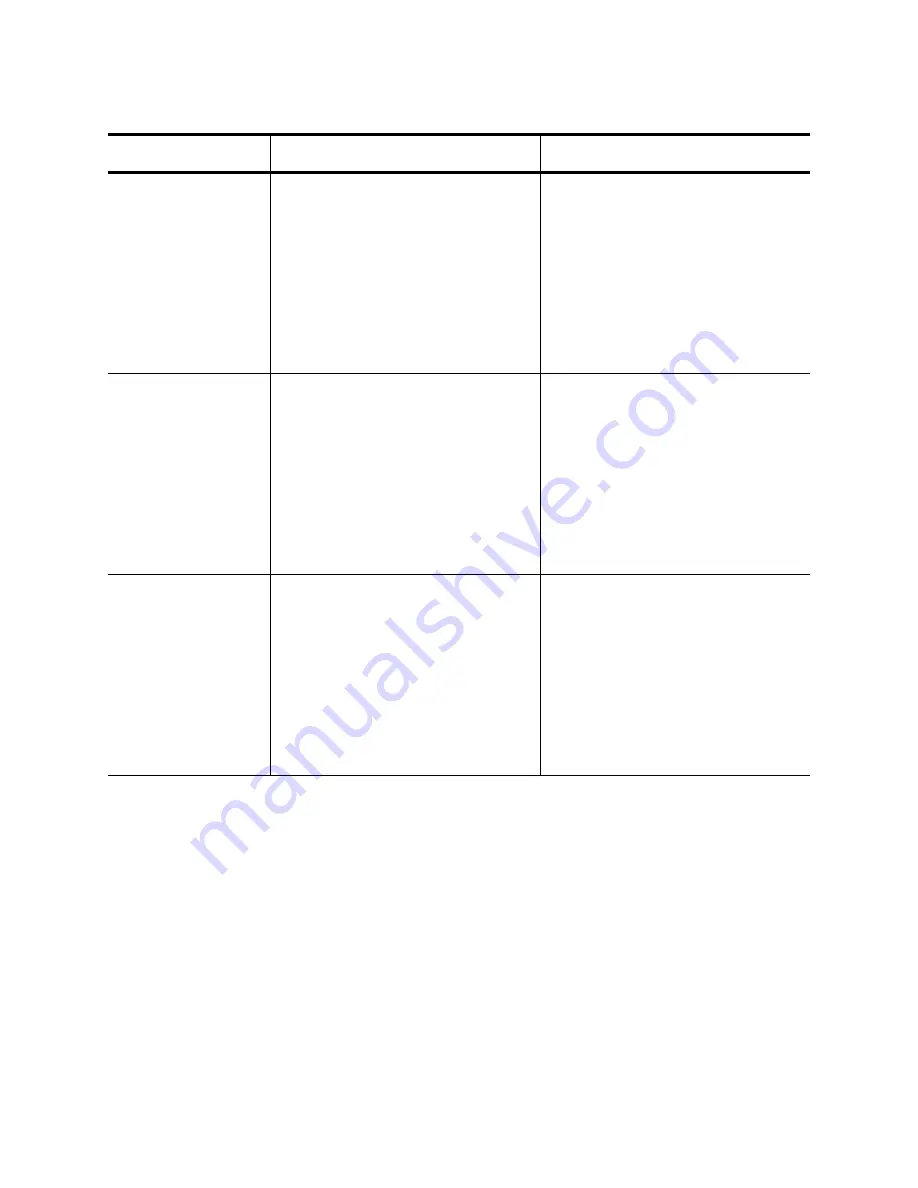
Chapter 6: Setting Advanced Properties
74
Transmit Buffers
(0=Auto)
The number of transmit buffers.
Transmit buffers are data
segments that allow the network
adapter to monitor transmit
packets in the system memory.
The range of valid transmit buffers
is 0 to 5000 in increments of 1 with
1500 transmit buffers as the
default value.
1. In Microsoft Windows,
right-click the Network Adapter
in Network Connections and
then click Properties.
2. Click the Configure button and
then the Advanced tab.
3. Set the desired Transmit
Buffers value.
Virtual Machine
Queues
The Virtual Machine Queues
property defines whether the
device has enabled or disabled
the virtual machine queue (VMQ)
feature.
1. In Microsoft Windows,
right-click the Network Adapter
in Network Connections and
then click Properties.
2. Click the Configure button and
then the Advanced tab.
3. Set the desired Virtual
Machine Queues value.
VLAN ID
Sets the VLAN ID that will be
added to the packet header to
allow the network adapter to
participate in a virtual network. A
value of 0 means an untagged
packet (no VLAN set).
1. In Microsoft Windows,
right-click the Network Adapter
in Network Connections and
then click Properties.
2. Click the Configure button and
then the Advanced tab.
3. Enter the desired VLAN ID in
the VLAN ID field.
Table 8. Advanced Features in Microsoft Windows
Feature
Description
Configuration Steps
Summary of Contents for AT-ANC10S
Page 1: ...613 002022 Rev B AT ANC10S 2 10 Gigbit Network Interface Card Installation and User s Guide...
Page 6: ...6...
Page 10: ...List of Figures 10...
Page 12: ...List of Tables 12...
Page 16: ...Preface 16...
Page 29: ...AT ANC10S 2 Adapter Installation and User s Guide 29 Figure 5 Installing the Standard Bracket...
Page 58: ...Chapter 5 Installing the Windows Drivers 58...
Page 82: ...Chapter 7 Installing CIM and SNMP for Manageability 82...
Page 104: ...Chapter 9 Troubleshooting 104...
Page 116: ...Chapter 10 User Diagnostics 116...
Page 124: ...Appendix B Cleaning Fiber Optic Connectors 124...
















































