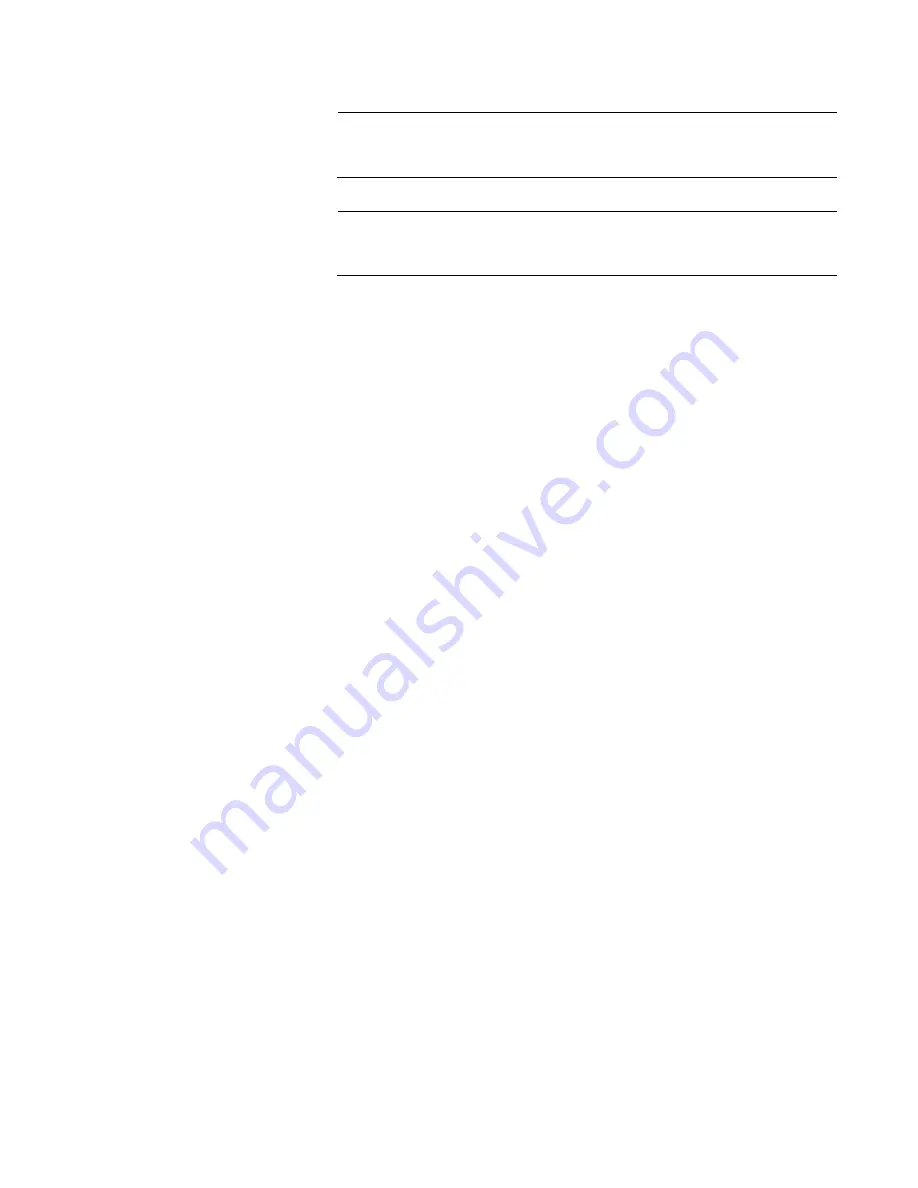
AT-ANC10S/2 Adapter Installation and User’s Guide
55
Note
User must “Run as Administrator” for Vista when using “msiexec” for
“silent” install or uninstall procedures.
Note
For detailed instructions and information about unattended installs,
refer to the Silent.txt file in the DrvInst folder.
Performing a Silent Install
To perform a silent install from within the installer source folder, enter one
of the following:
setup /s /v/qn
or
msiexec /i "BDrv5706.msi" /qn
Performing a Silent Install and Creating a Log File
To perform a silent install and create a log file at (f:\1testlog.txt), enter:
setup /s /v"/qn /L f:\1testlog.txt"
Performing a Silent Upgrade
To perform a silent upgrade from within the installer source folder, enter:
setup /s /v/qn
Performing a Silent Uninstall
There are two ways to perform a silent uninstall— from the installer source
folder or from the any folder.
In some circumstances, you must reboot your system before uninstallation
can continue. If you used REBOOT=ReallySuppress to suppress the
reboot, the uninstallation may be suspended. In this case, you need to
reboot manually for the uninstallation to continue.
To perform a silent uninstall from within the installer source folder, enter:
msiexec /x "BDrv5706.msi" /qn
To perform a silent uninstall from any folder, enter:
Summary of Contents for AT-ANC10S
Page 1: ...613 002022 Rev B AT ANC10S 2 10 Gigbit Network Interface Card Installation and User s Guide...
Page 6: ...6...
Page 10: ...List of Figures 10...
Page 12: ...List of Tables 12...
Page 16: ...Preface 16...
Page 29: ...AT ANC10S 2 Adapter Installation and User s Guide 29 Figure 5 Installing the Standard Bracket...
Page 58: ...Chapter 5 Installing the Windows Drivers 58...
Page 82: ...Chapter 7 Installing CIM and SNMP for Manageability 82...
Page 104: ...Chapter 9 Troubleshooting 104...
Page 116: ...Chapter 10 User Diagnostics 116...
Page 124: ...Appendix B Cleaning Fiber Optic Connectors 124...
















































