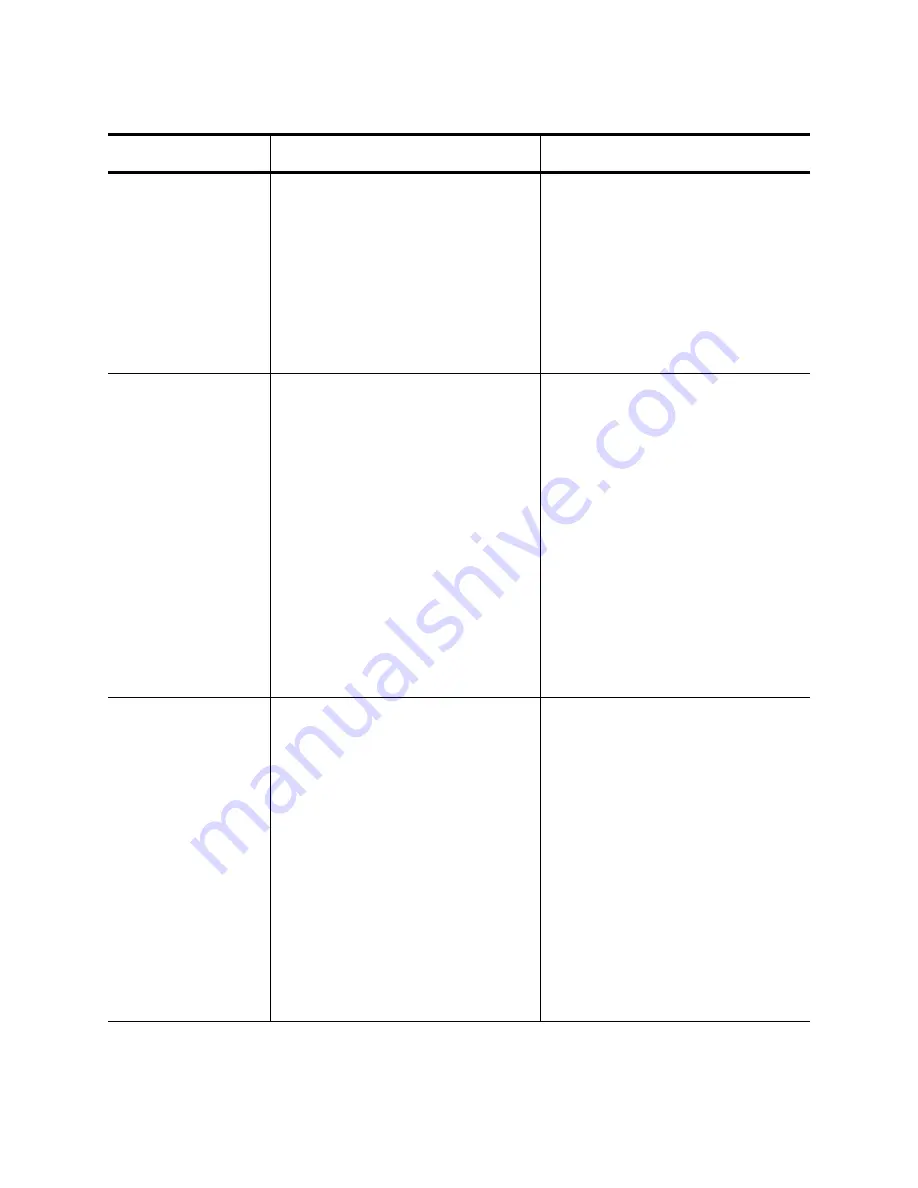
Chapter 6: Setting Advanced Properties
66
Interrupt
Moderation
Enables interrupt moderation,
which limits the rate of interrupt to
the CPU during packet
transmission and packet
reception. The disabled option
allows one interrupt for every
packet transmission and packet
reception. Enable is the default
option.
1. In Microsoft Windows,
right-click the Network Adapter
in Network Connections, and
then click Properties.
2. Click the Configure button and
then the Advanced tab.
3. Set the desired Interrupt
Moderation value.
Jumbo Packet
Enables the network adapter to
transmit and receive oversized
Ethernet frames that are greater
than 1514 bytes, but less than or
equal to 9000 bytes in length
(9600 bytes for network adapters
that operate at 10 Gbps). This
property requires the presence of
a switch that is able to process
jumbo frames. This property is
only available for the
AT-ANC10S/2 network adapter.
Frame size is set at 1500 bytes by
default. To increase the size of the
received frames, raise the byte
quantity in 500-byte increments.
1. In Microsoft Windows,
right-click the Network Adapter
in Network Connections, and
then click Properties.
2. Click the Configure button and
then the Advanced tab.
3. Set the desired Jumbo Packet
value.
IPv4 Checksum
Offload
Allows configuring checksum
offload for the IPv4 protocol. The
options are listed here:
Disable - Disables checksum
offload.
Rx Enabled - Enables receive
TCP/IP/UDP checksum offload.
Tx Enabled - Enables transmit
TCP/IP/UDP checksum offload.
TX & Rx Enabled (default) -
Enables transmit and receive
TCP/IP/UDP checks
1. In Microsoft Windows,
right-click the Network Adapter
in Network Connections and
then click Properties.
2. Click the Configure button and
then the Advanced tab.
3. Set the desired IPv4
Checksum Offload value
Table 8. Advanced Features in Microsoft Windows
Feature
Description
Configuration Steps
Summary of Contents for AT-ANC10S
Page 1: ...613 002022 Rev B AT ANC10S 2 10 Gigbit Network Interface Card Installation and User s Guide...
Page 6: ...6...
Page 10: ...List of Figures 10...
Page 12: ...List of Tables 12...
Page 16: ...Preface 16...
Page 29: ...AT ANC10S 2 Adapter Installation and User s Guide 29 Figure 5 Installing the Standard Bracket...
Page 58: ...Chapter 5 Installing the Windows Drivers 58...
Page 82: ...Chapter 7 Installing CIM and SNMP for Manageability 82...
Page 104: ...Chapter 9 Troubleshooting 104...
Page 116: ...Chapter 10 User Diagnostics 116...
Page 124: ...Appendix B Cleaning Fiber Optic Connectors 124...






























