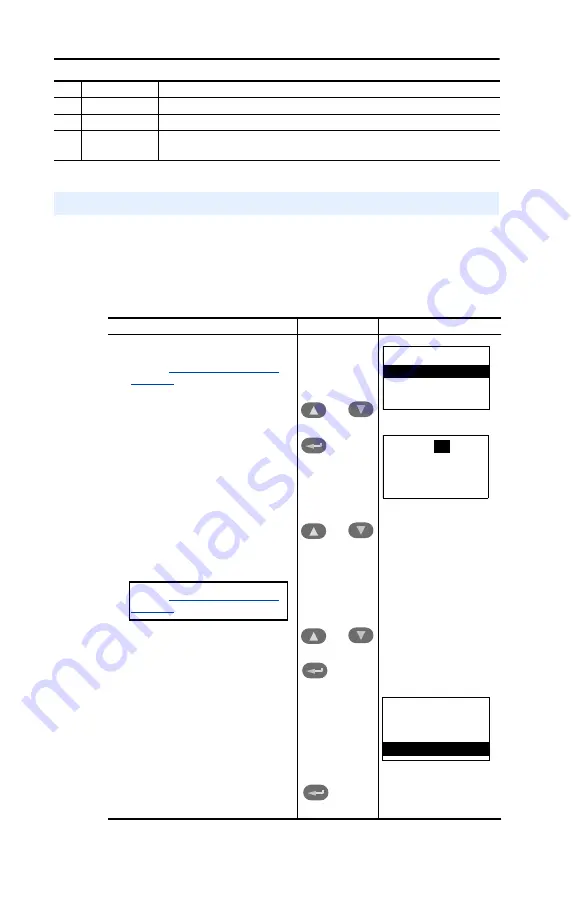
7-6
Troubleshooting
The adapter maintains an event queue that reports the history of its
actions. You can view the event queue using an LCD PowerFlex HIM,
DriveExplorer (2.01) software, or DriveTools 2000 (1.xx) software.
To view and clear events
28
DN Image Size Size of I/O image on DeviceNet Network.
29
Data Rate SW
Current value of data rate switch.
30
Node Address
SW
Current value of node address switches.
No.
Name
Description
Viewing and Clearing Events
Step
Keys
Example Screen
Viewing Events
1.
Access parameters in the adapter.
Refer to
in
2.
Press the Up Arrow or Down Arrow to
scroll to
Diagnostics
.
3.
Press Enter to display the
Diagnostics menu in the adapter.
4.
Repeat steps 2 and 3 to enter the
Events
option and then
View Event
Queue
option.
5.
Press the Up Arrow or Down Arrow to
scroll through the events. The most
recent event is Event 1.
Clearing Events
1.
Access parameters in the Adapter.
Refer to
2.
Press the Up Arrow or Down Arrow to
scroll to
Diagnostics
.
3.
Press Enter to display the
Diagnostics menu in the adapter.
4.
Repeat steps 2 and 3 to enter the
Events
option and then the
Clr
Event
option or
Clear Event Queue
option. A message will pop up to
confirm that you want to clear the
message or queue.
5.
Press Enter to clear all events out of
the event queue. All event queue
entries will then display “No Event.”
OR
OR
OR
Main Menu:
Diagnostics
Parameter
Device Select
Event Q:
1
E3
Ping Time Flt
Dgn: Events
View Event Queue
Clear Event
Clear Event Queue
Summary of Contents for PowerFlex 20-COMM-D
Page 1: ...DeviceNet Adapter 20 COMM D FRN 1 xxx User Manual...
Page 6: ...iv Table of Contents Notes...
Page 72: ...6 14 Using Explicit Messaging Notes...
Page 90: ...B 8 Adapter Parameters Notes...
Page 122: ...C 32 DeviceNet Objects Notes...
Page 132: ...E 8 Master Slave I O Configuration Notes...
Page 148: ......






























