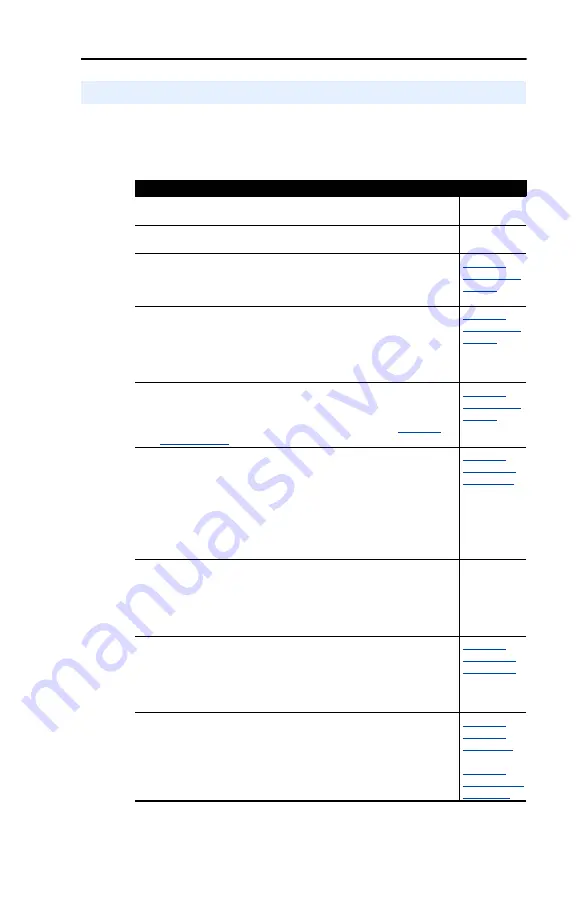
Getting Started
1-5
This section is designed to help experienced users start using the
DeviceNet adapter. If you are unsure how to complete a step, refer to the
referenced chapter.
Quick Start
Step
Refer to
1
Review the safety precautions for the adapter.
Throughout
This Manual
2
Verify that the PowerFlex drive is properly installed.
Drive User
Manual
3
Commission the adapter.
Set a unique node address and the appropriate data rate using the
switches on the adapter. If desired, you can disable the switches and
use parameter settings instead.
4
Install the adapter.
Verify that the PowerFlex drive and DeviceNet network are not
powered. Then, connect the adapter to the network using a
DeviceNet cable and to the drive using the Internal Interface cable.
Use the captive screws to secure and ground the adapter to the
drive.
5
Apply power to the adapter.
The adapter receives power from the drive and network. Apply
power to the network and to the drive. The status indicators should
be green. If they flash red, there is a problem. Refer to
,
6
Configure the adapter for your application.
Set the parameters for the following features as required by your
application:
•
Node address and data rate (if the Data Rate switch is set to
“PGM”).
•
I/O configuration.
•
Change of State, Cyclic, or polled I/O data exchange.
•
Master-slave or peer-to-peer hierarchy.
•
Fault actions.
7
Apply power to the DeviceNet master and other devices on the
network.
Verify that the master and network are installed and functioning in
accordance with DeviceNet standards, and then apply power to
them.
DeviceNet
Cable
System
Planning and
Installation
Manual
8
Configure the scanner to communicate with the adapter.
Use a network tool such as RSNetWorx for DeviceNet to configure
the scanner on the network. Make sure to:
•
Set up the scan list.
•
Map the adapter data to the scan list.
•
Save your DeviceNet configuration to the scanner and a file.
9
Create a ladder logic program.
Use a programming tool such as RSLogix to create a ladder logic
program that enables you to do the following:
•
Control the adapter and connected drive.
•
Monitor or configure the drive using Explicit Messages.
Summary of Contents for PowerFlex 20-COMM-D
Page 1: ...DeviceNet Adapter 20 COMM D FRN 1 xxx User Manual...
Page 6: ...iv Table of Contents Notes...
Page 72: ...6 14 Using Explicit Messaging Notes...
Page 90: ...B 8 Adapter Parameters Notes...
Page 122: ...C 32 DeviceNet Objects Notes...
Page 132: ...E 8 Master Slave I O Configuration Notes...
Page 148: ......




























