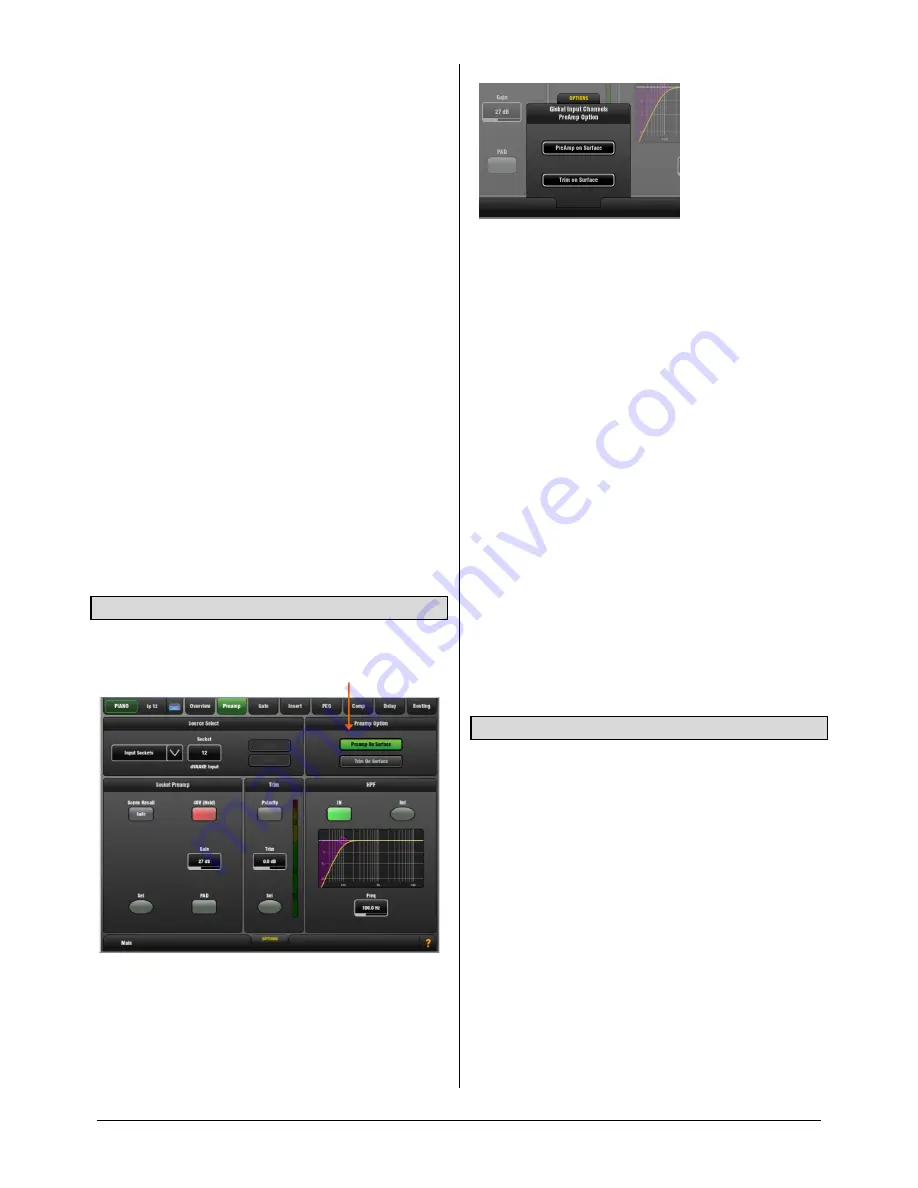
GLD
Touch Screen Reference V1.2 – Issue 1 9
ALLEN
&
HEATH
Trim
can p/-24dB ‘gain’ control when the source
does not have a preamp, for example input from GLD
surface RCA line inputs, the I/O Port or USB playback. Trim
is part of the channel, not the preamp.
When working with mic preamps it is typical to leave Trim
set to 0dB unless you are gain sharing and want to adjust
local level independent of preamp Gain.
Polarity
toggles normal and reverse (+/- balanced input
pins swapped). Use to compensate for reverse wired
cables, or when double miking sources such as a snare
drum with ‘top’ and ‘bottom’ mics, or kick drum with ‘in’ and
‘out’ mics. Polarity is part of the channel, not the preamp.
HPF
– The High Pass Filter cuts low frequencies, for
example to reduce pops or wind noise on microphones or
tune out unwanted low end on acoustic instruments.
The HPF provides a 12dB/octave slope with cut-off
frequency adjustable from 20Hz to 2kHz. The filter can be
switched in or out of circuit. A good starting point for vocal
mics is to switch the HPF in and set to around 120Hz.
The HPF can also be viewed and adjusted in the PEQ page.
Screen Sel buttons
– These do the same as their related
surface Processing Strip Sel keys:
Use with the Copy/Paste/Reset keys
Hold to listen to (PFL) the signal at that point if the
‘Disable PFL on Sel’ option is set to Off in the
Setup /
Audio / PAFL
screen.
3.7
Preamp Option - Gain/Trim on Surface
The Preamp Option lets you choose whether the
Processing Strip Gain rotary controls the Preamp Gain or
channel Trim.
Preamp on Surface
– The surface Preamp rotary adjusts
Preamp Gain. This is the default for normal single console
operation.
Trim on Surface
– The surface Preamp rotary adjusts
Channel Trim. Consider using this in situations where you
are sharing the same Preamp between channels or FOH
and Monitor consoles.
OPTIONS
pull-up window
Provides a global setting for Preamp or Trim on Surface.
This affects all input channels.
Touch the pull-up tab and swipe your finger upwards to
open its window.
A note about Gain Sharing
Any Preamp can be patched to any Channel. The same
Preamp can be patched to more than one channel. For
example:
One set of channels within the GLD allocated to the
FOH mix and another split from the same mic inputs for
important channels feeding the monitor mixes.
Mic preamps split between dedicated FOH and Monitor
consoles using a digital snake connected to the GLD I/O
Port.
In the above cases the Preamp is shared by two channels.
The ‘Master’ console has control of the preamps and mic
Gain. The ‘Slave’ console gets its inputs from the digital
split. Its surface Preamp rotary becomes Channel Trim as it
does not have mic preamps. However, it will be affected by
preamp Gain changes made at the Master.
It is of course best that the FOH and Monitor engineer each
have independent control of channel gain.
A solution is to set the Preamp Gain during sound check
and for both engineers to use the Trim rather than Gain
controls during the show. This means setting the ‘Trim on
Surface’ option on the ‘Master’ console.
3.8
Mix Ext In source
You can assign a source as an external input to the mix, for
example for bus summing, combining console outputs, or
an external communications or test source.
The Ext Input sums with the GLD mix pre-insert and is
affected by the master processing and fader.
Source Select
– Open the drop-down menu to choose
which source to patch to the mix output. Touch
Apply
to
accept or
Cancel
to leave unchanged.
Trim
- Pr/-24dB level control. This only affects the
Ext Input. Start with Trim set to 0dB.
Polarity
- Toggles normal and reverse (+/- balanced input
pins swapped). This only affects the Ext Input to the mix,
not the mix.
Socket Preamp
– If the patched source is a Mic/Line XLR
input then its Preamp controls are shown. These provide
remote control of the input preamp circuit located at the
socket.










































