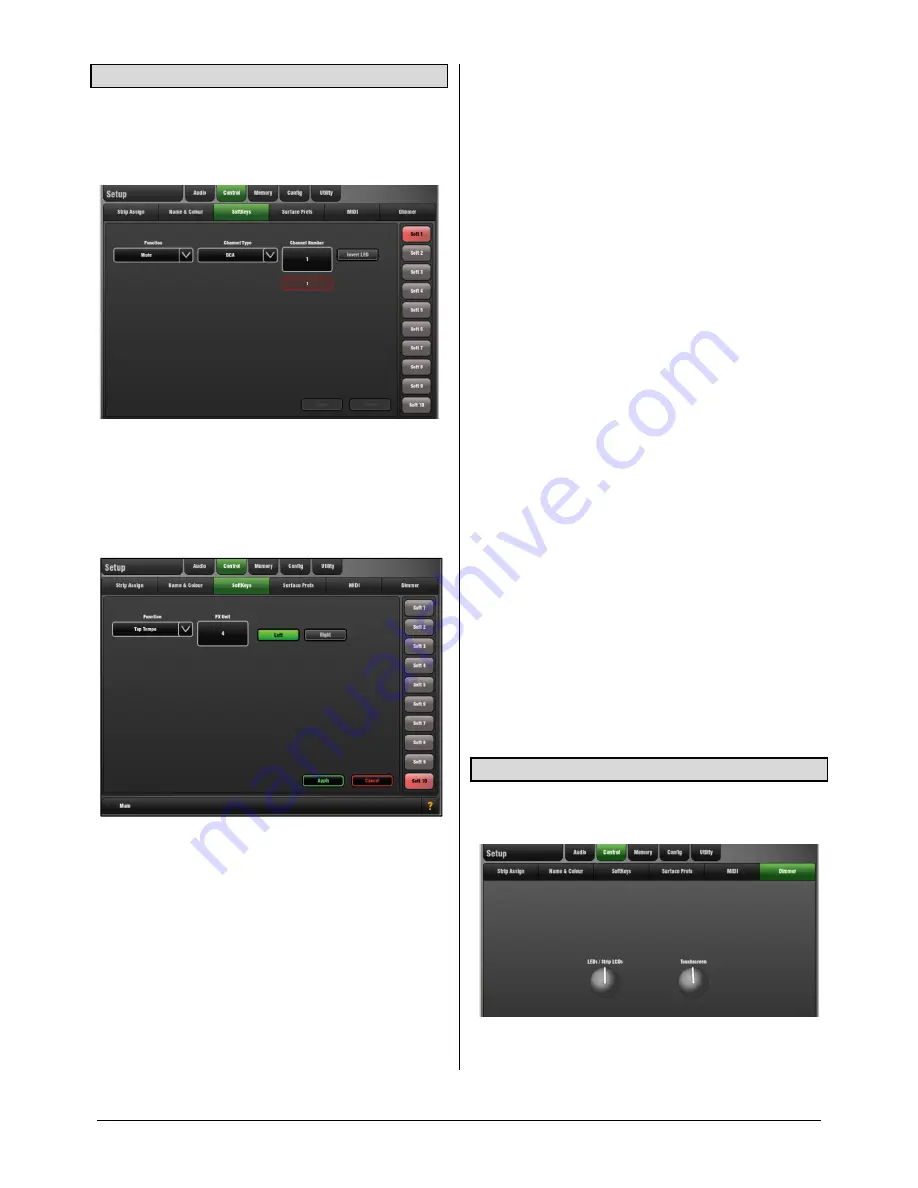
GLD
Touch Screen Reference V1.2 – Issue 1 41
ALLEN
&
HEATH
10.3
SoftKeys Setup page
GLD provides user assignable 'SoftKeys' on the right of the
mixer. The GLD-80 has 10 while the GLD-112 has 14 keys.
There are many different functions that can be assigned to
these keys.
To assign a SoftKey
-Touch one of the SoftKey buttons on
the right of the screen to highlight it. Open the Function
drop-down menu and select the function to assign. Use the
Channel Type menu and Channel Number box to select the
channel required. Touch
Apply
to accept, or
Cancel
to keep
the current setting.
SoftKey assignments can be stored and recalled with
Scenes. We recommend you set these before you start
storing your Scenes.
Note
To prevent Scene recall overwriting your SoftKey
settings you can make one, a selection or all Safe using the
Scenes / Scene Safes
screen
SoftKeys
tab.
The SoftKeys are made Safe in the default factory Template
Shows.
Assign SoftKeys as:
Unused – No function
Mute - For example, using DCAs as Mute Groups
Sel – Quick access to processing for a channel
Mix – Quick access to a specific Mix
PAFL – Quick access to a selected PAFL
PAFL Clear – Turns off all currently active PAFL keys
Sel, Mix , PAFL Scene – Combination on single key
Scene Recall – To instantly recall a selected Scene
Scene Next/Prev/Go – Scene recall keys
Tap Tempo - Assign to any of the 8 FX L or R tap
Custom MIDI - Transmit a custom MIDI message string
Talkback Assign - Talkback to different outputs
Level Up – Tap to increase level for faders
Level Down – Tap to decrease level for faders
Send Level Up – Tap to increase level for Aux sends
Send Level Down – Tap to decrease level for Aux sends
Notes on using SoftKeys for Scene recall:
SoftKey Scene Recall
– Individual SoftKeys can be
assigned to recall specific Scenes. Recall is instant. No
confirmation popup appears even if the option is set.
To recall a sequence of Scenes using a single SoftKey you
could include the SoftKey in the Scene recall and assign it
to recall a different Scene within each Scene it recalls.
Alternatively, to prevent Scene recall overwriting your
SoftKey Scene Recall settings you could make these keys
Safe in the
Scene Safes
page.
SoftKey Next/Prev/Go Recall
– Assign SoftKeys as:
Go – Instantly recall the highlighted Scene
Next – Step to the next Scene in the list ready to recall
Prev – Step back to the previous Scene in the list
An
Auto-Increment option
can be set so that pressing Go
recalls the highlighted Scene and then steps to the next in
the list ready to recall when Go is pressed again.
To avoid the need to open the Scene
Manager screen refer
to the
Current/Next status bar
information when working
with the Go key. You can also set up a
Cue List
with the
sequence of Scenes you wish to recall.
10.4
Dimmer page
Use this page to separately adjust the brightness of the
touch screen and the Leds/LCD displays.
Pressing the
Setup
key for 2 seconds opens the Dimmer
screen and sets the touch screen brightness to maximum.
























