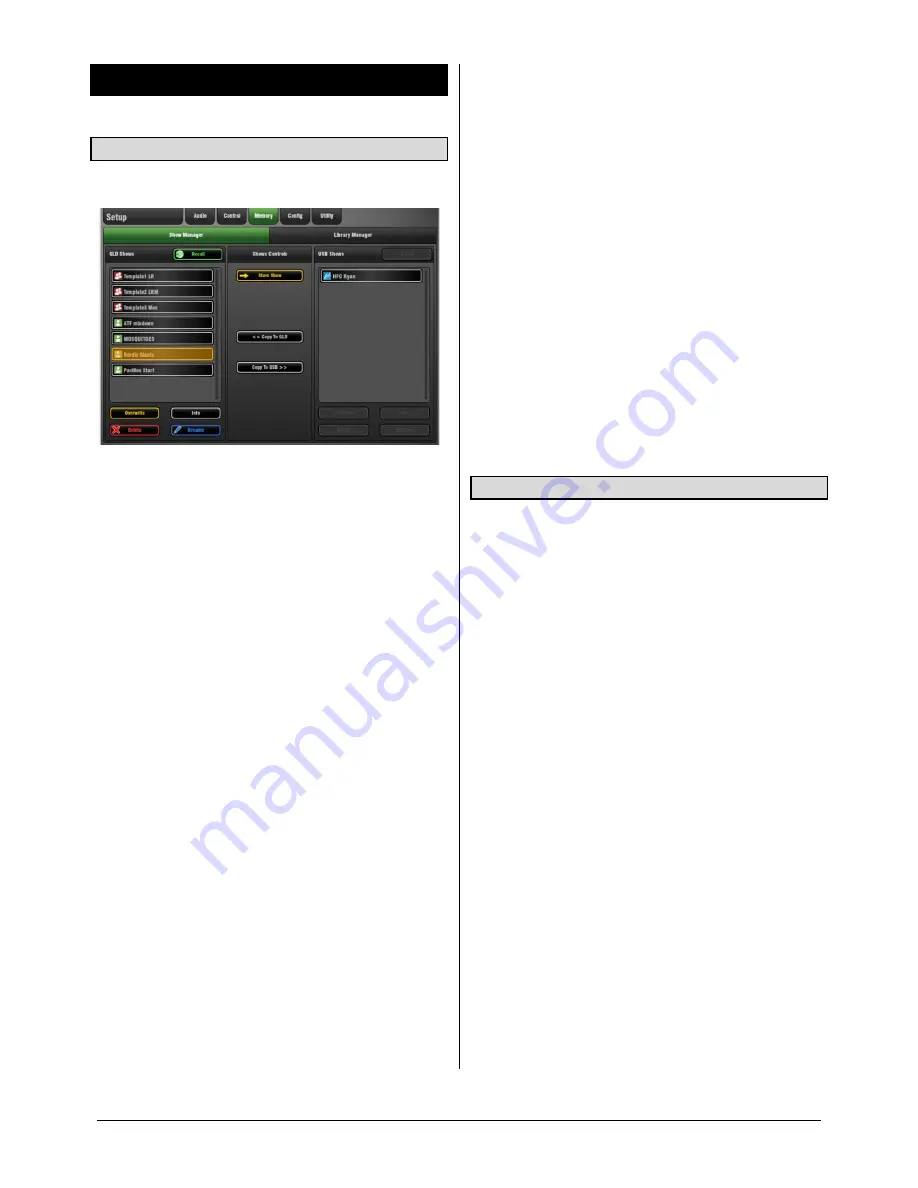
GLD
Touch Screen Reference V1.2 – Issue 1 43
ALLEN
&
HEATH
11.
Setup Screen – Memory
11.1
Show Manager page
Use this page to store, recall and transfer Show memories.
A
Show
memory stores the complete GLD setup. This
includes:
Mix configuration
User preferences
All Scene memories
All Libraries
User Profiles are not stored in Show memories.
Shows are stored in the GLD surface and can be
transferred between GLD systems or archived on computer
via USB key. User Shows can be overwritten, renamed or
deleted.
Show List
- The left hand window lists Shows stored in the
GLD, the right hand window lists Shows stored on the USB
key if one is plugged in.
Template Shows
- These are Factory Shows that provide a
quick starting point by giving you a familiar layout and
classic mix architecture. Several Templates are available for
popular live mixing applications, for example FOH and
Monitor. Template Shows cannot be edited or deleted.
User Shows
- These are user defined Shows that store and
recall your mix and settings. You could start by recalling a
Template show, edit the way you want to work, and then
save this as a User Show to give you your own 'template' for
future recall. You can also archive settings for a particular
band or performance to use again on a different GLD
system.
To Recall a Show
- Touch to highlight the Show you want
to recall. Touch the Recall button. Touch Yes in the popup
to confirm.
Note
Recalling a show overwrites all system settings and
also all Scenes and can change your mix architecture and
patching. If you want to keep your current settings to use
again in the future first archive them as a User Show.
Note
A Show can take a while to load. It is not intended for
instant recall of band settings, theatre cues and so on. Use
Scenes for those applications instead.
Note
GLD Show files are not compatible with iLive.
Note
GLD Shows are cleared during a power up System
Reset. Shows are not cleared during a firmware update.
To Store a new Show
- Touch the Store Show button. Type
in a name using the keypad. Touch
Apply
. Touch OK in the
popup to return to the Show list.
To overwrite an existing Show
- Highlight the User Show
you want to update and touch the Overwrite button. Touch
Yes in the popup. Touch OK to return to the list.
To copy to/from a USB key
- GLD stores its information in
directories it creates in the root directory of the USB key.
Highlight a Show in the GLD Shows list and touch Copy to
USB to copy it to the key. To copy from USB to the GLD
highlight a Show in the USB list and touch Copy to GLD.
Wait a few moments to make sure the copy is complete
before removing the key.
You do not need to 'dismount' the USB drive before
removing it.
11.2
Template Shows as a starting point
The GLD has a fully configurable audio architecture, control
layout and socket patching letting you customise the way
you work. It would be a daunting task for the new user if we
gave them a ‘blank canvas’ to start from scratch. Instead we
have provided a set of ‘Template’ Show memories which
give you a choice of classic console format to load in as a
quick starting point. These present the familiar architecture
and logical layout of well equipped analogue consoles.
Once you are comfortable working with GLD you can make
changes to your set up and save these as your own ‘User’
Shows.
A default show is already loaded when the GLD is shipped
from the factory. This is
Template1 LR
.
LR Template Show settings are shown below
. Note:
SoftKey assignments are Scene Safe
SoftKeys 1-8 = DCA mute 1-8
SoftKey 9 = PAFL Clear All
SoftKey 10 = FX4 tap tempo (FOH only)
SoftKey 11-14 = Unassigned
Scene Confirmation = On
Global Direct Out = post-delay, pre-fade, post-mute
Monitor Port = ME-1 mode
I/O Port out = input socket 1-48
PEQ = 20-20kHz, Curve Fill = On
Auxes are post-PEQ, pre-fade (monitors)
FX are post-fade (effects)
Talkback = Momentary, Dim = Off
USB playback assigned to CH47/48
USB recording from LR via stereo Matrix1
Scene 1 and 499 (backup) = '
Reset GLD-80
'
Scene 2 and 500 (backup) = '
Reset GLD-112
'






















