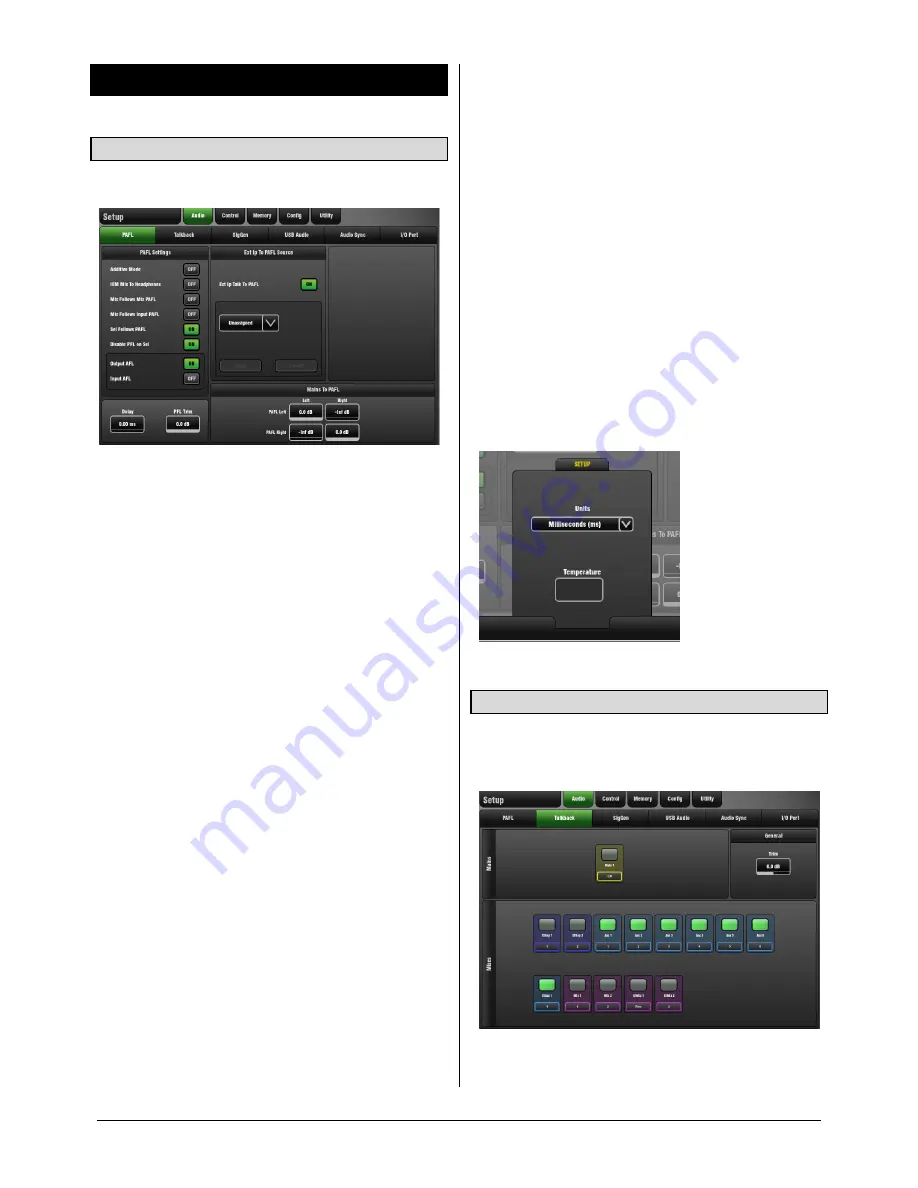
GLD
Touch Screen Reference V1.2 – Issue 1 36
ALLEN
&
HEATH
9.
Setup Screen – Audio
9.1
PAFL Setup page
Set your preferences for the PAFL monitoring system.
The strip PAFL key operates in the following way:
Mix PAFL overrides Mains in the monitor
Input PAFL overrides Mix PAFL
Releasing Mix PAFL restores previous Input PAFL
Pressing Mix PAFL clears any Input PAFL
Input/Output AFL
– ‘PAFL’ means PFL (Pre-fader listen)
and AFL (after-fader listen). Choose to select either PFL or
AFL separately for Input channels and Output (mix) masters
when the strip PAFL keys are pressed. Default is:
Input PFL (Check signal before you raise the fader)
Output AFL (Check signal appearing at the output)
PFL Trim
- Lets you attenuate the PFL signal by up to 24dB
relative to the AFL signal. This is useful to avoid loud PFL
levels when your mix output levels are low, for example
driving sensitive amplifiers feeding stage monitor speakers.
Delay
- Up to 170mS PAFL delay can be set in situations
where the mixing position is located some distance from
the stage to time align what you hear in the headphones
with the acoustic sound from the stage.
Additive Mode
– Sums PAFL selections when turned On.
Auto-cancel Mode when turned Off so that pressing a PAFL
key cancels the previous selection.
IEM Mix to Headphones
– Phones output follows
Engineer’s IEM monitor strip (for in-ear monitor mixing).
Mix follows Mix PAFL
– Pressing a Mix master strip PAFL
key selects
Mix
for that master.
Mix follows Input PAFL
– Pressing an Input channel strip
PAFL key selects
Mix
for that channel.
Sel follows PAFL
– Pressing any PAFL key selects
Sel
(processing) for that channel or master.
Disable PFL on Sel
- Disables the interruption of the PAFL
audio signal while pressing a channel processing block Sel
key to open its screen view. Turn this option Off if you want
to listen to (PFL) the audio signal at that point in the
channel path while pressing and holding the processing
block Sel key.
These options provide great flexibility to suit different mixing
applications. For example, choosing
Sel
and
Mix
to follow
master PAFL can make mixing monitors very quick.
Ext Input to PAFL Source
– Use the drop-down menu to
select and assign an external signal to the PAFL monitor,
for example a preamp used as a reverse talkback from FOH
while monitor mixing. This signal will appear in the monitor
engineer’s PAFL monitor and is not affected by their listen
Wedge or IEM strip fader position.
Mains to PAFL
– Sets how much of the main LR signal
goes to the PAFL monitor when no channel or master PAFL
is active. Typically -Inf (off) or 0dB (on).
SETUP
pull-up window
Choose the PAFL Delay units.
9.2
Talkback Setup page
Talkback lets the engineer talk to performers on stage
through their monitors, or make announcements to the
audience through the FOH system.
Use this page to assign Talkback to one or more of the Mix
outputs. Touch a mix button to assign it On or Off.














































