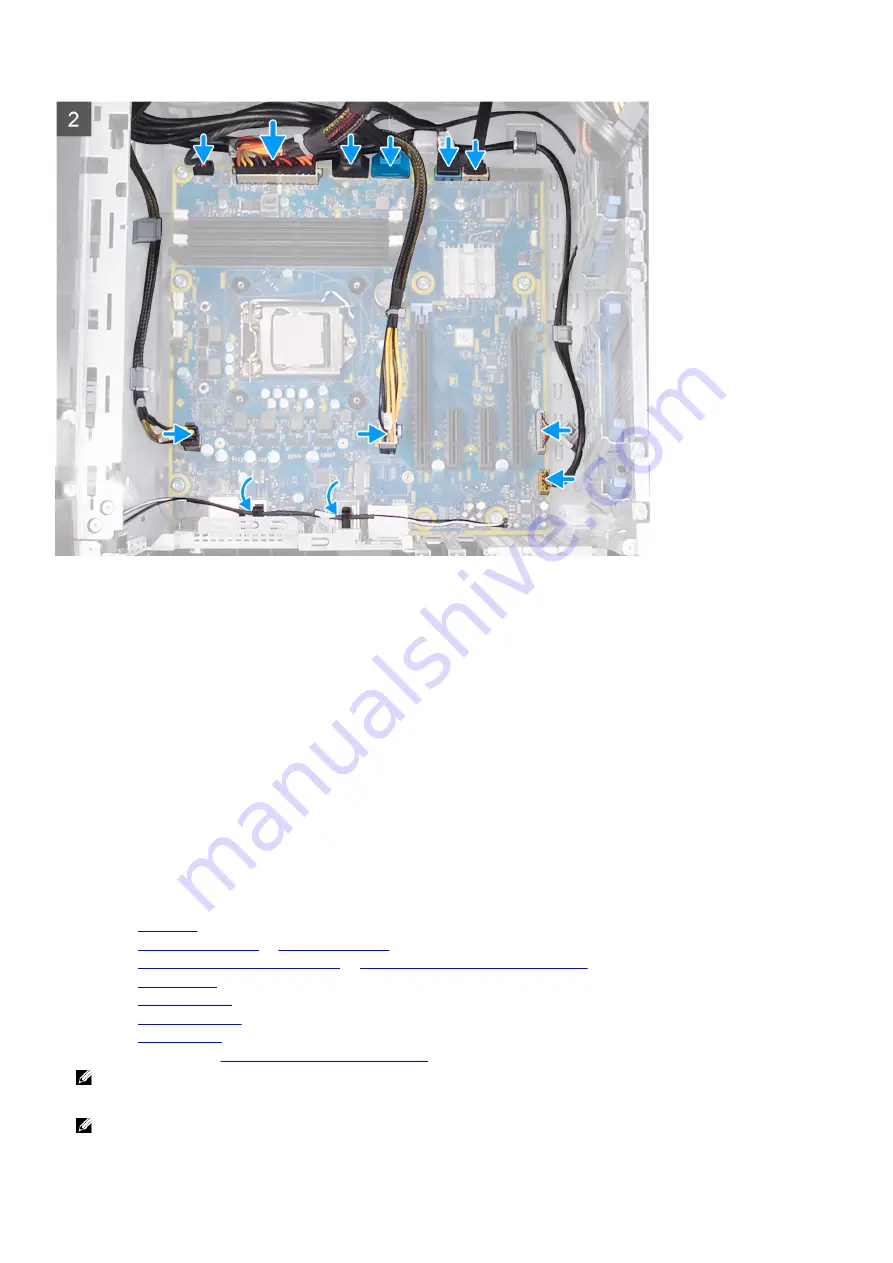
Steps
1.
Align the ports on the system-board assembly with the slots on the chassis and align the system-board assembly in place.
2.
Slide the system-board assembly to engage the latches that secure it to the chassis.
3.
Replace the nine screws (#6-32) that secure the system-board assembly to the chassis.
4.
Route the antenna cables through the routing guides on the chassis.
5.
Route and connect the front-chassis fan cable to the system board.
6.
Route and connect the system-board power cable to the system board.
7.
Route and connect the top-chassis fan cable to the system board.
8.
Route and connect the processor power cable to the system board.
9.
Route and connect the graphics-card power cable to the system board.
10.
Route and connect the LED controller cable to the system board.
11.
Route and connect the front panel audio cable to the system board.
12.
Route and connect the hard drive data cable to the system board.
13.
Route and connect the front panel USB cables to the system board.
Next steps
1.
.
2.
, as applicable.
3.
processor liquid-cooling assembly
processor fan and heat-sink assembly
4.
5.
6.
7.
.
8.
Follow the procedure in
After working inside your computer
.
NOTE: Your computer’s Service Tag is stored in the system board. You must enter the Service Tag in the BIOS
setup program after you replace the system board.
NOTE: Replacing the system board removes any changes you have made to the BIOS using the BIOS setup
program. You must make the appropriate changes again after you replace the system board.
90
Summary of Contents for Aurora R9
Page 1: ...Alienware Aurora R9 Service Manual Regulatory Model D23M Regulatory Type D23M002 ...
Page 17: ...17 ...
Page 20: ...NOTE Note the orientation on the hard drive carrier to replace it correctly 20 ...
Page 23: ...NOTE Note the orientation on the hard drive carrier to replace it correctly 23 ...
Page 28: ...28 ...
Page 45: ...Steps 1 Ensure that the securing clips are extended away from the memory module slot 45 ...
Page 49: ...49 ...
Page 51: ...51 ...
Page 53: ...53 ...
Page 56: ...56 ...
Page 59: ...59 ...
Page 62: ...62 ...
Page 63: ...63 ...
Page 71: ...Steps 1 Place the processor fan and heat sink assembly on the processor 71 ...
Page 82: ...Steps 1 Lay the computer on the right side 82 ...
Page 89: ...89 ...















































