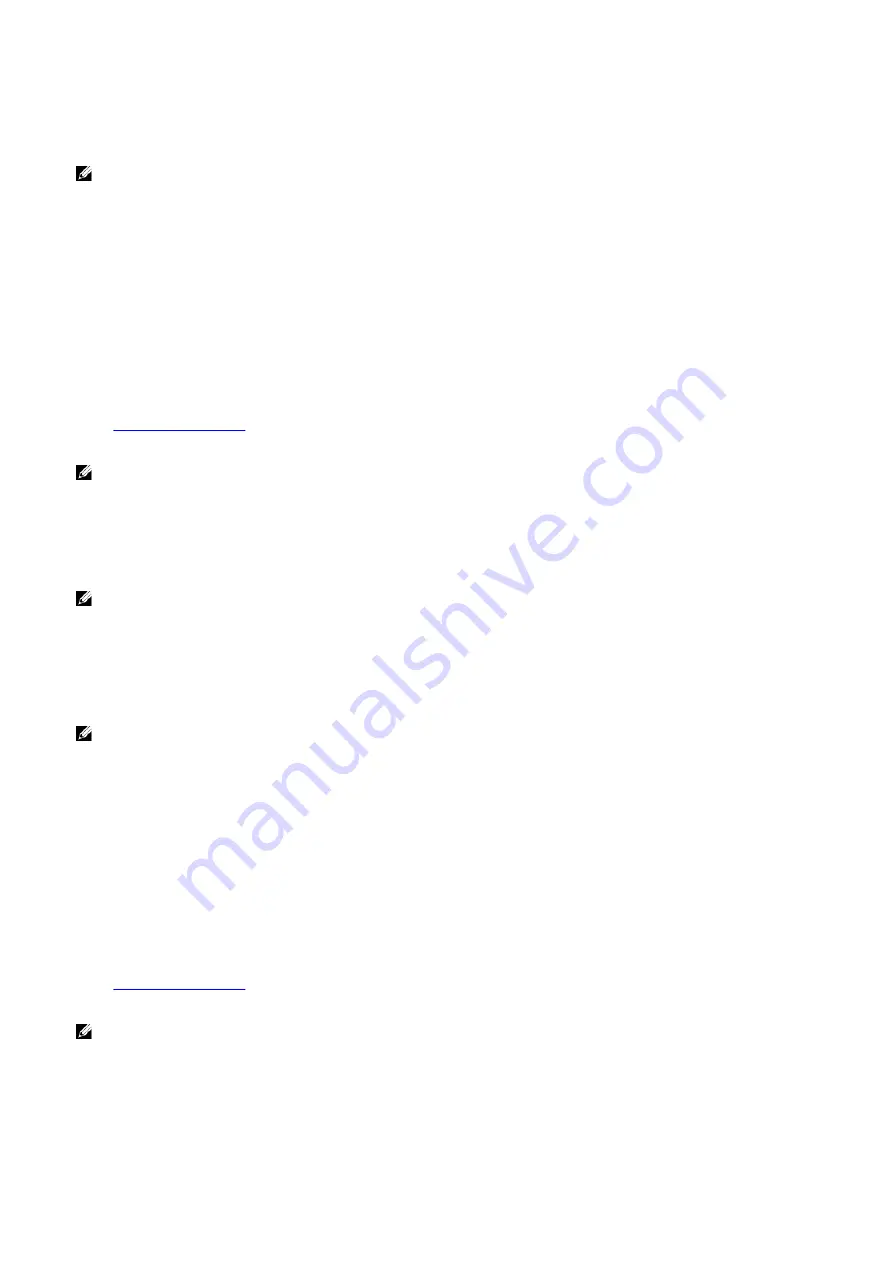
10.
Select a location to save the files.
11.
If prompted, approve requests from
User Account Control
to make changes on the system.
12.
The application installs all drivers and updates identified.
NOTE: Not all files can be installed automatically. Review the installation summary to identify if manual
installation is necessary.
13.
For manual download and installation, click
Category
.
14.
Click
Video
in the drop-down list.
15.
Click
Download
to download the graphics driver for your computer.
16.
After the download is complete, navigate to the folder where you saved the graphics driver file.
17.
Double-click the graphics driver file icon and follow the instructions on the screen to install the driver.
Downloading the USB driver
Steps
1.
Turn on your computer.
2.
.
3.
Enter the Service Tag of your computer, and then click
Submit
.
NOTE: If you do not have the Service Tag, use the auto-detect feature or manually browse for your computer
model.
4.
Click
Drivers & downloads
.
5.
Click the
Detect Drivers
button.
6.
Review and agree to the Terms and Conditions to use
SupportAssist
, then click
Continue
.
7.
If necessary, your computer starts to download and install
SupportAssist
.
NOTE: Review on-screen instructions for browser-specific instructions.
8.
Click
View Drivers for My System
.
9.
Click
Download and Install
to download and install all driver updates detected for your computer.
10.
Select a location to save the files.
11.
If prompted, approve requests from
User Account Control
to make changes on the system.
12.
The application installs all drivers and updates identified.
NOTE: Not all files can be installed automatically. Review the installation summary to identify if manual
installation is necessary.
13.
For manual download and installation, click
Category
.
14.
Click
Chipset
in the drop-down list.
15.
Click
Download
to download the USB driver for your computer.
16.
After the download is complete, navigate to the folder where you saved the USB driver file.
17.
Double-click the USB driver file icon and follow the instructions on the screen to install the driver.
Downloading the WiFi driver
Steps
1.
Turn on your computer.
2.
.
3.
Enter the Service Tag of your computer, and then click
Submit
.
NOTE: If you do not have the Service Tag, use the auto-detect feature or manually browse for your computer
model.
4.
Click
Drivers & downloads
.
5.
Click the
Detect Drivers
button.
6.
Review and agree to the Terms and Conditions to use
SupportAssist
, then click
Continue
.
7.
If necessary, your computer starts to download and install
SupportAssist
.
93
Summary of Contents for Aurora R9
Page 1: ...Alienware Aurora R9 Service Manual Regulatory Model D23M Regulatory Type D23M002 ...
Page 17: ...17 ...
Page 20: ...NOTE Note the orientation on the hard drive carrier to replace it correctly 20 ...
Page 23: ...NOTE Note the orientation on the hard drive carrier to replace it correctly 23 ...
Page 28: ...28 ...
Page 45: ...Steps 1 Ensure that the securing clips are extended away from the memory module slot 45 ...
Page 49: ...49 ...
Page 51: ...51 ...
Page 53: ...53 ...
Page 56: ...56 ...
Page 59: ...59 ...
Page 62: ...62 ...
Page 63: ...63 ...
Page 71: ...Steps 1 Place the processor fan and heat sink assembly on the processor 71 ...
Page 82: ...Steps 1 Lay the computer on the right side 82 ...
Page 89: ...89 ...


























