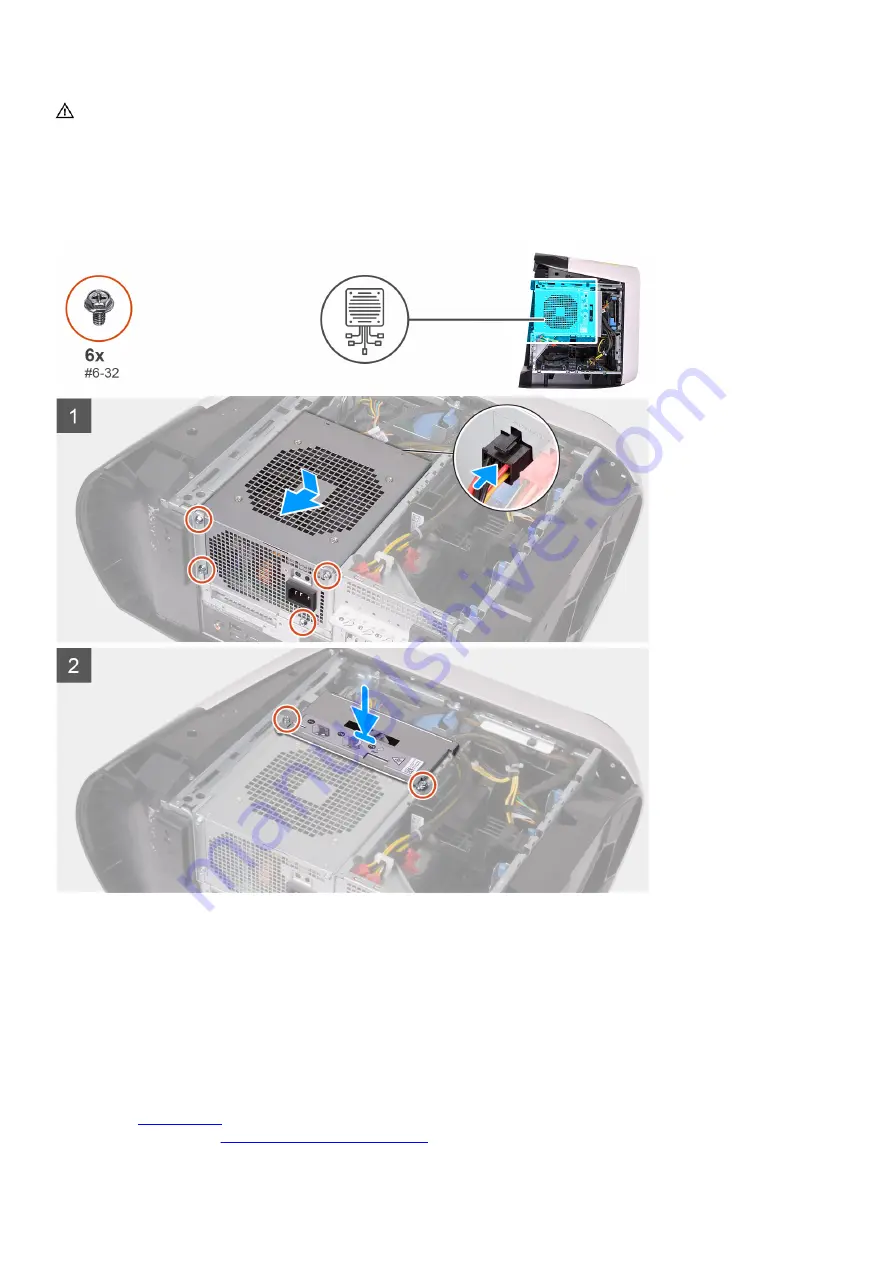
WARNING: The cables and ports on the back of the power-supply unit are color-coded to indicate the different power
wattage. Ensure that you plug in the cable to the correct port. Failure to do so may result in damaging the power-
supply unit and/or system components.
About this task
The following images indicate the location of the power-supply unit and provides a visual representation of the installation
procedure.
Steps
1.
Place the power supply on the chassis.
2.
Align the screw holes on the power-supply unit with the screw holes on the chassis.
3.
Replace the four screws (#6-32) that secure the power-supply unit to the chassis.
4.
Connect all the power cables to the power-supply unit.
5.
Align the screw holes on the power-supply unit bracket with the screw holes on the power-supply unit cage.
6.
Replace the two screws (#6-32) that secure the power-supply unit bracket to the power-supply unit cage.
Next steps
1.
.
2.
Follow the procedure in
After working inside your computer
.
33
Summary of Contents for Aurora R9
Page 1: ...Alienware Aurora R9 Service Manual Regulatory Model D23M Regulatory Type D23M002 ...
Page 17: ...17 ...
Page 20: ...NOTE Note the orientation on the hard drive carrier to replace it correctly 20 ...
Page 23: ...NOTE Note the orientation on the hard drive carrier to replace it correctly 23 ...
Page 28: ...28 ...
Page 45: ...Steps 1 Ensure that the securing clips are extended away from the memory module slot 45 ...
Page 49: ...49 ...
Page 51: ...51 ...
Page 53: ...53 ...
Page 56: ...56 ...
Page 59: ...59 ...
Page 62: ...62 ...
Page 63: ...63 ...
Page 71: ...Steps 1 Place the processor fan and heat sink assembly on the processor 71 ...
Page 82: ...Steps 1 Lay the computer on the right side 82 ...
Page 89: ...89 ...
















































