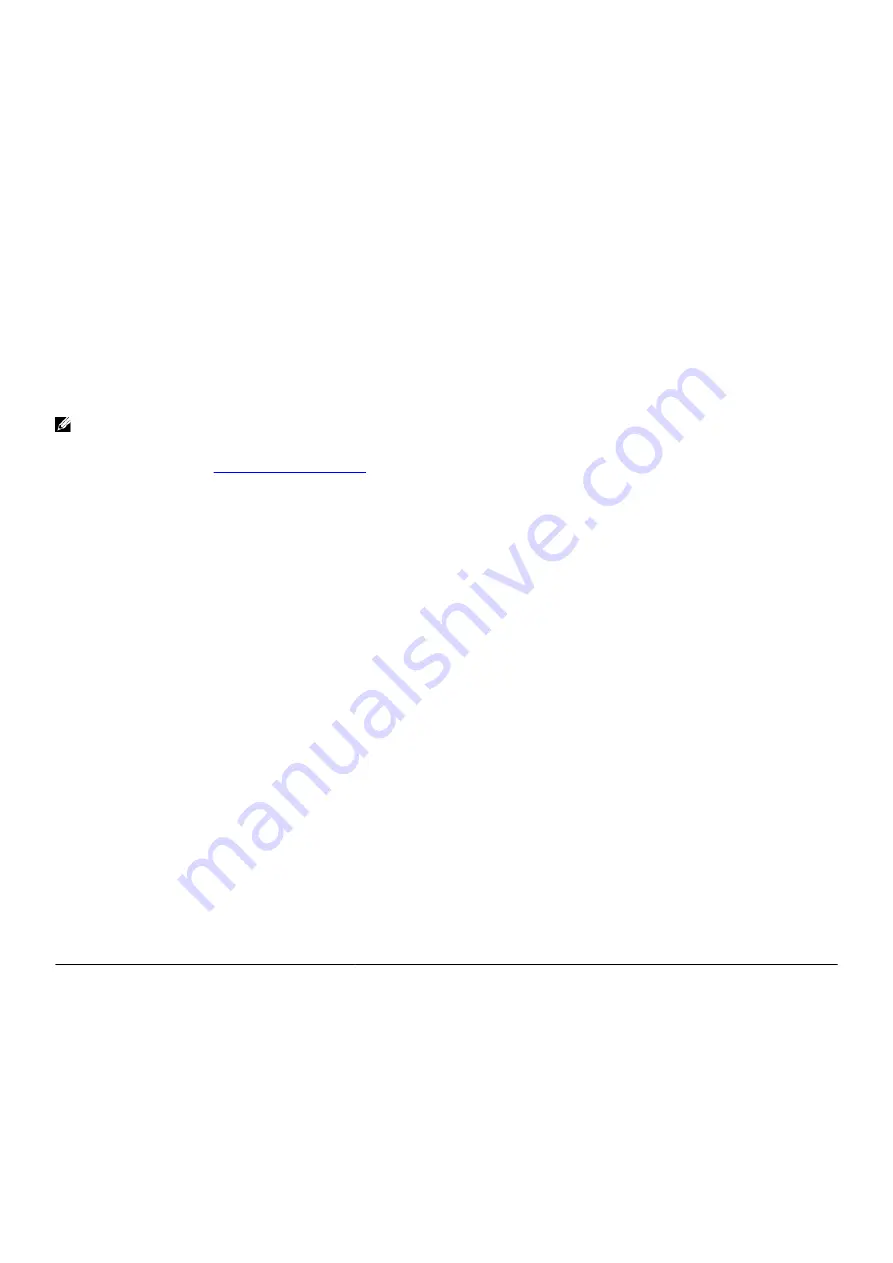
Troubleshooting
Enhanced Pre-Boot System Assessment (ePSA) diagnostics
About this task
The ePSA diagnostics (also known as system diagnostics) performs a complete check of your hardware. The ePSA is embedded
with the BIOS and is launched by the BIOS internally. The embedded system diagnostics provides a set of options for particular
devices or device groups allowing you to:
•
Run tests automatically or in an interactive mode
•
Repeat tests
•
Display or save test results
•
Run thorough tests to introduce additional test options to provide extra information about the failed device(s)
•
View status messages that inform you if tests are completed successfully
•
View error messages that inform you of problems encountered during testing
NOTE: Some tests for specific devices require user interaction. Always ensure that you are present at the computer
terminal when the diagnostic tests are performed.
For more information, see
Running the ePSA diagnostics
Steps
1.
Turn on your computer.
2.
As the computer boots, press the F12 key as the Dell logo appears.
3.
On the boot menu screen, select the
Diagnostics
option.
4.
Click the arrow at the bottom left corner.
Diagnostics front page is displayed.
5.
Click the arrow in the lower-right corner to go to the page listing.
The items detected are listed.
6.
To run a diagnostic test on a specific device, press Esc and click
Yes
to stop the diagnostic test.
7.
Select the device from the left pane and click
Run Tests
.
8.
If there are any issues, error codes are displayed.
Note the error code and validation number and contact Dell.
System diagnostic lights
The computer POST (Power On Self Test) ensures that it meets the basic computer requirements and the hardware is working
appropriately before the boot process begins. If the computer passes the POST, the computer continues to start in a normal mode.
However, if the computer fails the POST, the computer emits a series of LED codes in amber color during the start-up.
The following table shows different light patterns and what they indicate.
Table 9. Diagnostics
Number of Power LED flashes
Problem description
1
System board: BIOS and ROM failure
2
No memory or RAM detected
3
System board or chipset error
4
Memory or RAM failure
5
CMOS battery failure
6
Video card or chip failure
7
CPU failure
102
Summary of Contents for Aurora R9
Page 1: ...Alienware Aurora R9 Service Manual Regulatory Model D23M Regulatory Type D23M002 ...
Page 17: ...17 ...
Page 20: ...NOTE Note the orientation on the hard drive carrier to replace it correctly 20 ...
Page 23: ...NOTE Note the orientation on the hard drive carrier to replace it correctly 23 ...
Page 28: ...28 ...
Page 45: ...Steps 1 Ensure that the securing clips are extended away from the memory module slot 45 ...
Page 49: ...49 ...
Page 51: ...51 ...
Page 53: ...53 ...
Page 56: ...56 ...
Page 59: ...59 ...
Page 62: ...62 ...
Page 63: ...63 ...
Page 71: ...Steps 1 Place the processor fan and heat sink assembly on the processor 71 ...
Page 82: ...Steps 1 Lay the computer on the right side 82 ...
Page 89: ...89 ...

















