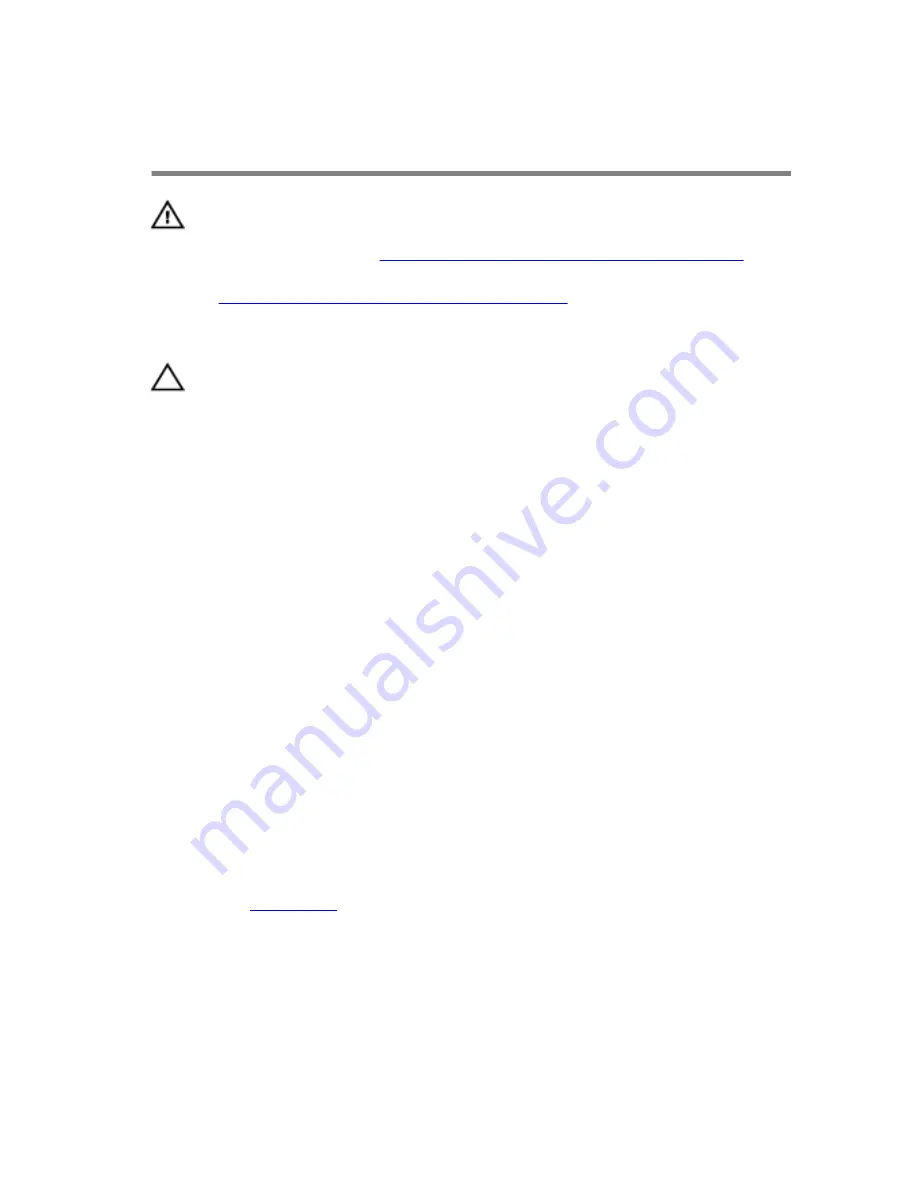
Replacing the solid-state
drive
WARNING: Before working inside your computer, read the
safety information that shipped with your computer and
follow the steps in
Before working inside your computer
.
After working inside your computer, follow the instructions
in
After working inside your computer
. For more safety best
practices, see the Regulatory Compliance home page at
www.dell.com/regulatory_compliance.
CAUTION: Solid-state drives are fragile. Exercise care when
handling the hard drive.
Procedure
1
Slide the solid-state drive into the slot on the solid-state drive assembly.
2
Replace the screw that secures the solid-state drive to the solid-state drive
assembly.
3
Align the screw holes on the solid-state drive assembly with the screw
holes on the computer base.
4
Replace the screws that secure the solid-state drive assembly to the
computer base.
5
Connect the solid-state drive cable to the system board.
6
Align the screw holes on the solid-state drive bracket with the screw holes
on the solid-state drive assembly.
7
Replace the screws that secure the solid-state drive bracket to the solid-
state drive assembly.
Post-requisites
Replace the
base panel
.
26
Summary of Contents for 13 R2
Page 30: ...6 Disconnect the interposer from the hard drive 1 interposer 2 hard drive 30...
Page 38: ...12 Remove the touchpad 1 palm rest 38...
Page 41: ...3 Lift the touchpad off the palm rest assembly 1 screws 4 2 touchpad cable 3 touchpad 41...
Page 73: ...1 wireless card slot 2 wireless card 73...
Page 79: ...1 system board 79...
Page 82: ...3 Lift the battery off the computer base 1 speaker cable 2 battery 3 screws 2 82...
Page 88: ...1 computer base 88...
Page 93: ...1 display bezel 93...
Page 103: ...2 Lift the display hinges off the display back cover 1 screws 8 2 display hinges 2 103...
Page 106: ...Procedure 1 Peel the display board cable to access the camera cable 1 display board cable 106...
















































