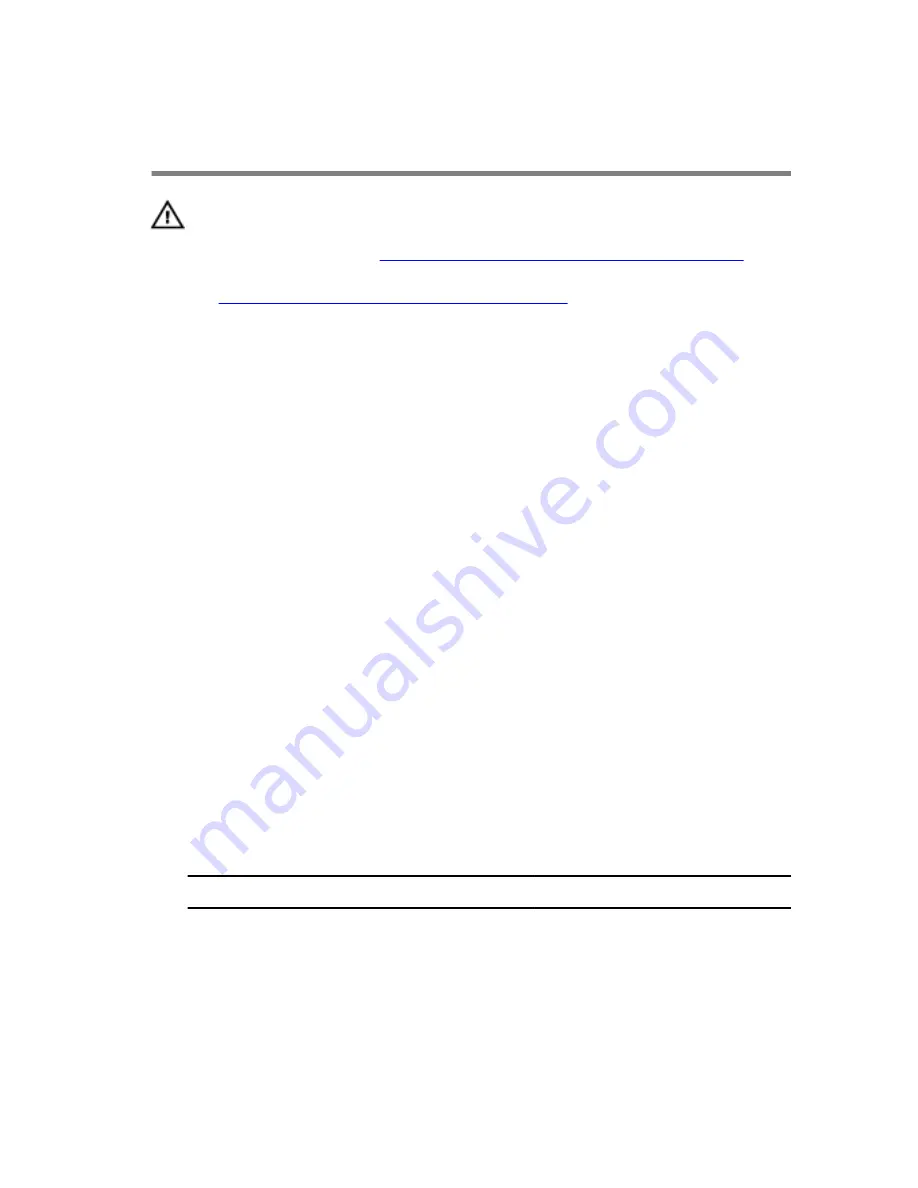
Replacing the display
assembly
WARNING: Before working inside your computer, read the
safety information that shipped with your computer and
follow the steps in
Before working inside your computer
.
After working inside your computer, follow the instructions
in
After working inside your computer
. For more safety best
practices, see the Regulatory Compliance home page at
www.dell.com/regulatory_compliance.
Procedure
1
Align the screw holes on the display hinges with the screw holes on the
computer base.
2
Replace the screws that secure the display hinges to the computer base.
3
Route the logo-board cable through the routing guides on the display
hinge and connect the logo-board cable to the system board.
4
Route the display cable through the routing guides on the display hinge.
5
Slide the display cable into the connector on the system board and press
down the latch to secure the cable.
6
Route the antenna cables through the routing guides on the display
hinges.
7
Adhere the adhesive tapes that secure the antenna cables to the system
board.
8
Close the display and turn the computer over.
9
Connect the antenna cables to the wireless card.
The following table provides the antenna-cable color scheme for the
wireless card supported by your computer.
Connectors on the wireless card
Antenna-cable color
Main (white triangle)
White
Auxiliary (black triangle)
Black
10
Replace the screw that secures the wireless-card bracket to the wireless
card.
11
Turn the computer over and open the display.
61
Summary of Contents for 13 R2
Page 30: ...6 Disconnect the interposer from the hard drive 1 interposer 2 hard drive 30...
Page 38: ...12 Remove the touchpad 1 palm rest 38...
Page 41: ...3 Lift the touchpad off the palm rest assembly 1 screws 4 2 touchpad cable 3 touchpad 41...
Page 73: ...1 wireless card slot 2 wireless card 73...
Page 79: ...1 system board 79...
Page 82: ...3 Lift the battery off the computer base 1 speaker cable 2 battery 3 screws 2 82...
Page 88: ...1 computer base 88...
Page 93: ...1 display bezel 93...
Page 103: ...2 Lift the display hinges off the display back cover 1 screws 8 2 display hinges 2 103...
Page 106: ...Procedure 1 Peel the display board cable to access the camera cable 1 display board cable 106...






























