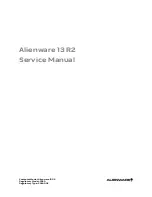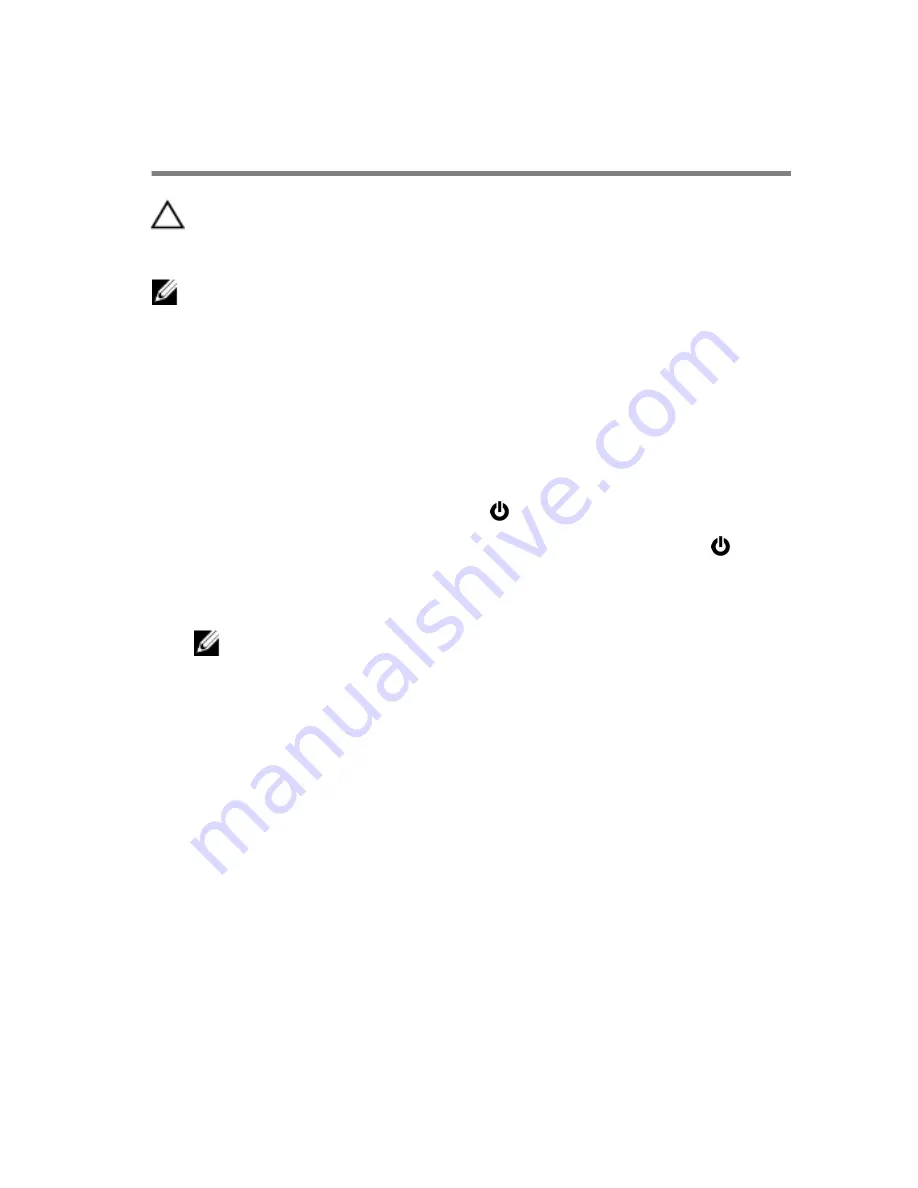
Before working inside your
computer
CAUTION: To avoid damaging the components and cards,
handle them by their edges and avoid touching pins and
contacts.
NOTE: The images in this document may differ from your computer
depending on the configuration you ordered.
Before you begin
1
Save and close all open files and exit all open applications.
2
Shut down your computer.
– Windows 10: Click or tap
Start
→
Power
→
Shut down
.
– Windows 8.1: On the
Start
screen, click or tap the power icon
→
Shut down
.
– Windows 7: Click or tap
Start
→
Shut down
.
NOTE: If you are using a different operating system, see the
documentation of your operating system for shut-down instructions.
3
Disconnect your computer and all attached devices from their electrical
outlets.
4
Disconnect all cables such as telephone cables, network cables and so on,
from your computer.
5
Disconnect all attached devices and peripherals, such as keyboard, mouse,
monitor, and so on, from your computer.
6
Remove any media card and optical disc from your computer, if applicable.
Safety instructions
Use the following safety guidelines to protect your computer from potential
damage and ensure your personal safety.
10
Summary of Contents for 13 R2
Page 30: ...6 Disconnect the interposer from the hard drive 1 interposer 2 hard drive 30...
Page 38: ...12 Remove the touchpad 1 palm rest 38...
Page 41: ...3 Lift the touchpad off the palm rest assembly 1 screws 4 2 touchpad cable 3 touchpad 41...
Page 73: ...1 wireless card slot 2 wireless card 73...
Page 79: ...1 system board 79...
Page 82: ...3 Lift the battery off the computer base 1 speaker cable 2 battery 3 screws 2 82...
Page 88: ...1 computer base 88...
Page 93: ...1 display bezel 93...
Page 103: ...2 Lift the display hinges off the display back cover 1 screws 8 2 display hinges 2 103...
Page 106: ...Procedure 1 Peel the display board cable to access the camera cable 1 display board cable 106...