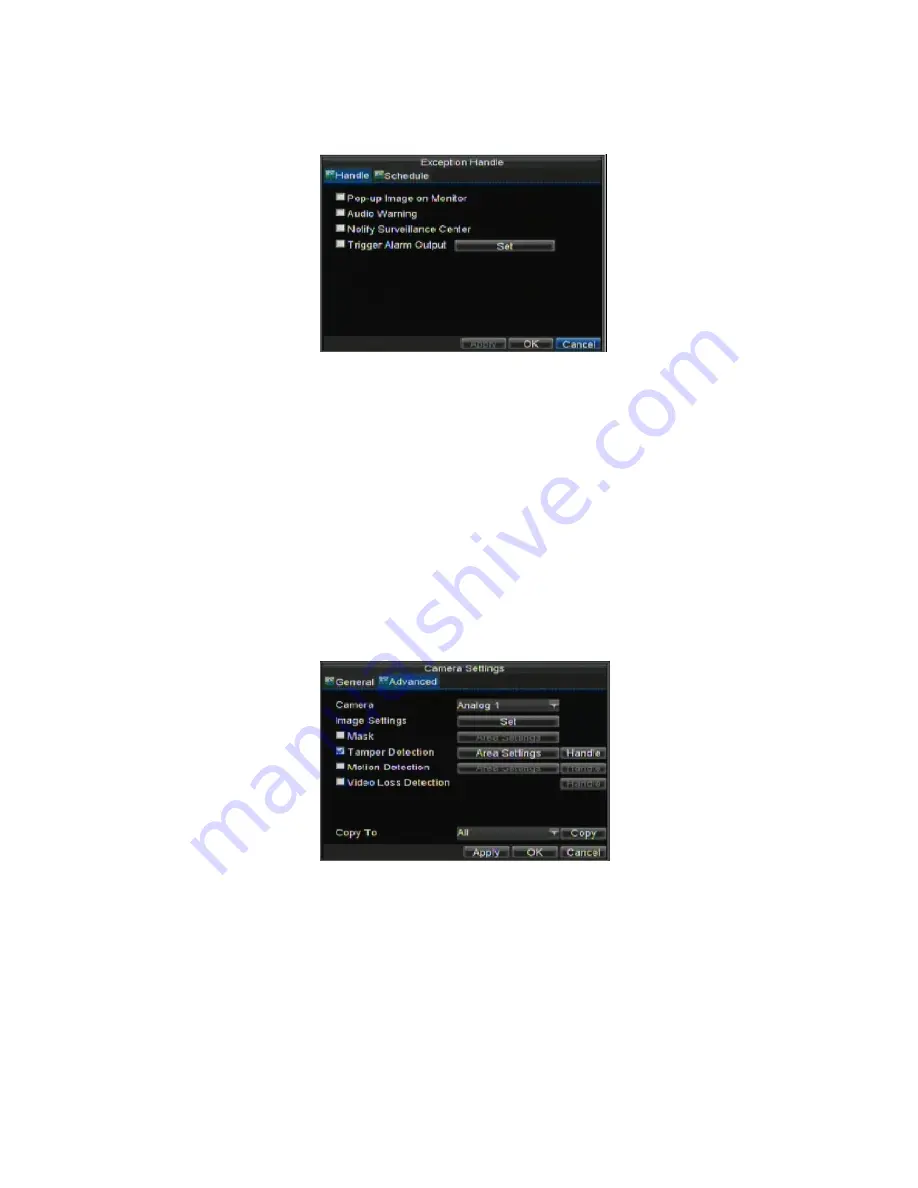
43
7.
Select the
Schedule
tab. Set the schedule of when you want video loss detection to be
enabled. Schedule can be set for all week or any day of the week with up to 8 time
periods per day.
8.
Click the Apply button to finish.
9.
Repeat above for other channels.
7.3 Detecting Video Tampering
Video tampering (i.e. moving camera to a different position) can also be detected and set
to trigger an action on your DVR. To setup video tempering detection:
1.
Enter Camera Management/Settings menu by clicking Menu > Setting > Camera.
2.
Select camera under
Channel number
to configure video loss detection or and click
the Set button.
3.
Select the
Advanced
tab.
4.
Check the
Tamper Detection
checkbox, as shown below.
5.
Click the Area Settings button to enter the area setup.
6.
Setup tampering area, as shown. Only one tampering area can be set, with the full
screen being the maximum area.
Intelligent Security and Fire Ltd






























