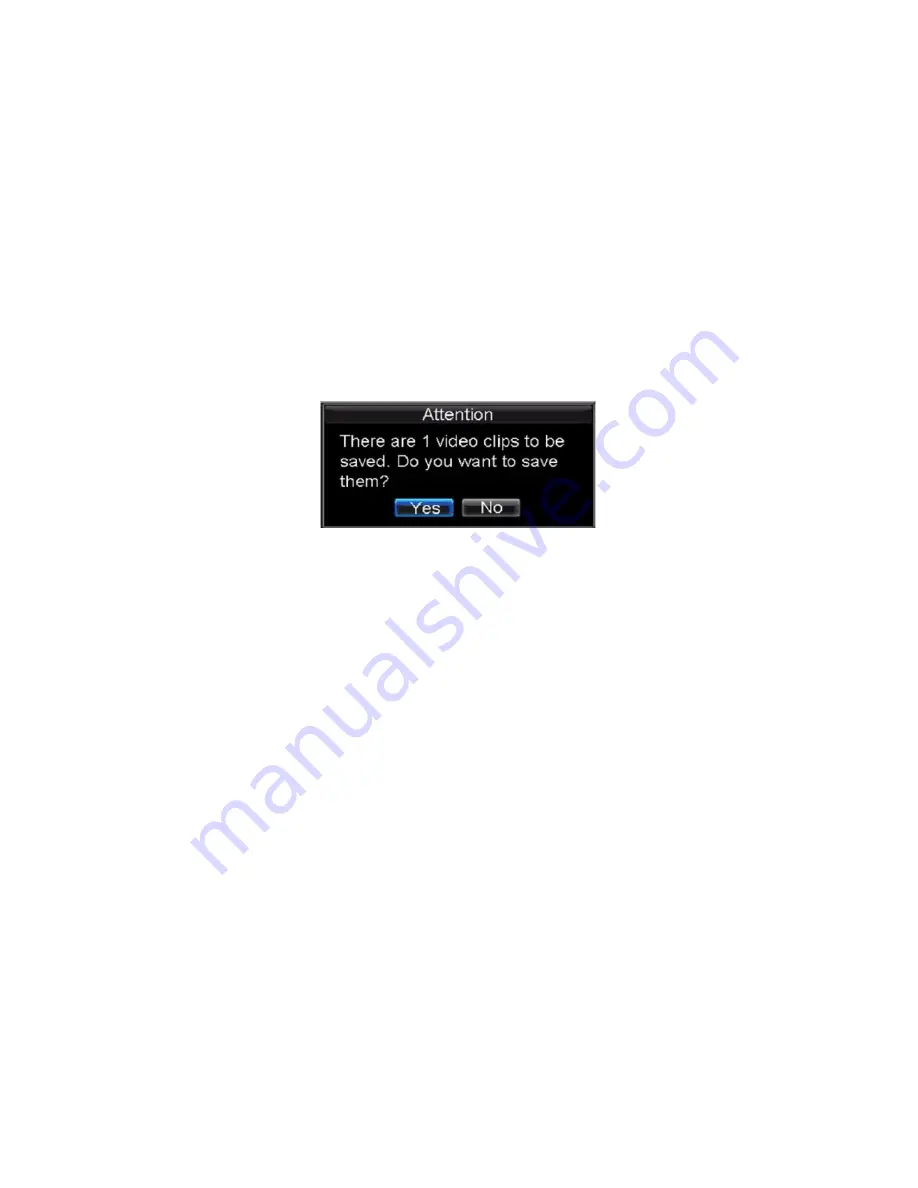
36
6.3 Exporting Video Clips
You may also select video clips to export directly during Playback. A maximum of 30
clips can be selected for each channel.
To export video clips during Playback:
Using the Mouse:
1.
Enter into the Playback interface (See
Playing Back a Recording
).
2.
Using the Clip Start/Stop button in the Playback Control Panel, select the start and end
of the video clip during playback.
3.
Repeat for additional clips.
4.
Click the Quit Playback button to exit from the Playback interface. You will then be
prompted to save the clips, as shown below.
5.
Click the Yes button to enter Backup interface or select No to exit to Playback
interface.
6.
At the Backup interface, select the Start button to begin the Backup process.
• Using the Front Panel / Remote:
1.
Enter into the Playback interface (See
Playing Back a Recording
).
2.
During playback, press the EDIT button to mark start of clip.
3.
Press the EDIT button again to mark end of clip.
4.
Repeat for additional clips.
5.
Press the ESC button to exit from the Playback interface. You will then be prompted to
save the clips, as shown above.
6.
Click the Yes button to enter Backup interface or select No to exit to Playback
interface.
7.
At the Backup interface, select the Start button to begin the Backup process.
Intelligent Security and Fire Ltd






























