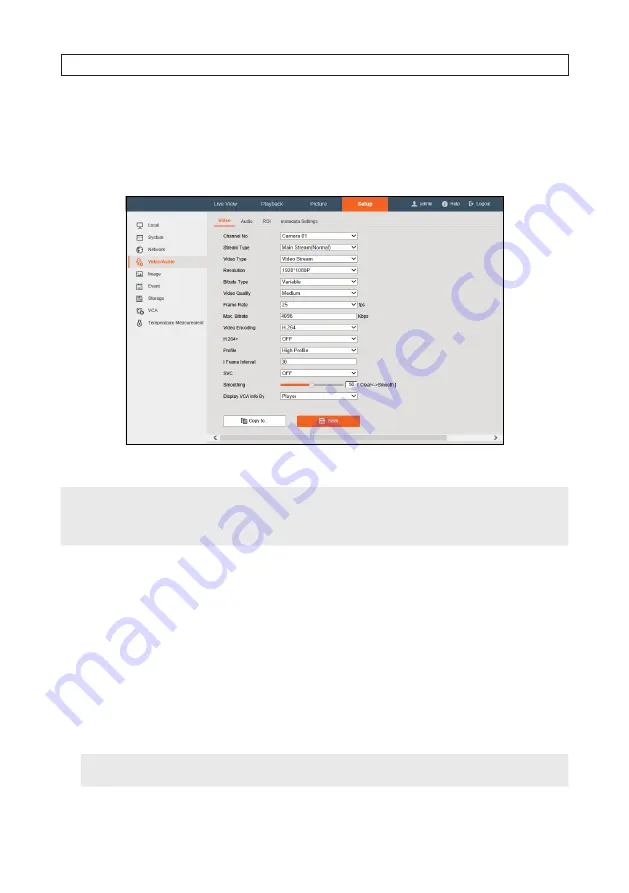
36
SECTION 2: INSTALLATION
2.8.5 Configuring Video Settings
Configure the video settings for both camera channels.
1. Open the Video Settings menu. Go to:
Setup | Video/Audio | Video.
2. Select the Stream Type of the camera to main stream (normal), sub-stream or third stream.
NOTE
To enable the third stream, go to
System | Maintenance | System Service | Software
and check the Enable Third Stream select box to
reboot the system and enable the third stream.
The main stream is usually for recording and live view with good bandwidth, and the sub-stream can be used for live view when the
bandwidth is limited.
3. You can customize the following parameters for the selected stream type.
—
Video Type
: Select the stream type to video stream, or video and audio composite stream. The audio signal will be
recorded only when the Video Type is
Video & Audio
.
—
Resolution
: Select the resolution of the video output.
—
Bitrate Type
: Select the bitrate type to constant or variable.
—
Video Quality
: When bitrate type is set to Variable, you can select any of 6 levels of video quality.
—
Frame Rate
: Set the frame rate. The frame rate is the rate at which the video stream sends a new frame of video data. It
is measured in frames per second (fps). The higher the frame rate, the better the video quality, but at a cost of increased
data bandwidth.
—
Max. Bitrate
: Set the max. bitrate from 32 to 16384 Kbps. The higher value corresponds to the higher video quality, but
the more bandwidth is required.
NOTE
The limit of the max. bitrate value varies according to different camera platforms. For certain cameras, the maximum limit is
8192 Kbps or 12288 Kbps
.
Summary of Contents for ALI-NT2002R
Page 8: ...viii NOTES...
















































