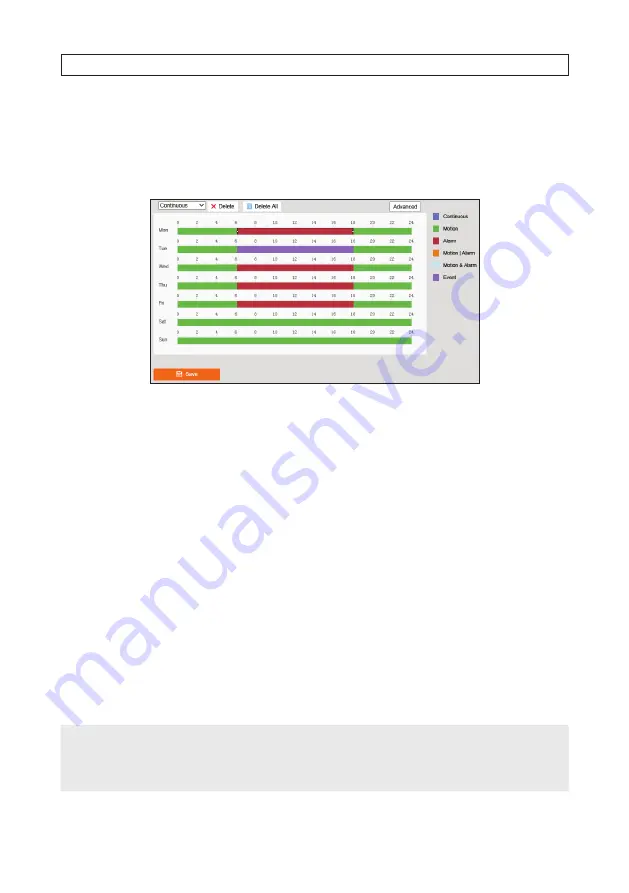
85
ALI-NT4002R, ALI-NT2002R Cameras User Manual
SECTION 6: STORAGE SETTINGS
iii.
Slide the mouse pointer to the right, and then click on the green icon that appears at the end of the line. In the
pop-up window, copy the schedule you created to different days of the week, if needed.
iv.
Repeat these steps to set up the schedule for other days of the week when recording is enabled. In the example
below, a combination of Motion, Alarm and Face Detection scheduling was created.
v.
Click
Save
to retain your Arming Schedule settings.
3. Click the
Advanced
button, then select the following:
a. Check the
Overwrite
to overwrite the oldest files on the disk are overwritten with the newest data when the disk is full.
b. Open the
Pre-record
drop-down lost and select your preferred pre-record time. Pre-record time is the time you set
to start recording before the scheduled time or the event. For example, if an alarm triggers recording at 10:00, and the
pre-record time is set as 5 seconds, the camera starts to record at 9:59:55.
c. Open the
Post-record
drop-down lost and select your preferred post-record time. Post-record time is the time you set
to stop recording after the scheduled time or the event. For example, if an alarm triggered recording ends at 11:00, and
the post-record time is set as 5 seconds, the camera records until 11:00:05.
d. Open the Stream drop down list and select the camera stream you want to record. With the camera used in this example,
you can select either the Main Stream, Sub Stream or Third Stream.
e. Click
OK
to save your settings.
4. Click
Save
to retain your settings.
NOTE
When configuring
Storage
for
Motion
or
Events
, you must also select a
Trigger Channel
under the specific Event you are
using. For instance, if using
Motion
, you must also go to
Motion Detection
and click
Trigger Channel
to ensure event triggers
are recognized for recording to the microSD or NAS device. If you set the schedule and don’t select Trigger Channel, the camera will
not record.
Summary of Contents for ALI-NT2002R
Page 8: ...viii NOTES...













































