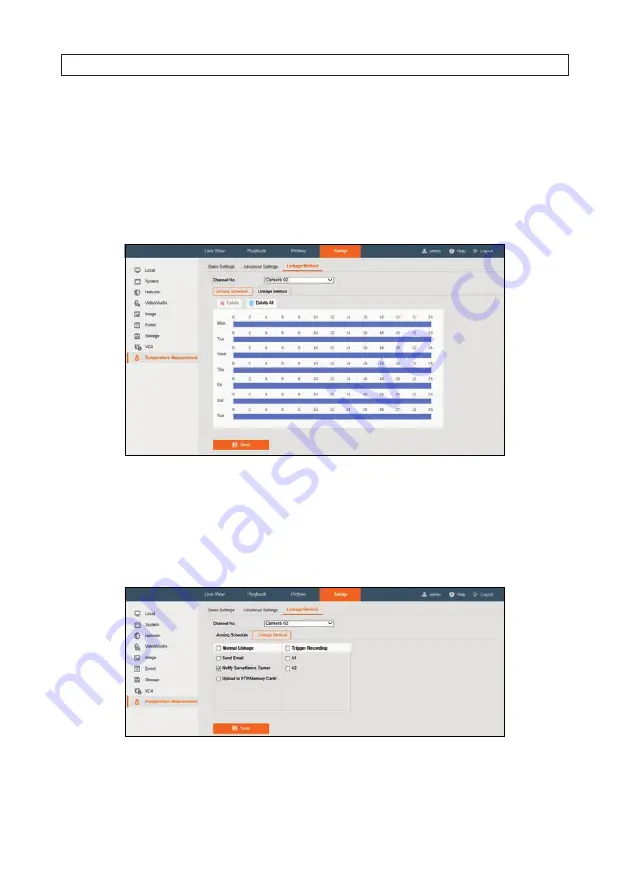
53
ALI-NT4002R, ALI-NT2002R Cameras User Manual
SECTION 3 IMAGE SETTINGS
Example
: Select Area 2 and Area 3, and set the comparison rule as Above (Max. Temperature), Set the temperature difference
threshold to 15 °F. The device will generate an alarm when the difference of two areas’ maximum temperature is above 15 °F.
3.5.3 Linkage Method
Set the linkage method of the alarm.
1. Open the Linkage Method menu. Go to:
Setup | Temperature Measurement | Linkage Method
.
2. Set the arming schedule and linkage method.
a.
Arming Schedule
(see above): Click on the time bar and drag the mouse to select the time period.
b.
Linkage Method
: Click Linkage Method and check the select box to select the linkage method. Audible warning, notify
surveillance center, send email, upload to FTP, trigger channel and trigger alarm output are selectable. You can specify the
linkage method when an event occurs.
3. Click
Save
.
After the settings, you can view the current temperature and humidity on the top of this menu.
Summary of Contents for ALI-NT2002R
Page 8: ...viii NOTES...






























