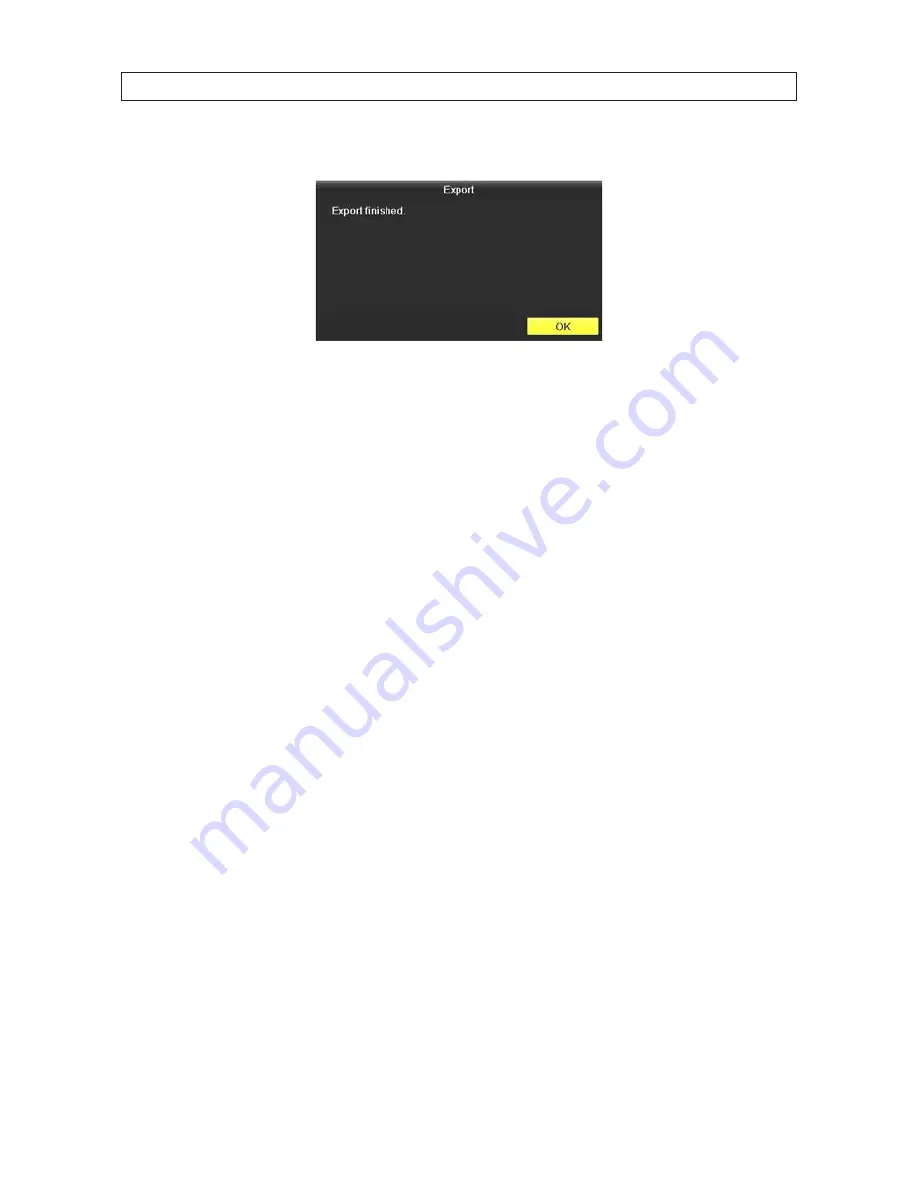
55
ALI-DVR1004E Series 960H DVR User Manual
7. Click the
Export
button to start the
Export
. Allow the operation to finish before continuing.
Note
: The Player utility player.exe will be exported automatically during video file export.
8. Verify that the file you exported can be played from the flash device.
5.3.2 Export by video search
The Export by video search feature allows you to export specific video clips. The export operation writes the selected file(s) to an
USB device.
1. Attach an USB storage device, such as a USB flash drive or USB disk drive, to the DVR USB port.
2. Open the Export menu. Go to:
Menu | Export | Normal
3. Check the boxes for the camera channels you want to back up.
4. Select the
Start Time
and
End Time
of the period when the video clips of interest were recorded. To change the time, click
on the field, then select the target date or time from the pop-up menu.
5. Click
Search
to list the video clips recorded during the selected time span. In the
Search Result
list, you can play the video
clip by clicking the icon in the Play column associated with the file.
6. Select the video clips you want to export by clicking the checkbox associated with the file. By default, all files are selected. You
can deselect all files by clicking the checkbox in the table header, then click the checkboxes for only those files you want to
export.
7. To play a file in the Search result list:
a. Select and highlight the file.
SECTION 5: RECORD, PLAYBACK AND VIDEO BACKUP
Summary of Contents for ALI-DVR1004E 960H
Page 8: ...viii NOTES ...






























