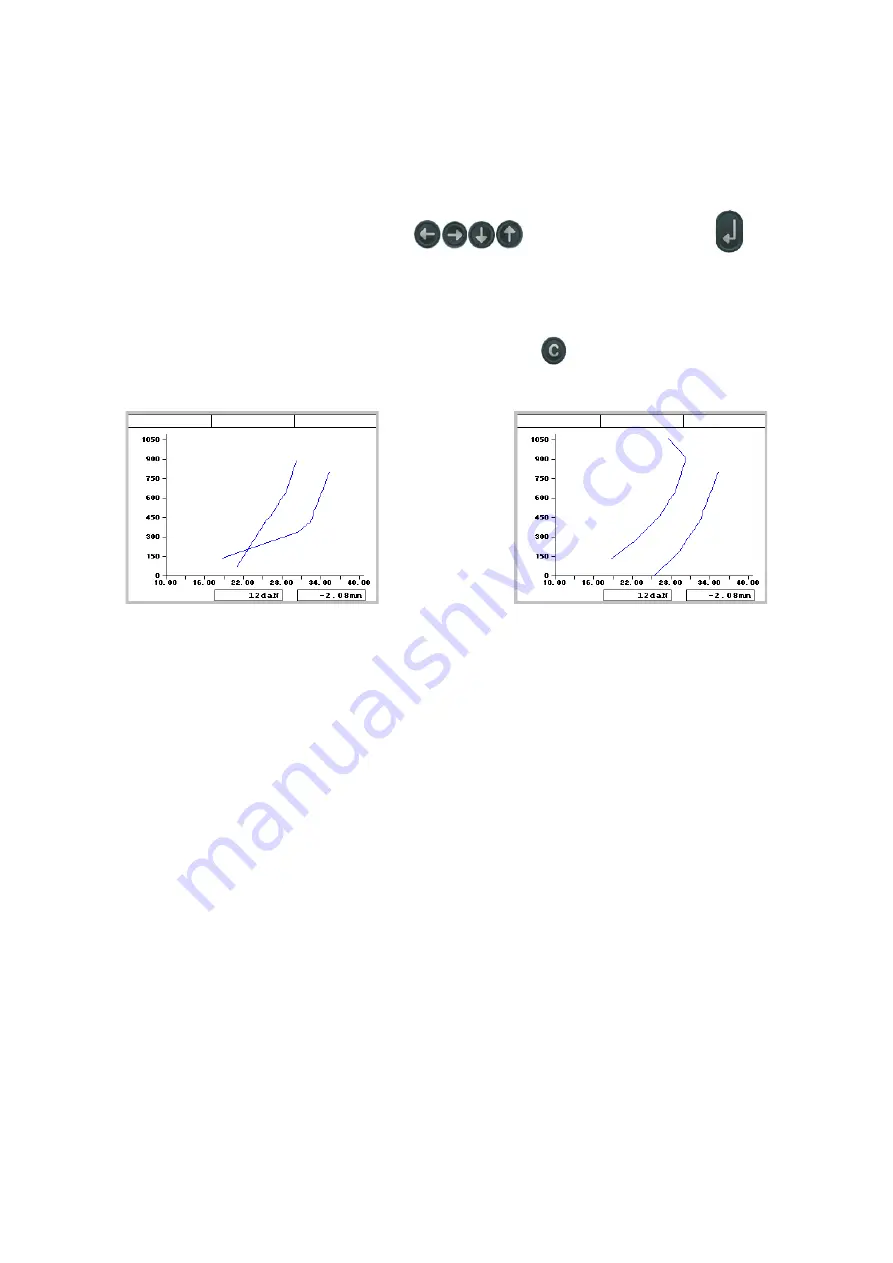
24
The range may be changed by moving the dots at the end of each edge. When the range is changed,
only one of the dots of the edges is highlighted; this dot is the active dot, that is, the one that may be
moved. It is possible to change the active dot: the
1
key activates the dot before the current one, on
the same edge; the
3
key activates the dot after the current one, also on the same edge. To activate
the dots on the other edge, press the
5
key. The force and the height of the active dot is displayed
below the graph.
The active dot may be moved by using the
keys, or by pressing the
key and
entering the desired force and height values. When using the arrow keys, it is possible to change the
stroke by pressing multiple times the zero key. The stroke is the motion speed of each dot.
It is possible to add a dot by splitting the segment that follows the dot into two parts. In order to do
so, press the dot key.
It is possible to delete a dot by selecting it and the pressing the
key.
In order to set the range, follow some rules; some examples of wrong ranges include:
Wrong range, because the two edges intersect.
Wrong range, because it has a dot on the left
of the previous one.
6.3
Delete the range
In order to delete a range, use the command
CHANGE JOB > RANGE MANAGEMENT > DELETE RANGE
.
Summary of Contents for Press-Right
Page 1: ...U S E R M A N U A L PRESS RIGHT FOR ELECTRIC PRESS User manual...
Page 2: ......
Page 42: ...42...






























