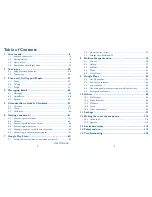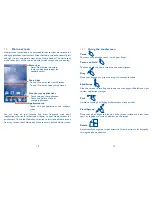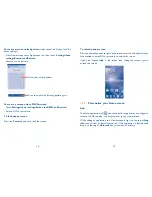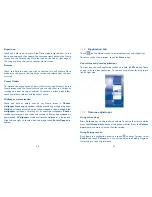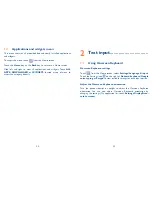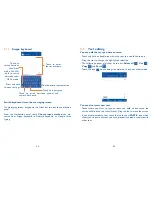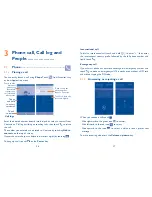16
17
Touch and drag down the Status bar to open the Quick setting panel or
Notification panel. Touch and drag up to close it.
When there are notifications, you may touch and drag the Status bar with
two fingers to access the Quick setting panel directly.
Quick setting panel
You can enable or disable functions or change modes by touching the
icons on the Quick setting panel.
Quick settings bar
•
Touch to enable/disable functions
or change modes.
Touch to switch to the
notification panel
Notification panel
When there are notifications, touch and drag down the Status bar to
open the Notification panel and read the detailed information.
Touch to clear all event–based
notifications (other ongoing
notifications will remain)
Touch to switch to the quick
setting panel
1.3.3
Search bar
The phone provides a Search function which can be used to locate
information within applications, the phone or the web.
Search by text
•
Touch Search bar from the Home screen.
•
Enter the text/phrase you want to search for.
•
Touch the
Search
key on the keyboard to begin search.
Search by voice
•
Touch
from Search bar to display a dialog screen.
•
Speak the word/phrase you want to search for, once speaking is
completed a search will automatically take place and a list of search
results will be displayed.
1.3.4
Lock/Unlock your screen
To protect your phone and privacy, you can lock the phone screen by
choosing slide or creating a variety of patterns, PIN or password.
Summary of Contents for OneTouch 7040T
Page 1: ...1 ...