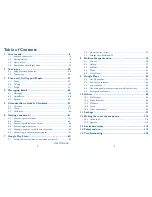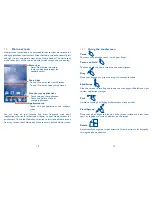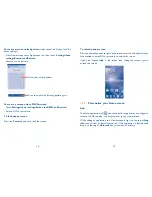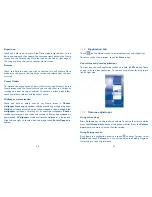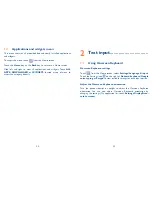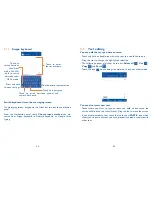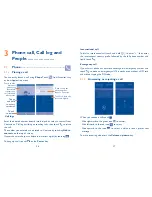20
21
Reposition
Touch and hold items to activate the Move mode, drag the item to the
desired position and then release. You can move items both on the Home
screen and the Favorite tray. Hold the icon on the left or right edge of
the screen to drag the item to another Home screen.
Remove
Touch and hold the item you wish to remove, this will activate Move
mode, drag the item to the top of the screen and release after the item
turns red.
Create folders
To improve the organization of items (shortcuts or applications) on the
Home screens and the Favorites tray, you can add them to a folder by
stacking one item on top of another. To rename a folder, open folder,
touch the folder’s title bar and input new name.
Wallpaper customization
Touch and hold an empty area on any Home screen, a
Choose
wallpaper from
pop-up window will appear, offering a range of options.
Gallery
includes pictures you have taken, cropped or downloaded.
Live
wallpapers
includes a scrolling list of animated wallpapers.
Photos
includes pictures you have taken and stored in Photos app, cropped or
downloaded. .
Wallpapers
includes all preset wallpapers in the phone.
Slide left and right to locate a desired image, touch
Set wallpaper
to
confirm.
1.3.6
Application tab
Touch
on the Home screen to enter applications and widgets list.
To return to the Home screen, touch the
Home
key.
Consult recently-used applications
To view recently-used applications touch and hold the
Menu
key. Touch
an app in list to open application. To remove an app from list drag app to
left or right side.
1.3.7
Volume adjustment
Using volume key
Press
Volume
key to adjust phone volume. To active the vibrate mode,
press the
Volume down
key until the phone vibrates. Press the
Volume
down
key once more to active the silent mode.
Using Settings menu
Drag down the notification panel and touch to enter Settings, select
Sound
and touch
Volume
you can set the volume of media, ringtone,
alarm, and etc to your preference.
Summary of Contents for OneTouch 7040T
Page 1: ...1 ...